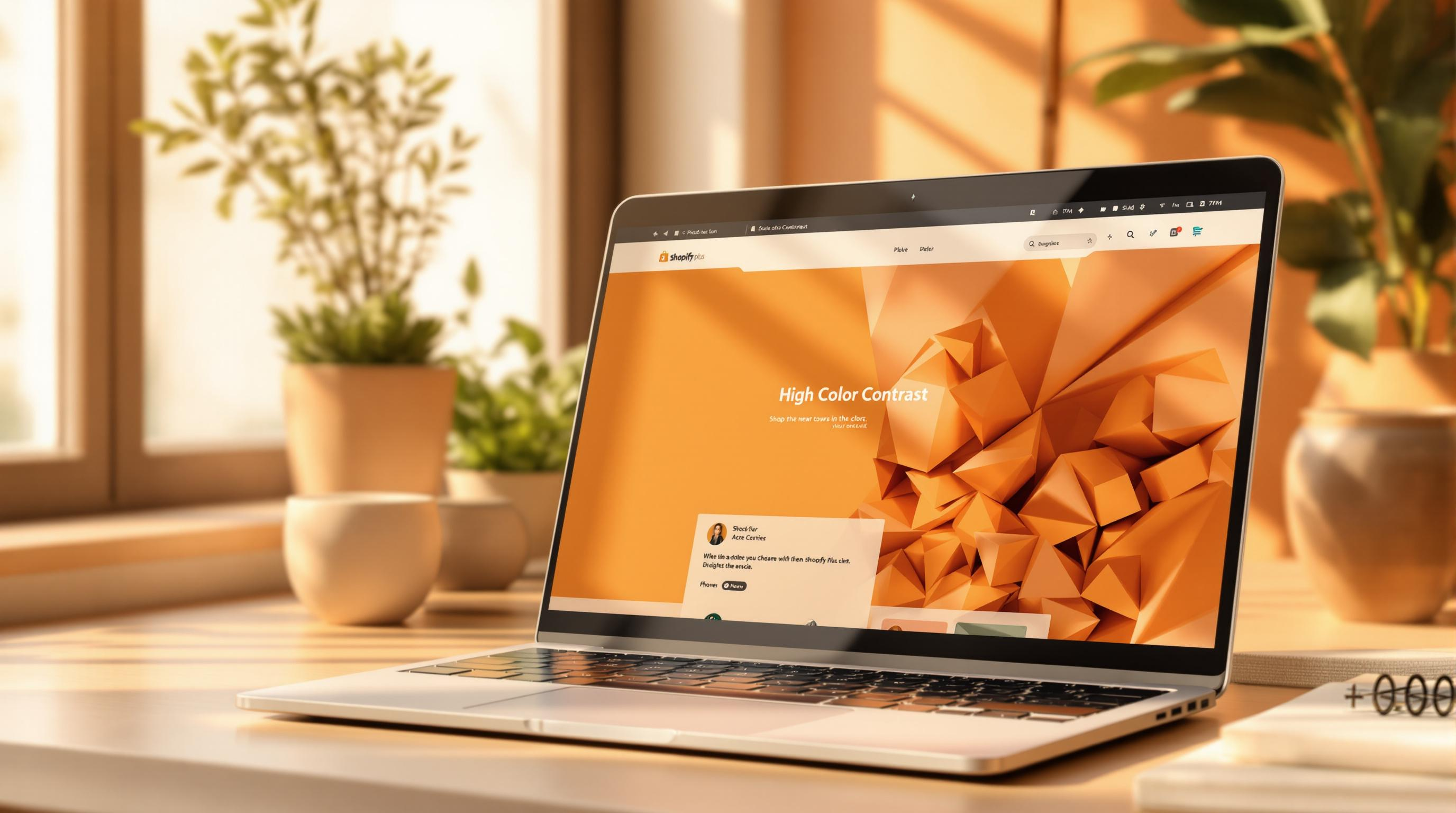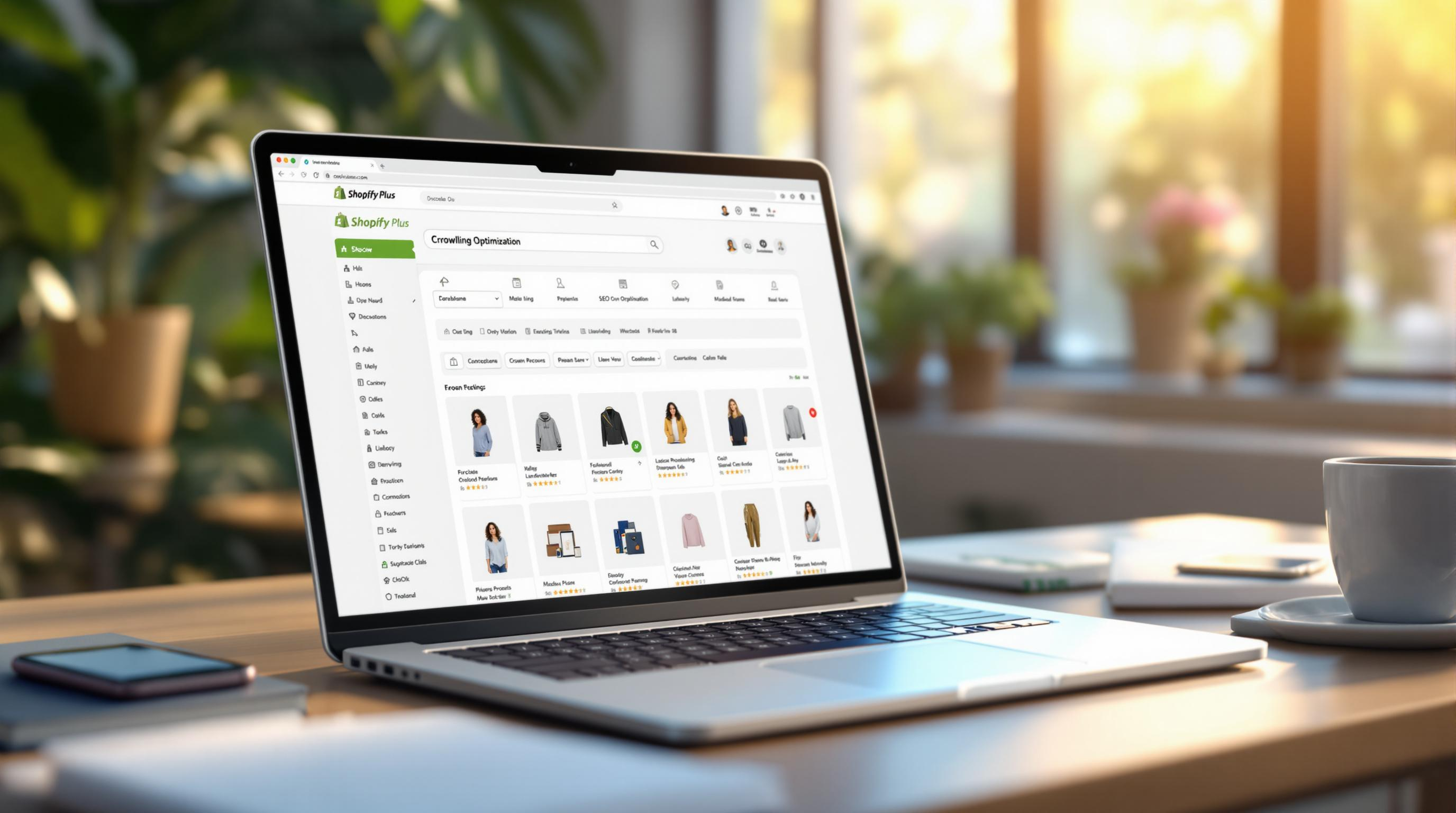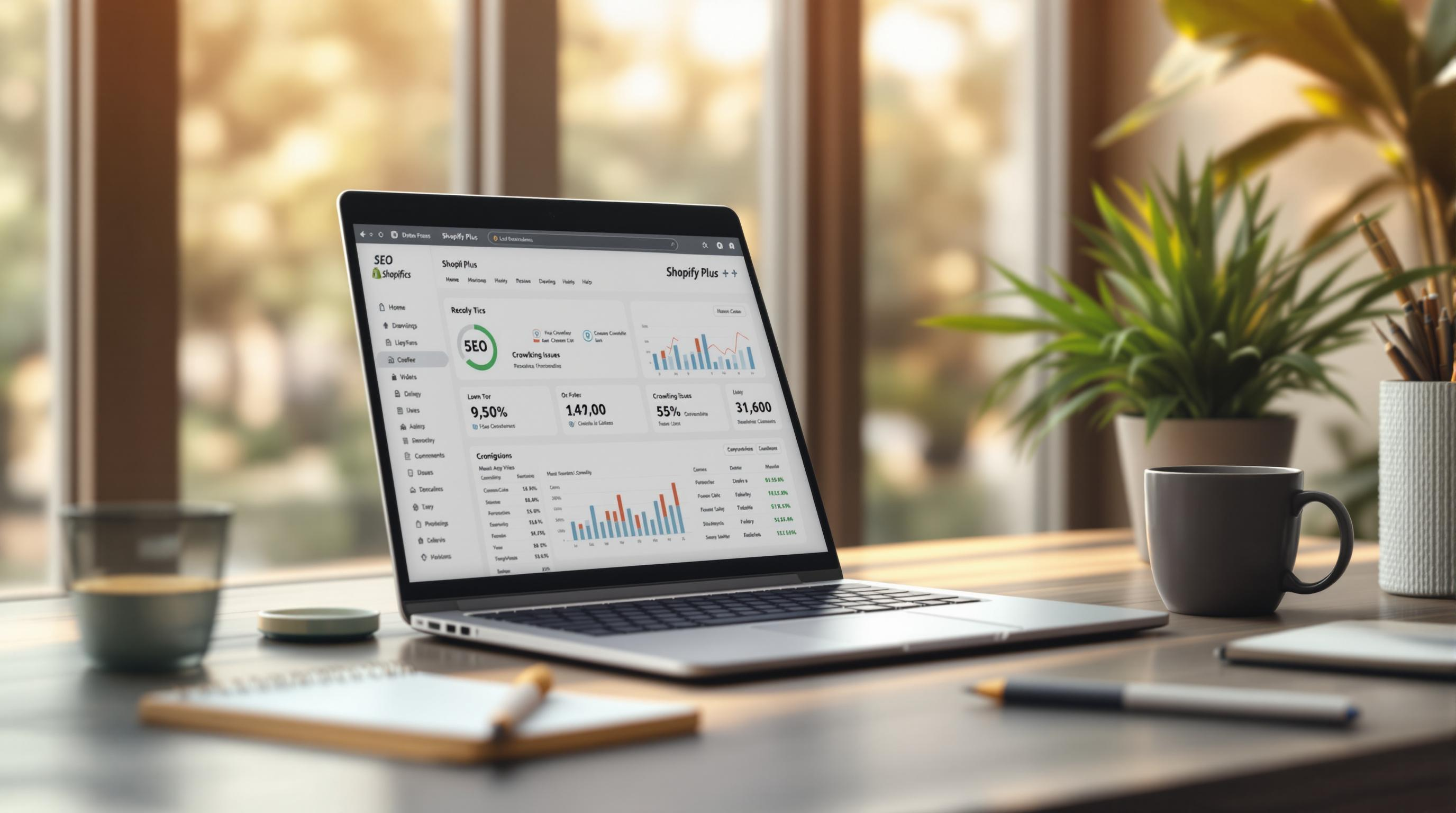By Mladen Terzic
Shopify SEO Updates
25th May 2025
8 min read
How to Use Canonical Tags for Shopify Pagination
This guide covers adding and customizing canonical tags in Shopify themes to ensure search engines index the correct pages and avoid duplicate content issues.
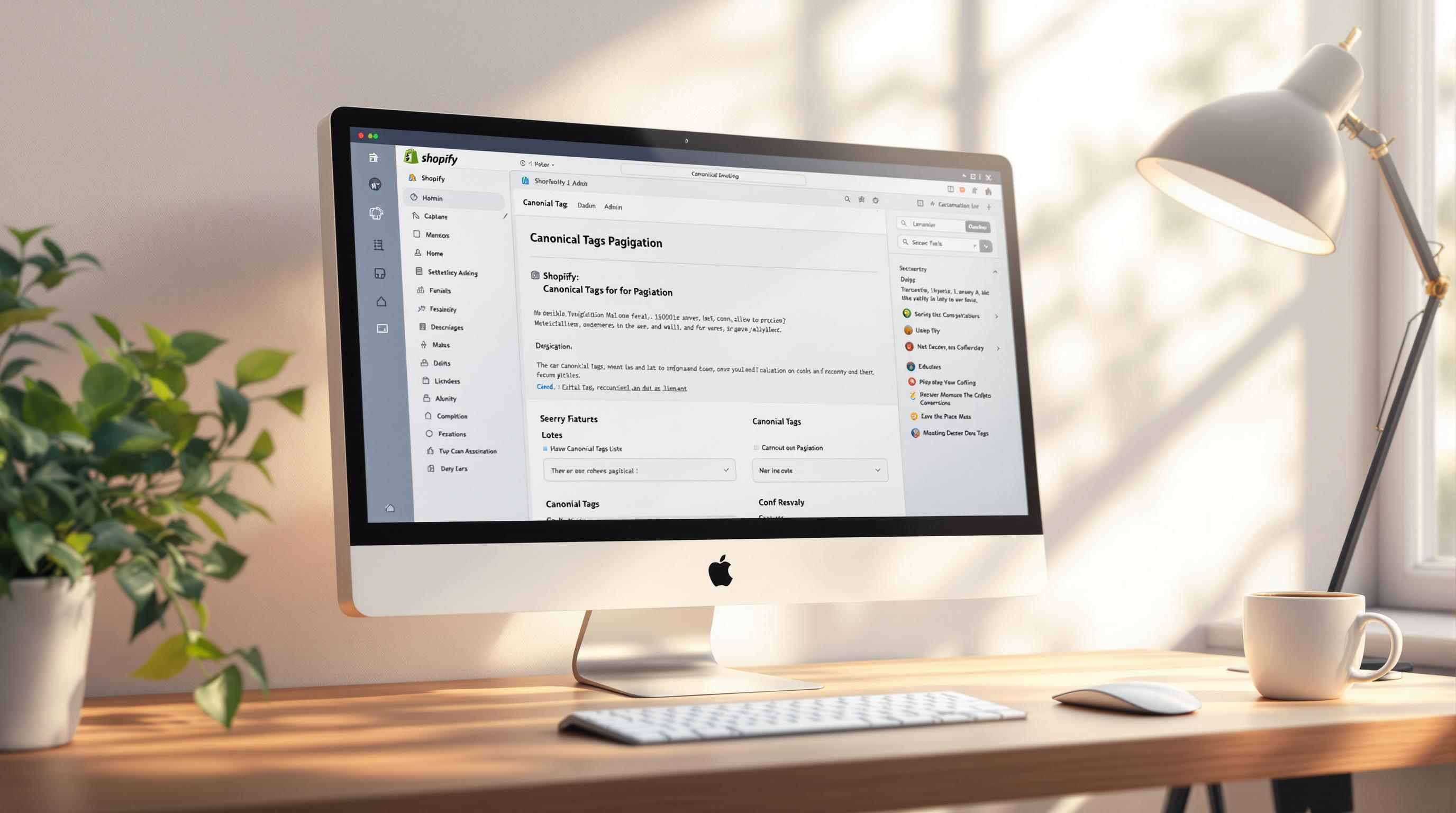
Struggling with duplicate content in your Shopify store? Canonical tags can help. These HTML elements guide search engines to the main version of a page, consolidating SEO value and avoiding penalties caused by paginated or duplicate URLs. For Shopify's paginated URLs like ?page=2, canonical tags ensure the first page of a collection is prioritized.
Key Steps to Implement Canonical Tags:
-
Access Shopify Theme Code: Edit the
theme.liquidfile in your Shopify admin. -
Add Canonical Tags: Use code like
<link rel="canonical" href="{{ canonical_url }}" />to set the preferred URL. -
Customize for Pagination: Redirect paginated pages to the main collection URL with Liquid conditionals.
Best Practices:
-
Use self-referencing canonical tags for all pages.
-
Regularly audit canonical tags with tools like Google Search Console.
-
Consider adding rel=prev/next tags or no-index for paginated pages.
These steps help prevent duplicate content issues, improve SEO rankings, and ensure search engines index the right pages. Follow this guide to optimize your Shopify store's pagination setup.
Steps to Add Canonical Tags in Shopify

Step 1: Access Your Shopify Theme Code
Start by opening your Shopify theme code editor. Head to Online Store > Themes > Edit Code in your admin dashboard. Before making any changes, back up your theme to avoid losing any important settings.
The file you'll need to edit is theme.liquid. This file, found in the Layout section of your theme files, controls the <head> element for all your store pages.
Step 2: Add the Canonical Tag
Locate the theme.liquid file and insert the canonical tag right before the closing </head> tag:
<link rel="canonical" href="{{ canonical_url }}" />
This code automatically creates the correct canonical URL for each page. For paginated collection pages, Shopify defaults the canonical URL to the first page of the collection.
Step 3: Set Custom Canonical URLs
If you need custom canonical URLs—like for filtered collections or specific landing pages—Shopify's metafields can help. Here's an example of how to implement them:
{% if template contains 'collection' and current_page != 1 %}
<link rel="canonical" href="{{ collection.url }}" />
{% else %}
<link rel="canonical" href="{{ canonical_url }}" />
{% endif %}
This setup ensures paginated pages link back to the main collection URL, while other pages stick to Shopify's default structure.
After adding your canonical tags, test their functionality to make sure they work correctly. Tools like Google Search Console can help you verify the implementation. Once validated, you can refine your SEO strategy and improve how your pagination is handled.
Best Practices for Canonical Tags and Pagination in Shopify
Add Self-Referencing Canonical Tags
Self-referencing canonical tags help search engines identify the correct version of each page and avoid duplicate content issues. Each page should include a canonical tag pointing to its own URL. For example, if your main collection page is /collections/winter-sale, the canonical tag should explicitly reference that same URL.
This step ensures that search engines index the intended page, but managing duplicate pages is just as crucial.
Point Duplicate Pages to the Main URL
For paginated or filtered content, direct duplicate pages to the main URL to consolidate SEO signals. This practice is especially useful for:
- Product variant pages
- Filtered collection pages
- Paginated blog category pages
For instance, if multiple product variants exist on a collection page, each variant page should include a canonical tag pointing back to the main product page. This prevents duplicate content from being indexed and strengthens the SEO authority of the primary URL [1].
Check and Validate Canonical Tags
Regular audits of canonical tags are essential for maintaining SEO health. Tools like Google Search Console, SEMrush, or browser inspectors can help you verify proper implementation. Focus on these key areas during your audits:
- URL accuracy: Ensure all canonical URLs are correctly formatted and point to valid pages.
- Implementation consistency: Confirm that canonical tags are present across all relevant pages.
- Pagination handling: Check that paginated series reference the main collection page correctly.
Perform these checks regularly, especially after making major updates to your store's structure or content [2].
"Expert insights on using canonical tags for Shopify pagination emphasize the importance of using self-referencing canonical tags, pointing duplicate pages to the main URL, and regularly checking and validating canonical tags" [2][1].
Shopify Canonical Issues and How to Fix
sbb-itb-6dc743d
Advanced SEO Tips for Shopify Pagination
Once you've nailed the basics of using canonical tags, there are additional SEO techniques that can further refine your Shopify pagination setup. These methods not only improve how search engines crawl your site but also make navigation smoother for your users.
Add Prev/Next Tags for Pagination
Beyond canonical tags, rel=prev and rel=next tags can clarify the relationship between paginated pages. These HTML elements guide search engines through your content in a logical sequence, improving indexing [2].
Here’s an example of how to add these tags in your Shopify theme's Liquid files:
{% if paginate.previous %}
<link rel="prev" href="{{ paginate.previous.url }}">
{% endif %}
{% if paginate.next %}
<link rel="next" href="{{ paginate.next.url }}">
{% endif %}
By using these tags, search engines can better understand the order of your paginated pages [3].
Use No-Index for Paginated Pages
If you're looking for an alternative to canonical tags, consider adding no-index tags to paginated pages beyond the first. This prevents these pages from being indexed while still allowing link equity to flow through your site using the follow attribute [2].
This approach works especially well for:
- Collection pages with several product pages
- Blog category archives
- Search result pages
Optimize Title Tags for Paginated Pages
Crafting clear, descriptive title tags for paginated pages helps both users and search engines. For instance, a title like "Men's Shirts – Page 2 of 5 | YourStore" provides helpful context and improves navigation [3].
"Using rel=prev and rel=next tags consistently across all paginated pages, while ensuring canonical tags point to the first page of the series, creates a robust foundation for pagination SEO" [3][2].
Finally, verify your setup using Google Search Console. Check that your paginated pages are being crawled correctly and that the rel=prev/next tags are functioning as intended. Combining these strategies with canonical tags ensures your Shopify pagination is optimized for both users and search engines [3].
Conclusion
Managing canonical tags for Shopify pagination is a key step in avoiding duplicate content issues, consolidating SEO signals, and ensuring your e-commerce store is properly indexed. When done correctly, it helps preserve search engine rankings and creates a clear structure for your content.
Key Takeaways
To implement canonical tags effectively in Shopify, you need to pay attention to technical details and follow best practices. For paginated content, pointing canonical tags to the first page of a collection helps search engines understand your content structure and retain SEO value.
- Self-referencing canonicals: Use these on the first page of a paginated series to designate the primary URL.
- Custom canonical URLs: Apply these for specific products or collections that need unique handling.
- Regular validation: Use tools like Google Search Console to check and confirm your canonical tag setup.
Expert Support from Codersy
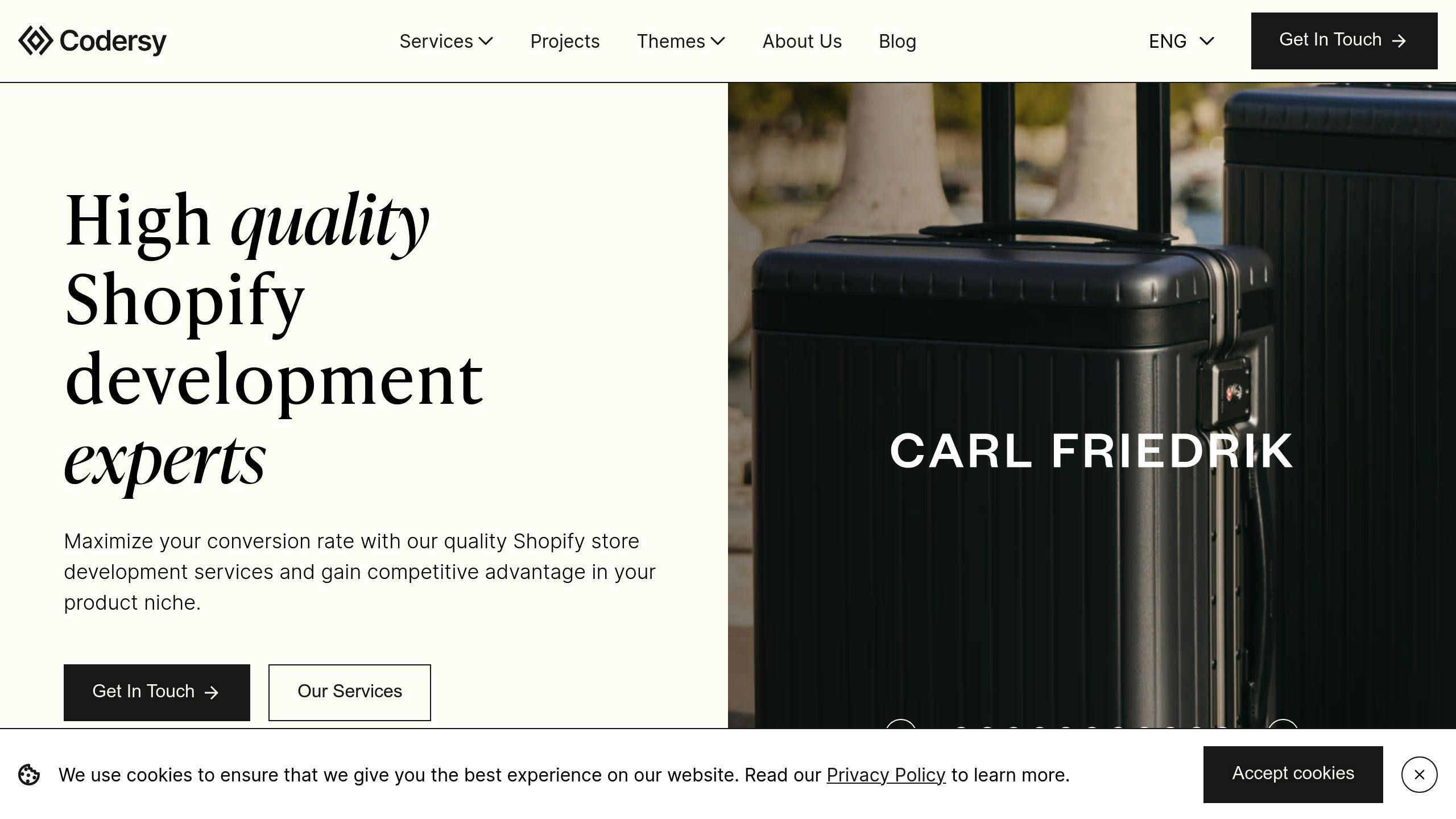
Codersy offers tailored Shopify Plus solutions, including SEO optimization for pagination. Their team specializes in crafting custom strategies for canonical tags and improving the overall SEO performance of e-commerce stores.
With the right approach and regular monitoring, your Shopify store can maintain strong SEO performance while delivering a seamless user experience for paginated content.
FAQs
Here are answers to some common questions about adding canonical tags for Shopify pagination.
How do I add a canonical tag to Shopify?
- Back up your theme and access the code: Start by creating a backup of your Shopify theme. Then go to Online Store > Themes > Edit Code in your Shopify admin.
- Insert the canonical tag: Open the
theme.liquidfile and place this code right before the closing</head>tag:
<link rel="canonical" href="{{ canonical_url }}" />
For a step-by-step guide, see the earlier section on "Steps to Add Canonical Tags in Shopify."
Can I use custom canonical URLs for paginated pages?
Yes, you can. For paginated collection pages, you’ll need to use Liquid conditionals to create custom canonical tags. Here's an example:
{% if template contains 'collection' %}
<link rel="canonical" href="{{ shop.url }}{{ collection.url }}" />
{% else %}
<link rel="canonical" href="{{ canonical_url }}" />
{% endif %}
This ensures the canonical tag points to the main collection page instead of individual paginated links.
How do I check if my canonical tags are working?
- View the page source code to ensure the tag is present.
- Use Google Search Console to check for proper implementation.
- Make sure the canonical URLs lead to live, accessible pages.
These steps help you avoid duplicate content issues and consolidate SEO signals effectively.
Do I need to manually add canonical tags?
Shopify automatically includes canonical tags for products, collections, and blog posts. However, you may need to add them manually for paginated or filtered pages to better handle duplicate content concerns.