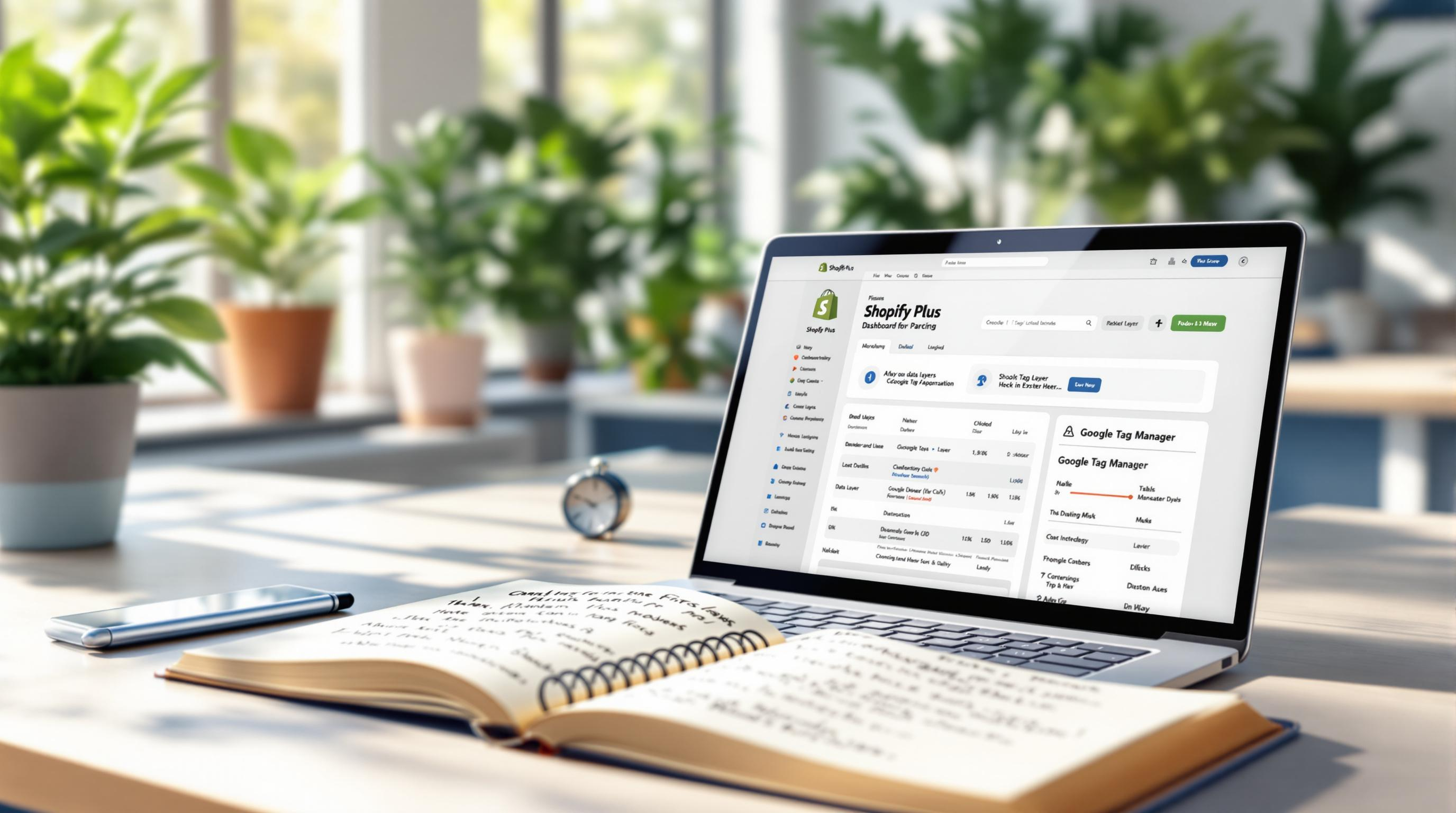By Mladen Terzic
Shopify Data & Analytics
4th Sep 2025
7 min read
Best Practices for Shopify Plus Data Layer
A data layer on Shopify Plus centralizes your store’s product details, user interactions, and transaction data into a structured JavaScript object. This allows you to integrate seamlessly with Google Tag Manager, track custom events, and feed accurate data to analytics and marketing tools. By following proven setup and auditing practices, Shopify Plus merchants can gain deeper insights, optimize marketing, and ensure consistent, reliable tracking across all platforms.

A data layer is essential for Shopify Plus stores to improve tracking, analytics, and marketing. It organizes key store data like product details, user interactions, and transactions, making it easier to integrate with tools like Google Tag Manager (GTM). Here's a quick guide:
- Why It Matters: Enables better analytics, advanced marketing (like audience segmentation and personalization), and simplifies tool integration.
- How to Set It Up:
- Add GTM to your Shopify Plus store.
- Create a custom data layer with JavaScript for tracking events.
- Test and debug using GTM's Preview Mode.
- Best Practices:
- Define clear tracking goals (e.g., product views, cart actions).
- Regularly audit data accuracy.
- Use Enhanced Ecommerce for detailed insights.
- Advanced Tips:
- Track custom events (e.g., scroll depth, coupon usage).
- Integrate with marketing tools like Facebook Pixel.
- Use dynamic variables for real-time updates.
Integrating and Debugging Google Tag Manager with Shopify's Custom Pixels

What is a Data Layer and Why Does It Matter for Shopify Plus?
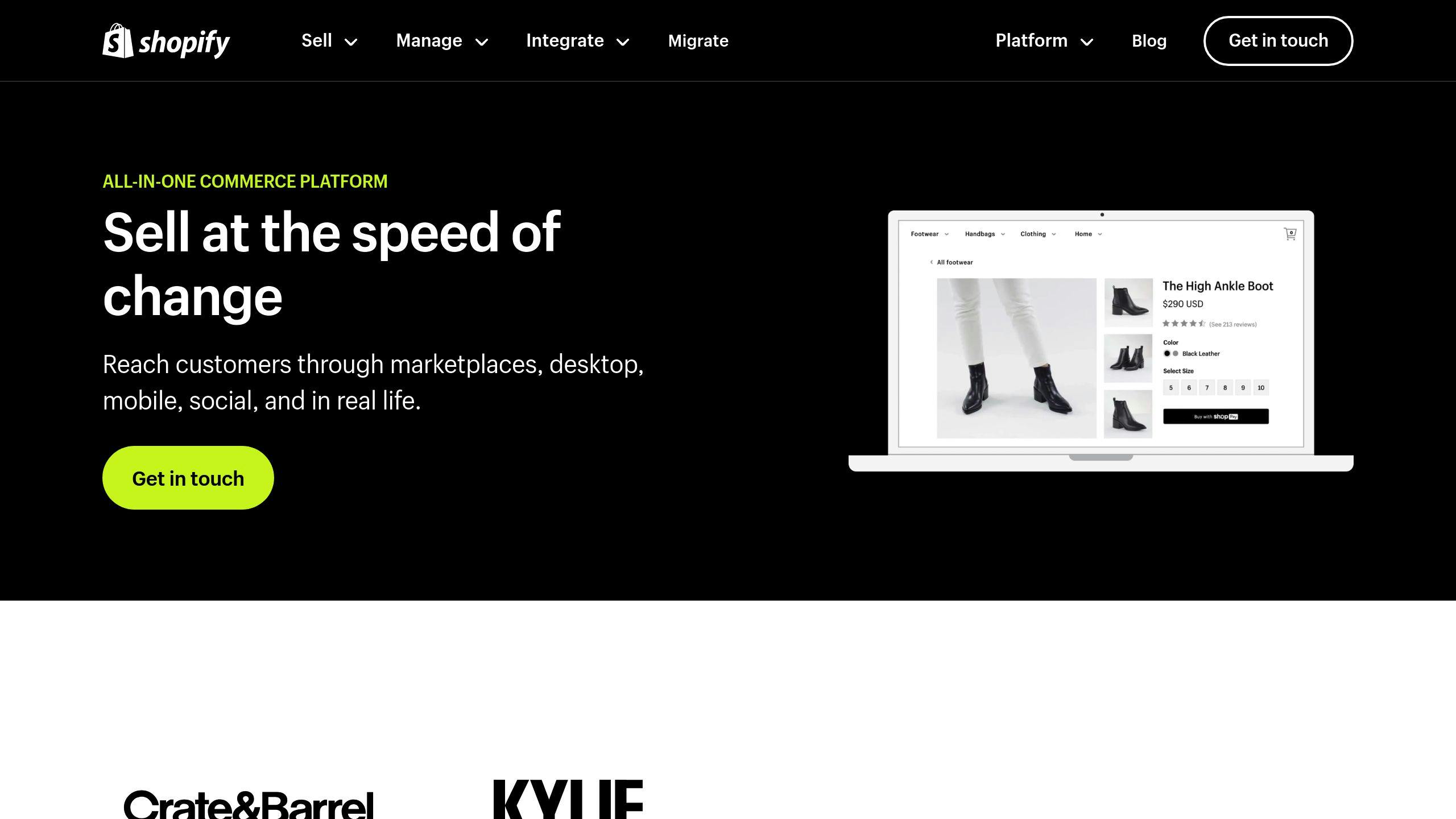
A data layer is a JavaScript object that acts as a structured container for key store data. It connects your Shopify Plus store with analytics tools, organizing information in a standardized way to ensure accurate and consistent tracking.
What a Data Layer Does
Think of the data layer as a central hub for your store's information. It collects and organizes essential eCommerce data, such as:
- Product details: IDs, names, prices, categories
- User interactions: Page views, clicks, cart updates
- Transaction data: Order IDs, revenue, currency
This data is then made available to tools like Google Tag Manager (GTM), which distribute it to analytics and marketing platforms. By streamlining data collection, the data layer ensures all your tools are working with the same, accurate information.
Benefits for Shopify Plus Stores
Adding a data layer to your Shopify Plus store unlocks several key advantages:
Better Analytics and Tracking
With structured data collection, you can track custom events, monitor detailed product interactions, and analyze conversion funnels more effectively than with basic analytics alone.
Improved Marketing Capabilities
A data layer allows for:
- More precise customer journey tracking
- Better audience segmentation
- Enhanced remarketing strategies
- Advanced personalization options
Even though Shopify Plus doesn’t include a built-in data layer, creating a custom one is essential for stores aiming to leverage data for growth. It lays the groundwork for advanced analytics and marketing strategies.
Streamlined Integration and Adjustments
The data layer simplifies communication between your store and analytics tools, making it easier to:
- Add or update tracking tools
- Maintain consistent data across platforms
- Debug tracking issues
For Shopify Plus merchants, this consistency and adaptability are crucial for scaling analytics and marketing efforts without unnecessary complications.
Now that you understand why a data layer is important, let’s dive into how to set one up for your Shopify Plus store.
How to Set Up a Data Layer on Shopify Plus
Setting up a data layer on your Shopify Plus store involves three main steps to ensure accurate tracking and analytics.
Set Up Google Tag Manager
Start by creating a Google Tag Manager (GTM) account. Add the container snippet to your Shopify Plus store's 'Additional Scripts' section. Then, insert the main GTM code into the theme.liquid file, placing it right after the <body> tag. This ensures GTM loads correctly across all pages, including the checkout - a crucial feature for Shopify Plus merchants [1].
Add Custom Data Layer Code
Next, create a data-layer.liquid snippet in your theme files to track key eCommerce data. This setup provides structured data for your analytics tools, making tracking and marketing strategies more efficient.
Here's an example of the custom code:
window.dataLayer = window.dataLayer || [];
dataLayer.push({
'event': 'productView',
'ecommerce': {
'detail': {
'products': [{
'id': '{{ product.id }}',
'name': '{{ product.title }}',
'price': '{{ product.price | money_without_currency }}'
}]
}
}
});
Test and Debug the Setup
Use GTM's Preview Mode to test your data layer and ensure everything is working as intended. Follow these steps:
- Enable Preview Mode and review data layer events.
- Check key actions like product views or completed checkouts.
- Look for JavaScript errors or issues with data formatting.
"Thorough testing in GTM's Preview Mode helps catch errors early, ensuring reliable data for your analytics."
Once everything is tested and working, ongoing management of your data layer is critical for maintaining accurate insights.
sbb-itb-6dc743d
Best Practices for Managing a Data Layer on Shopify Plus
Set Clear Goals
Define your tracking objectives based on your business needs. Prioritize KPIs that directly impact decision-making, such as:
- Product views and interactions
- Add-to-cart actions
- Purchase completion rates
- Key points in the customer journey
Clear objectives ensure your data layer is tailored to collect insights that matter most for growth.
Check Data Accuracy Regularly
Maintain data integrity by conducting structured audits of your data layer on a regular schedule.
| Frequency | Actions to Take |
|---|---|
| Weekly | Test event triggers using GTM Preview Mode |
| Monthly | Review data discrepancies in DebugView |
| Quarterly | Perform a full audit of all tracking elements |
Accurate data allows you to utilize tools like Enhanced Ecommerce effectively, offering a better understanding of customer behavior.
Use Google Analytics Enhanced Ecommerce

Enhanced Ecommerce provides detailed insights into how customers interact with your store. It tracks actions such as:
- Product interactions
- Shopping cart activity
- Checkout steps
- Purchase trends
Set up specific tags in GTM to track critical touchpoints, like product detail views and completed purchases. This data helps pinpoint areas to improve your sales funnel and customer experience.
Advanced Tips for Improving Shopify Plus Data Layers
Once your data layer is up and running, there are advanced techniques you can use to refine tracking and integrate with powerful marketing tools for better insights and performance.
Track Custom Events
While standard tracking covers the basics, custom events let you capture more specific user behaviors. These details can directly inform your business strategies.
| Event Type | Trigger Type | Key Data |
|---|---|---|
| Scroll Depth Analysis | JavaScript trigger | Scroll percentage, time on page |
| Coupon Usage | Form listener | Code used, discount value |
| Product Filtering | Click trigger | Filter selections, search terms |
| Cross-sell Interactions | Button trigger | Related products, click position |
Connect with Marketing Tools
Integrating your data layer with marketing platforms can significantly boost the accuracy of retargeting efforts and improve campaign results. Use Google Tag Manager (GTM) to share critical data points with your marketing tools for better tracking.
For Facebook Pixel integration, make sure to track these key elements:
- Product views: Include SKU and category data.
- Cart updates: Capture changes in quantity and value.
- Purchase details: Record revenue and completion data.
- Custom audience parameters: Use for precise targeting in campaigns.
Customize Variables Dynamically
Dynamic variables make your data layer flexible, allowing it to adjust in real-time. This means you can personalize marketing efforts and gather more accurate analytics. Track user behavior, product interactions, and session data automatically. For example, you can:
- Monitor navigation paths to understand user journeys.
- Update inventory details as they change.
- Analyze multi-page visits to enhance the shopping experience.
To ensure everything runs smoothly, test your dynamic variables regularly with GTM's Preview Mode. This helps maintain data accuracy and ensures proper integration with analytics tools.
How Codersy Can Assist with Shopify Plus Data Layers
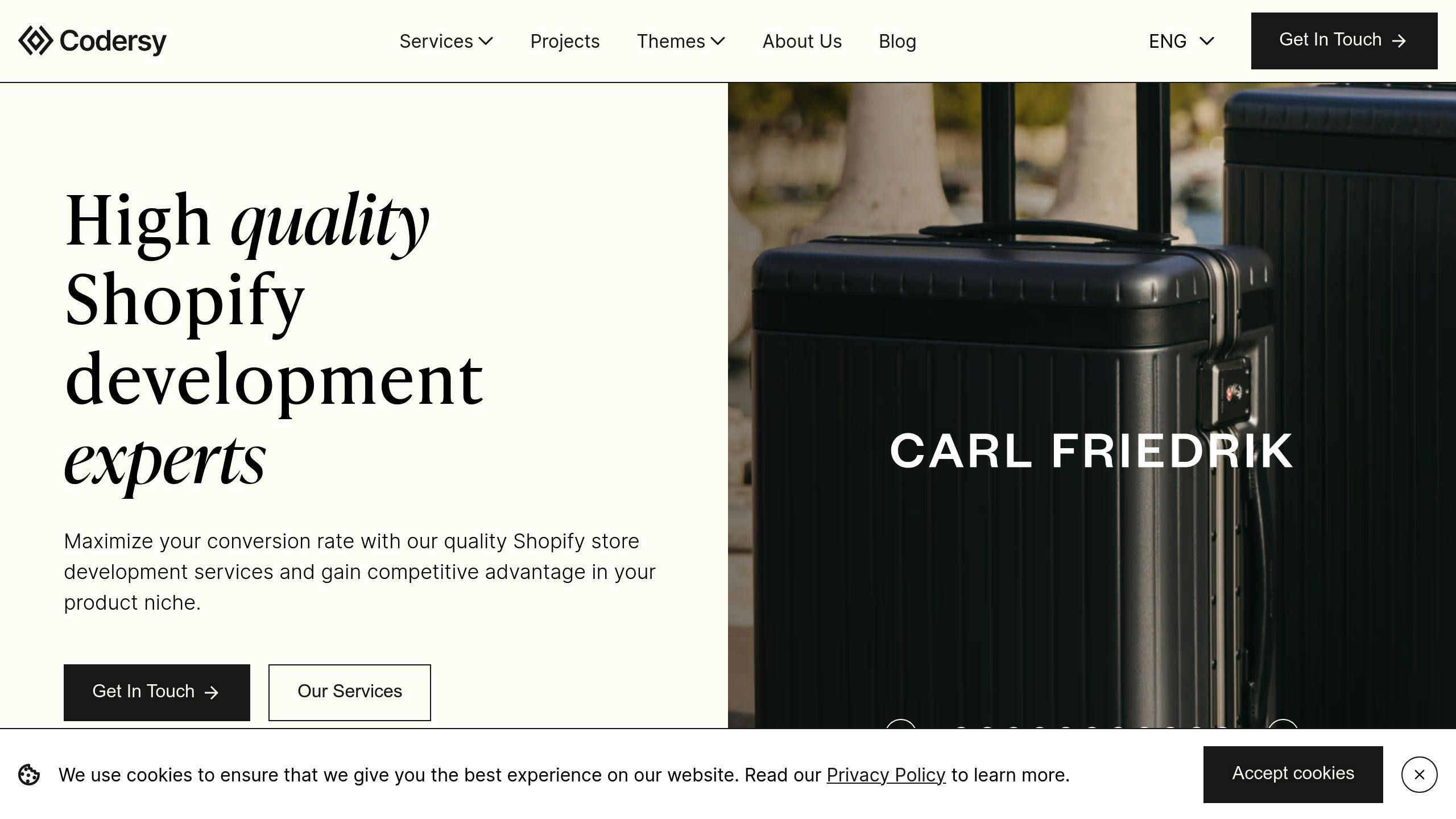
Codersy specializes in creating custom data layer solutions tailored for Shopify Plus stores. Their team develops architectures that track key e-commerce events while seamlessly integrating with your store's existing setup.
Custom Data Layer Services
| Service Component | Description | Business Benefit |
|---|---|---|
| Custom Event Tracking | Tracks user behavior with precision | More accurate analytics |
| Marketing Tool Integration | Connects tools for better ad targeting | Boosts campaign results |
| Dynamic Variable Setup | Updates variables in real-time for personalization | Improves user experience |
| Privacy Compliance | Aligns with legal standards | Reduces compliance risks |
Support and Maintenance Services
Codersy keeps your data layer reliable through regular testing, performance checks, updates, and fine-tuning marketing tool integrations. This proactive approach ensures your analytics tools work without interruptions.
Their expertise in technical SEO and UI/UX design adds value by ensuring efficient tracking without affecting store performance. Codersy addresses common data layer challenges, such as:
- Keeping data consistent and accurate
- Customizing variables effectively
- Simplifying complex marketing integrations
- Meeting privacy standards
With Codersy's help, Shopify Plus merchants can fully leverage their data layers without sacrificing store functionality or performance.
Wrapping It Up
Setting up a solid data layer is key to unlocking the full potential of your Shopify Plus store's analytics and marketing tools. The secret? Stick to proven methods while tailoring them to fit your store's specific needs.
Google Tag Manager is a game-changer for integrating analytics and marketing tools seamlessly. To make the most of it, focus on these steps:
- Set up Google Tag Manager and create a data layer that aligns with your store's objectives.
- Test and validate your data consistently to ensure your analytics stay accurate.
- Use Enhanced Ecommerce to gain deeper insights into how customers interact with your store.
If this feels overwhelming, working with professionals like Codersy can simplify the process. Their expertise ensures your data layer is optimized for both performance and compliance, helping you sidestep common mistakes and get the most out of your analytics setup.