By Mladen Terzic
Shopify Data & Analytics
18th Sep 2025
6 min read
How to Add Data Layer to Shopify Plus
Adding a data layer to Shopify Plus centralizes your store’s product details, prices, and customer actions into a structured JavaScript object, enabling precise tracking with Google Tag Manager. This guide covers snippet creation, theme integration, purchase tracking, and testing so you can confidently monitor analytics and optimize performance.
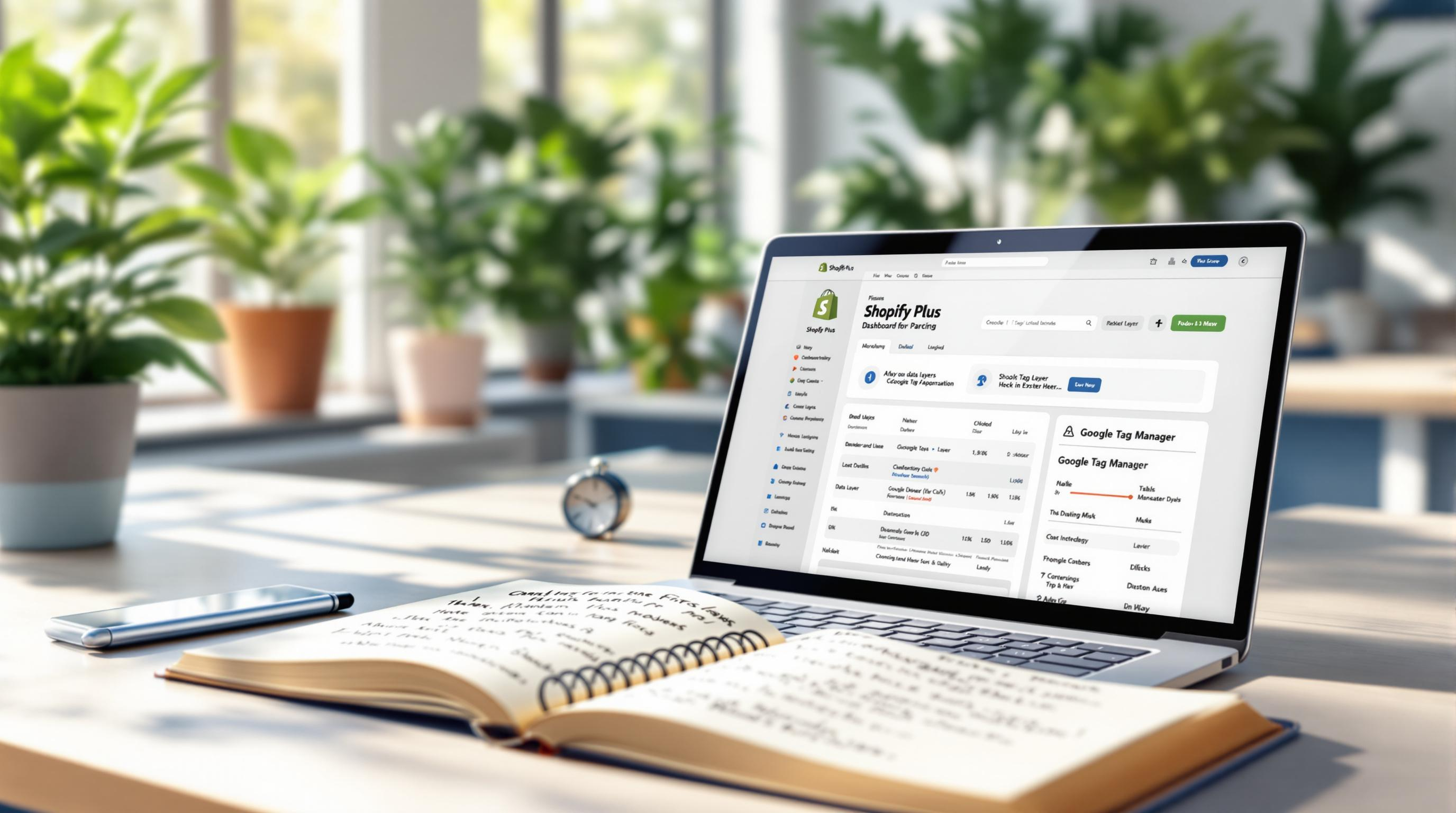
Adding a data layer to your Shopify Plus store is essential for accurate tracking and better integration with tools like Google Tag Manager (GTM). A data layer organizes key store information - like product IDs, prices, and customer behavior - into a format analytics tools can easily use. Here's what you'll learn in this guide:
- Why a Data Layer Matters: Improves analytics, simplifies integrations, and tracks user behavior effectively.
- How to Set It Up: Create a data layer snippet, embed it in theme files, and configure purchase tracking.
- GTM Integration: Install GTM, set up triggers, and define variables for seamless data collection.
- Testing & Debugging: Use GTM's debug mode and browser tools to ensure everything works as expected.
- Optimization Tips: Stick to clear naming conventions and consider open-source tools or expert help to streamline the process.
This guide walks you through everything step-by-step, from setup to optimization, so you can track your store's performance with confidence.
Steps to Set Up a Data Layer in Shopify Plus
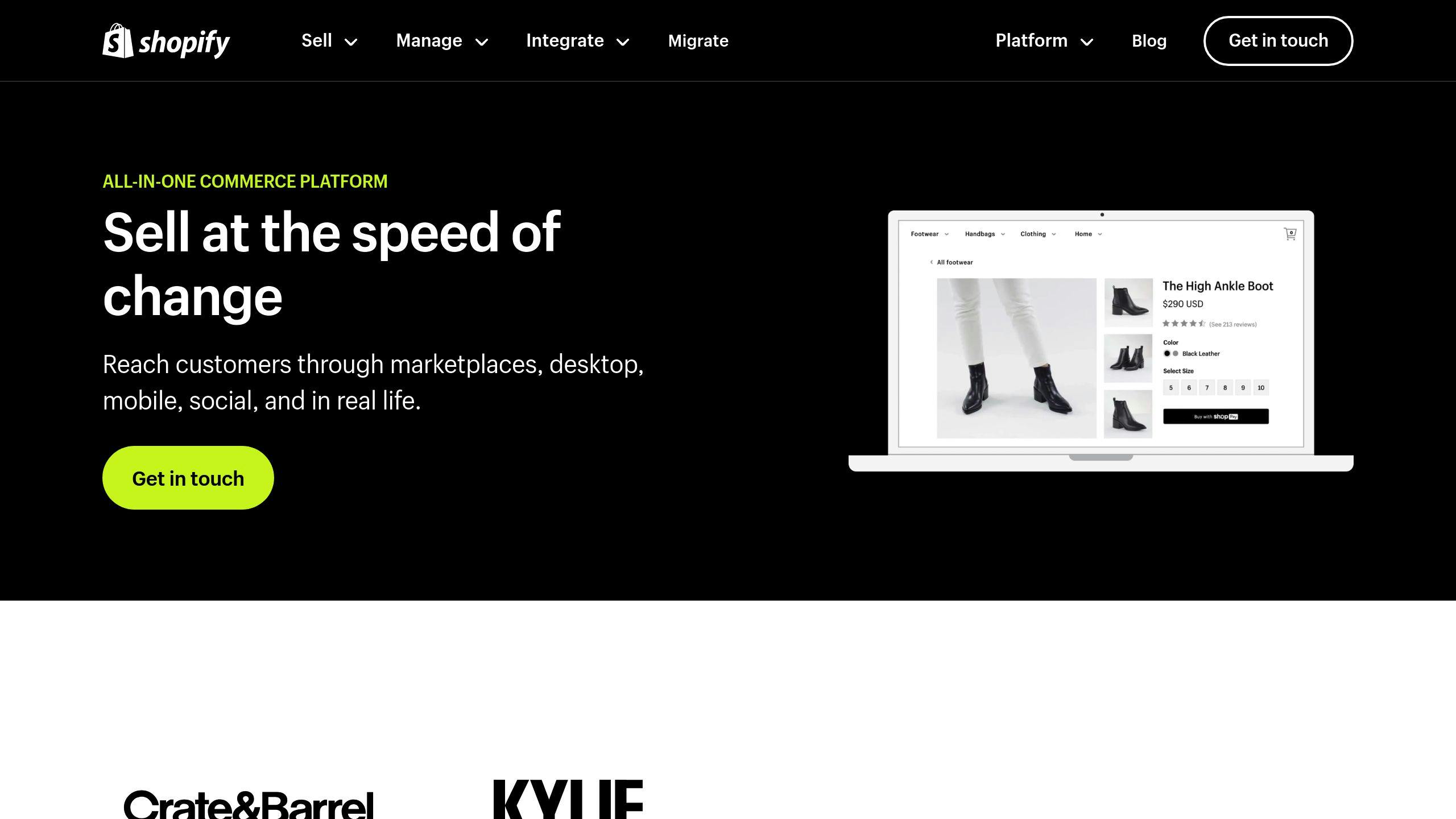
How to Create a Data Layer Snippet
A data layer snippet is essential for tracking important data across your Shopify Plus store. Follow these steps to set it up:
- Go to Online Store > Themes > Edit code.
- Click on Snippets and select Add a new snippet.
- Name the snippet
dataLayer-allPagesand insert your data layer code.
Ensure your data layer uses consistent variable names, like 'event' or 'transactionId', to align with Google Tag Manager (GTM) standards.
Embedding the Data Layer in Theme Files
Next, embed the snippet into key theme files for proper tracking:
| File Location | Placement | Purpose |
|---|---|---|
| theme.liquid | Before </head> tag |
Tracks data site-wide |
| product.liquid | After product details | Captures product-specific data |
| checkout.liquid | Order confirmation | Tracks purchase data |
Make sure the snippet is placed before your GTM container code. This ensures the data is ready when tags are triggered.
Once embedded, your store is set up to track data across various pages. The next step is focusing on purchase-specific tracking.
Adding Purchase Data to the Data Layer
To track purchases, include the following code in Settings > Checkout > Additional scripts, placing it below the GTM script:
dataLayer.push({
'event': 'purchase',
'transactionId': '{{ order.order_number }}',
'transactionTotal': {{ total_price | money_without_currency }},
'transactionProducts': [
// Product details here
]
});
For more complex tracking or advanced data needs, consider working with Shopify Plus specialists like Codersy or using tools such as Analyzify's open-source product data layer [1][2]. These resources can streamline the process and ensure accurate data collection.
Set up Shopify dataLayer on Checkout - GTM Custom Events & Variables
How to Connect the Data Layer with Google Tag Manager

Once your data layer is ready, the next step is linking it to Google Tag Manager (GTM). This connection allows you to track key events and send precise data to analytics tools, especially when using Shopify Plus.
Installing Google Tag Manager in Shopify Plus
To add GTM to your Shopify Plus store, insert the GTM container code into your theme.liquid file, just before the closing </head> tag:
<!-- Google Tag Manager -->
<script>(function(w,d,s,l,i){w[l]=w[l]||[];w[l].push({'gtm.start':
new Date().getTime(),event:'gtm.js'});var f=d.getElementsByTagName(s)[0],
j=d.createElement(s),dl=l!='dataLayer'?'&l='+l:'';j.async=true;j.src=
'https://www.googletagmanager.com/gtm.js?id='+i+dl;f.parentNode.insertBefore(j,f);
})(window,document,'script','dataLayer','GTM-XXXXXX');</script>
<!-- End Google Tag Manager -->
This ensures GTM is installed and ready to work with your data layer.
Setting Up Custom Event Triggers
In GTM, you can define custom event triggers to track specific user actions. For example:
| Event Type | Trigger Configuration |
|---|---|
| Page View | Tracks when any page is viewed |
| Add to Cart | Monitors when items are added to the cart |
| Purchase | Logs completed orders |
These triggers help you capture user interactions and send the data to your analytics tools.
Creating Tags and Variables in GTM
To track purchase events, set up data layer variables in GTM for details like transactionId, transactionTotal, and transactionProducts. You can create these under Variables > New > Data Layer Variable. Then, use these variables in your purchase event tags:
{
'event': 'purchase',
'ecommerce': {
'purchase': {
'actionField': {
'id': {{transactionId}},
'revenue': {{transactionTotal}}
}
}
}
}
After configuring GTM, make sure to thoroughly test and debug your setup to confirm that all data is being captured correctly. This step is crucial for ensuring everything works as expected.
sbb-itb-6dc743d
Testing and Debugging the Data Layer Setup
Using Debug Mode in GTM
Google Tag Manager's debug mode is a handy way to check real-time data layer events and triggers. This step ensures your data layer is sending accurate information to analytics tools like GTM.
Here’s how to get started:
- Open your GTM workspace.
- Click the "Preview" button in the top-right corner.
- Enter your Shopify Plus store URL.
- Begin debugging in a new browser tab.
The debug console will display the following:
| Debug Panel Section | What to Look For |
|---|---|
| Summary | Timeline of events and triggers fired. |
| Variables | Values of data layer variables. |
| Tags | Status of tag firing and conditions. |
| Data Layer | Real-time changes in the data layer. |
Checking Data Layer Values in Developer Tools
Browser developer tools let you inspect the data layer directly. To track data layer changes, use this JavaScript snippet in the console:
dataLayer.push = function(e) {
Array.prototype.push.call(this, e);
console.log('Data Layer Push:', e);
}
During testing, focus on these areas:
| Testing Area | What to Verify |
|---|---|
| Product Pages | Ensure product details, pricing, and variant info are correct. |
| Cart Updates | Check actions like adding to cart, removing items, and quantity changes. |
| Checkout Process | Confirm transaction data, order details, and customer information. |
| User Interactions | Validate page views, clicks, and form submissions. |
"Working with Shopify Plus experts can help with testing and debugging the data layer setup by providing access to specialized knowledge and expertise" [2][3].
Simulate key user actions such as browsing products, updating the cart, and completing purchases. Use GTM debug mode and developer tools to confirm data accuracy in all scenarios.
After thorough testing and debugging, focus on fine-tuning performance and ensuring consistent data tracking.
Tips for Managing and Optimizing Data Layers
Effectively managing data layers involves careful planning and execution. Here’s how you can fine-tune your Shopify Plus data layer setup for better results.
Stick to Consistent Naming for Variables
Using a clear and uniform naming system, like adding a dlv- prefix, helps keep your data layers organized and makes debugging much easier. This approach ensures variables are easy to locate when working in Google Tag Manager.
| Variable Type | Naming Convention | Example |
|---|---|---|
| Product Data | dlv-product[Attribute] | dlv-productName |
| Cart Data | dlv-cart[Attribute] | dlv-cartTotal |
| User Data | dlv-user[Attribute] | dlv-userEmail |
Once your naming system is in place, you can look into tools that simplify tracking and implementation.
Leverage Open-Source Data Layer Tools
Open-source tools can make setting up your data layers much more manageable. These resources often include templates, guides, and community support to help you get started.
"Open-source data layer tools like Analyzify and Leo Measure provide pre-built data layer codes that can be easily integrated into Shopify Plus stores" [2].
These tools save time and reduce the complexity of implementation, allowing you to focus on analyzing the insights they provide.
Collaborate with Shopify Plus Experts
For more advanced needs, working with Shopify Plus professionals can be a game-changer. Experts can handle intricate challenges and create solutions tailored to your store. Agencies like Codersy specialize in:
- Custom data layer setups
- Integration with analytics platforms
- Continuous support for optimization
Summary and Next Steps
Key Steps Recap
Setting up a data layer in Shopify Plus involves a series of steps that establish a solid foundation for tracking. Here's a quick breakdown:
| Phase | Actions Taken | Goal |
|---|---|---|
| Initial Setup | Add data layer snippet to theme.liquid file |
Establishes the base for tracking |
| Data Configuration | Set up purchase tracking and variables | Tracks key e-commerce events |
| GTM Integration | Install Google Tag Manager (GTM), configure triggers and tags | Links data to analytics tools |
| Testing | Use debug mode and developer tools | Confirms data collection is working |
These steps form the backbone of your data-tracking setup.
What to Do Next
Now that you understand the process, it's time to take action:
- Start Small: Focus on tracking essential events like product views and purchases first. This ensures accuracy before scaling up.
- Verify Your Setup: Use GTM's debug mode to test functionality, especially for purchase events. Monitor the data for at least a week to catch any inconsistencies.
- Get Expert Help: If your setup is more complex, consider reaching out to Shopify Plus experts, such as Codersy, for customized solutions and time-saving assistance.
FAQs
Here are answers to some common questions about setting up a data layer in Shopify Plus, based on the steps discussed earlier in this guide.
How to implement a data layer in Shopify?
To implement your data layer, follow these steps outlined in the "How to Create a Data Layer Snippet" section:
- In your Shopify Admin, navigate to Online Store > Themes.
- Click Actions > Edit Code on your active theme.
- Under Snippets, choose Add new snippet.
- Name the snippet "analyzify-product-datalayer."
- Paste the required data layer script into this new snippet.
- Add
{% render 'analyzify-product-datalayer' %}just below the closing title tag in your theme's code.
This approach helps track key e-commerce events while keeping your code neat and organized. For a more detailed walkthrough, check the earlier sections of this guide.
Common Implementation Challenges
When setting up a data layer in Shopify Plus, pay attention to these areas:
| Focus Area | Best Practice |
|---|---|
| Code Organization | Place data layer scripts in separate snippets |
| Variable Setup | Stick to consistent naming conventions |
| Testing | Use GTM's debug mode to confirm proper tracking |
"Open-source data layer tools like Analyzify and Leo Measure provide pre-built data layer codes that can be easily integrated into Shopify Plus stores" [2].
For more advanced setups or custom tracking needs, it might be worth consulting Shopify Plus experts who can help fine-tune your data layer configuration.

