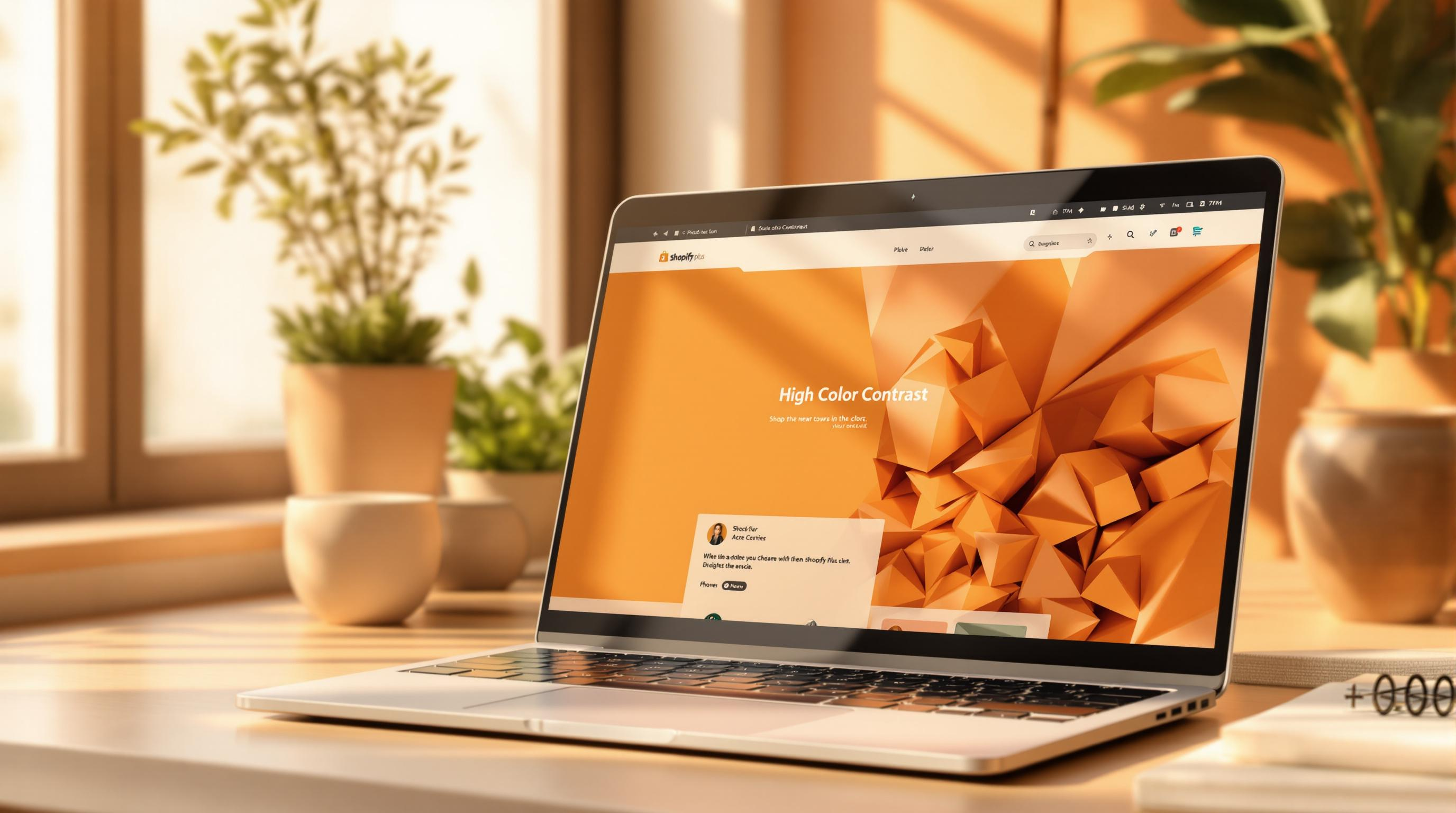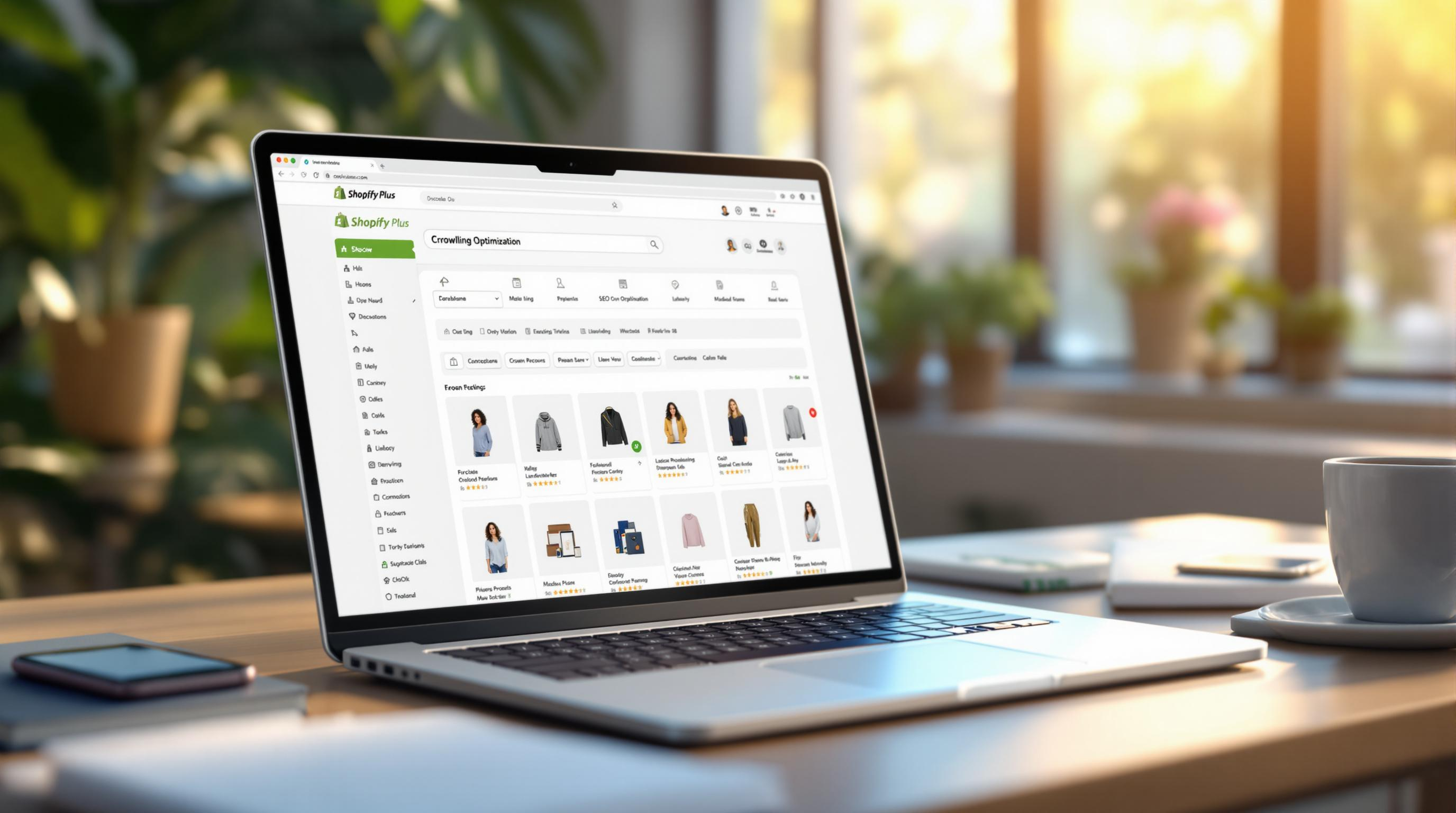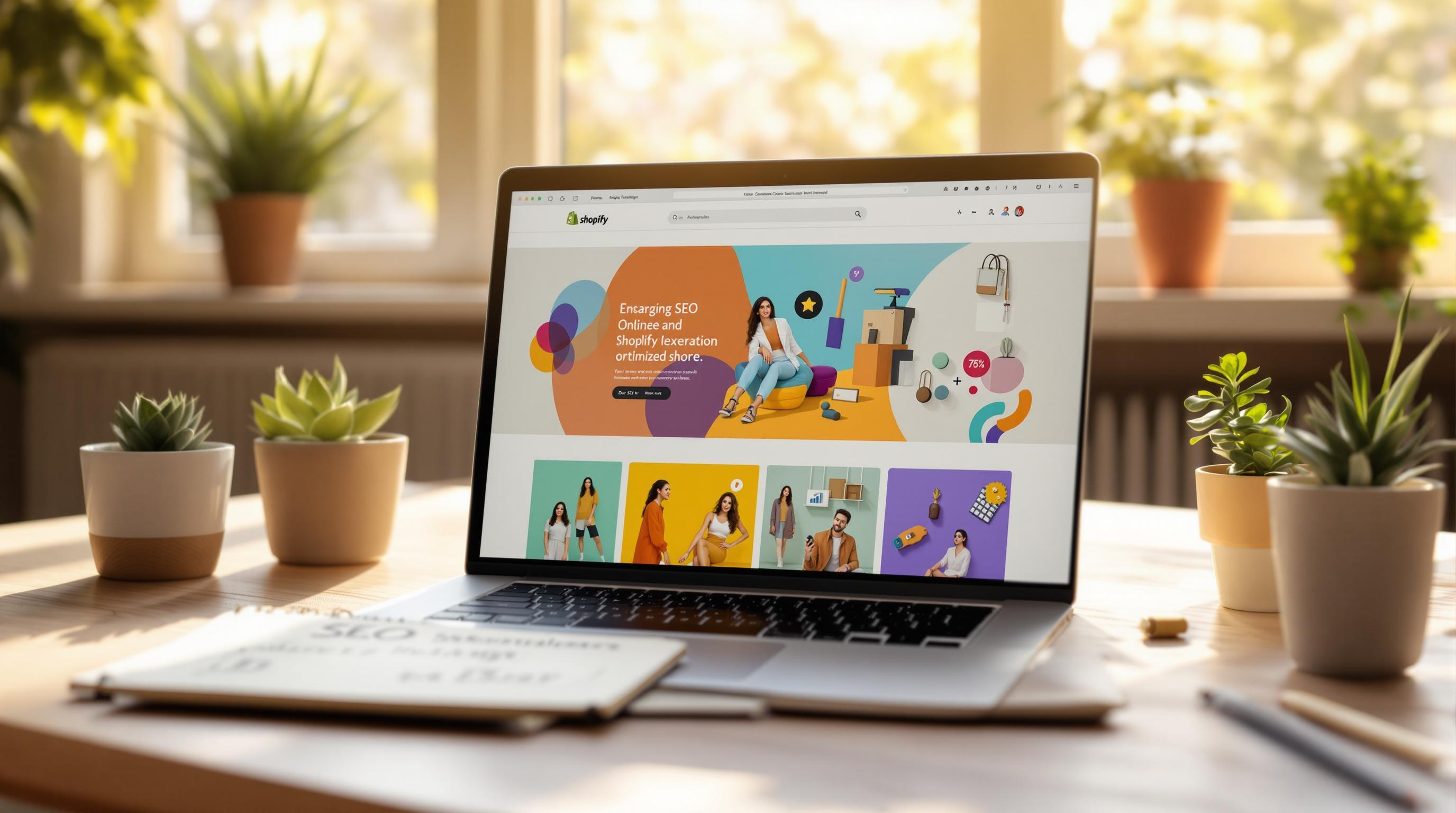By Mladen Terzic
Shopify SEO Updates
9th Dec 2024
12 min read
Common Shopify 404 Errors: Solutions and Prevention
Learn how to fix broken links, set up redirects, and optimize error pages in your Shopify store to maintain SEO rankings and keep shoppers engaged.
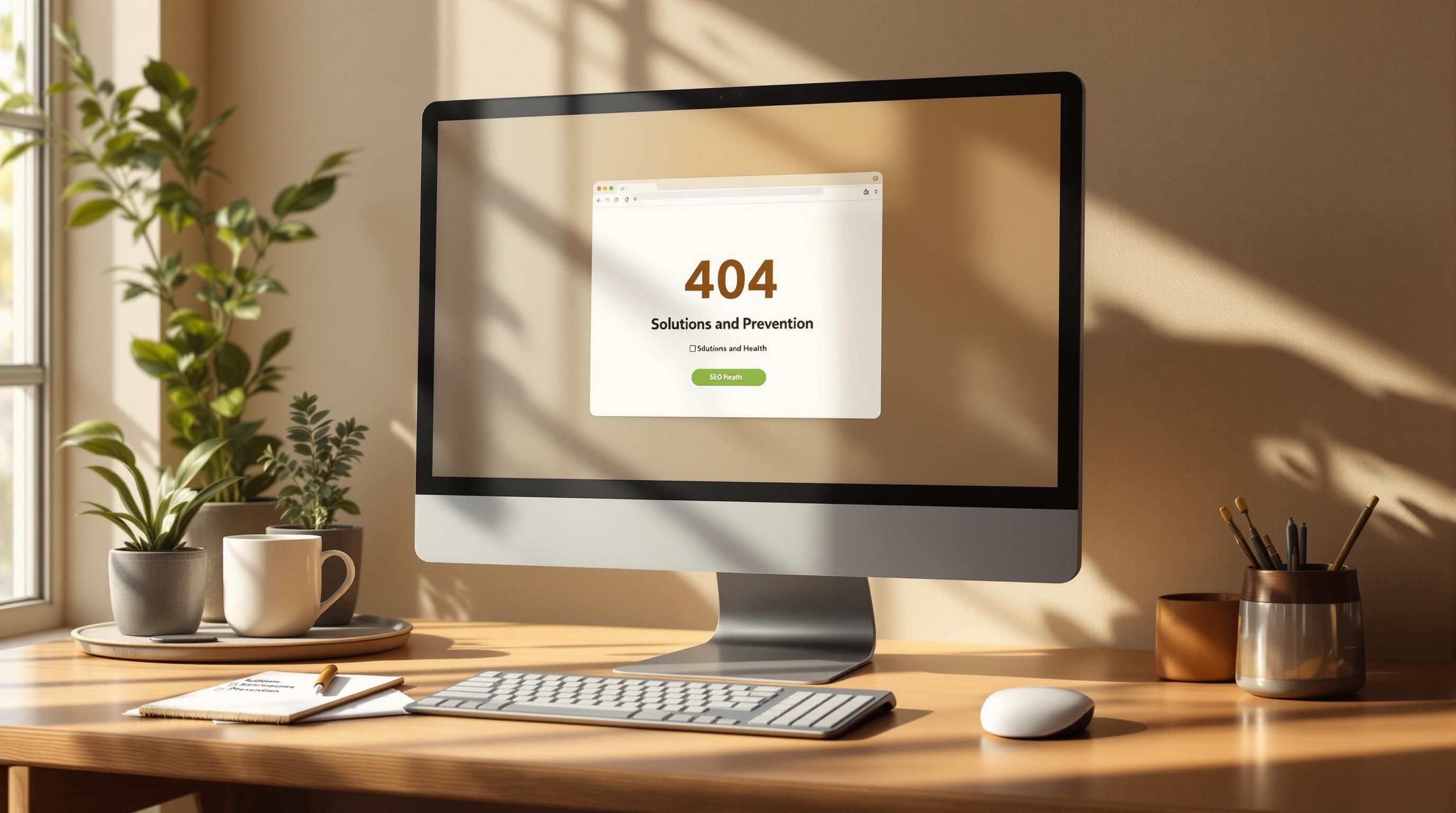
When customers hit a 404 error on your Shopify store, it can cost you sales and harm your SEO. These errors often happen due to deleted pages, updated URLs without redirects, typos, or outdated links. Here's how to tackle and prevent them:
- Fix 404 Errors: Use Google Search Console to identify broken links, then set up 301 redirects in Shopify to guide users to the right pages.
- Prevent Future Errors: Keep URL structures simple, monitor links regularly, and use Shopify apps like TinyIMG or NotFoundBot to automate fixes.
- Optimize 404 Pages: Create user-friendly error pages with search bars, popular product links, and helpful messaging to retain visitors.
Stay proactive to avoid 404s, maintain a seamless shopping experience, and protect your site's rankings.
How To Create Custom URL Redirects In Shopify | Fix 404 Errors

Main Reasons for Shopify 404 Errors
Knowing why 404 errors happen in Shopify stores can help you fix them before they affect your customers. Here are some of the most common causes.
Deleted Pages Without Redirects
If you delete products or pages from your Shopify store without setting up redirects, you leave behind broken links. This can confuse customers, especially if external sites link to those pages or if customers have saved them. Redirects are key not just for deleted pages but also when you update URLs.
Changing URLs Without Redirects
When you change URLs during store updates or branding changes, failing to add redirects can cause issues. For instance, renaming a product from "Summer Dress" to "Sun Dress" and updating the URL without a redirect will break any links in ads, emails, or social media posts that use the old URL. This impacts both internal navigation and external marketing efforts.
Typos in Links
Simple typos in navigation menus, product descriptions, or blog posts can lead to 404 errors. These errors are common in manually created links and can go unnoticed for a long time. Even one incorrect character in a URL can result in a broken link, hurting your store's credibility.
Old Links to Removed Products
Links to products that are no longer available often stick around in blog posts, menus, or even on external websites. Examples include:
- Blog posts showcasing past products
- Outdated navigation menus
- Customer reviews linking to previous versions of items
- External sites referencing products you no longer sell
Issues with Collection Pages
Collection pages can cause 404 errors, especially when products are removed or reorganized. Problems often occur with subcategories, automated collections that use incorrect rules (like mismatched tags or filters), or custom filters that break when items are no longer available.
Proper URL management and regular checks for broken links can help you avoid these problems. The next section will cover strategies to fix and prevent these errors.
How to Fix Shopify 404 Errors
If your Shopify store has 404 errors, addressing them quickly is essential to keep your customers happy and your website running smoothly. Here's how to handle these issues step by step.
Track Errors with Google Search Console
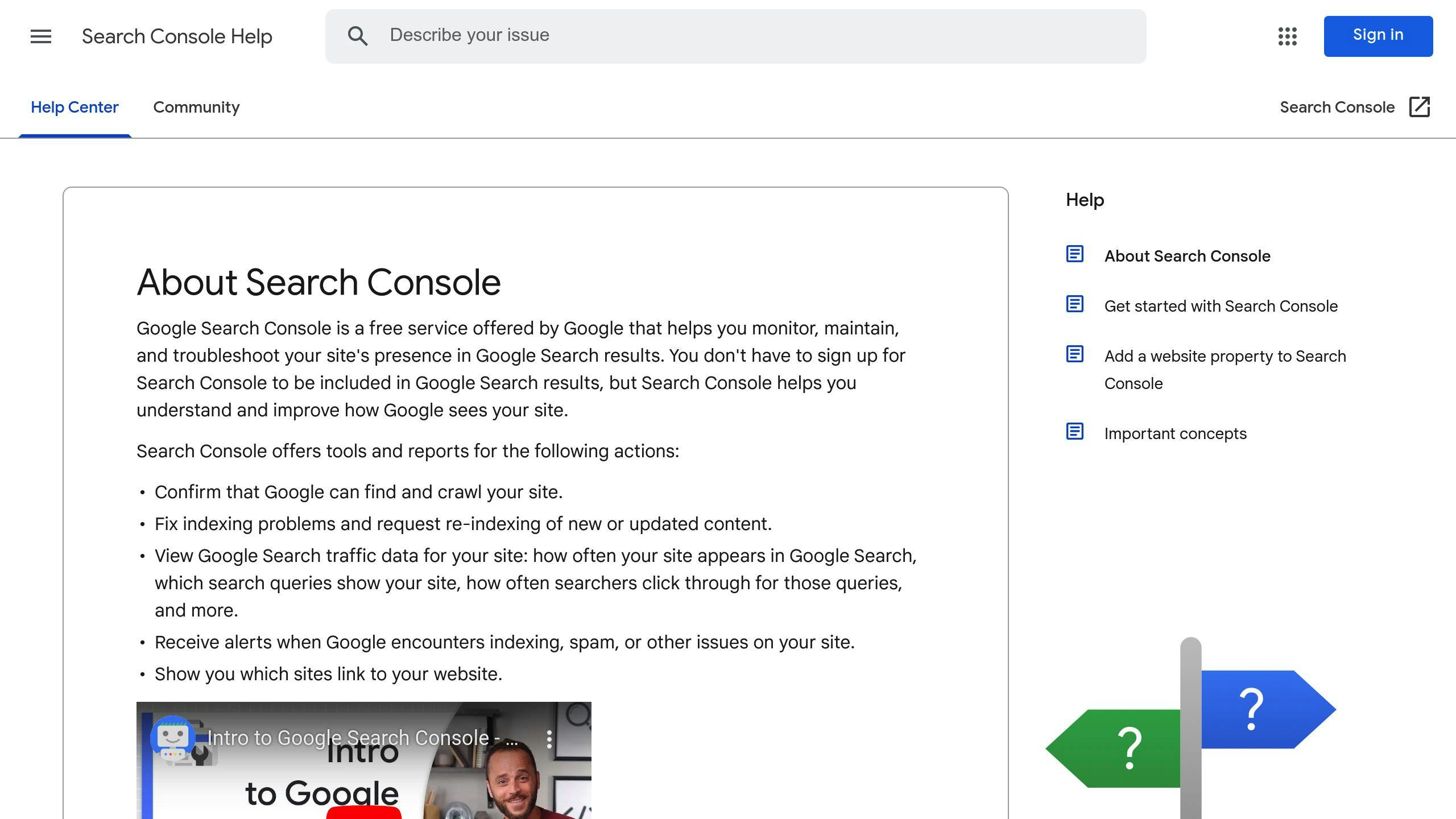
Google Search Console is a powerful tool for spotting and fixing 404 errors. Follow these steps:
- Log in to Google Search Console.
- Navigate to the Coverage > Excluded section.
- Look for URLs listed as "Not found (404)."
- Export these URLs to organize your fixes.
- Develop a plan to address each broken link.
By regularly checking Search Console, you can catch new errors early and ensure your fixes are working. Once you've identified the problematic links, the next step is setting up redirects.
Set Up 301 Redirects
A 301 redirect permanently directs users and search engines from an old URL to a new one. Shopify makes this easy with its built-in URL redirect tool. Just go to your Shopify admin, click Online Store > Navigation > URL redirects, and add the old URL alongside the new destination.
Use Shopify Apps for Redirects
If your store has a large number of broken links, managing them manually can be overwhelming. Apps like TinyIMG and NotFoundBot can detect 404 errors, suggest redirects, and track their performance. These tools save time and help ensure nothing slips through the cracks.
Create Better 404 Error Pages
Even with the best efforts, some users may still encounter 404 errors. A well-designed 404 page can turn a negative experience into a positive one by guiding users to helpful content. Consider including:
- A search bar for easy navigation.
- Links to popular collections or products.
- Friendly, clear messaging to explain the error.
- Contact information for customer support.
An engaging error page can keep visitors on your site instead of leaving in frustration, improving their overall experience and helping your store retain traffic.
sbb-itb-6dc743d
Tips to Prevent Shopify 404 Errors
Avoiding 404 errors is all about managing your URLs properly and keeping up with regular maintenance.
Keep URL Structures Clear and Consistent
Stick to a clean and straightforward URL structure to reduce the risk of broken links. For example, use URLs like /collections/summer-sale-2024 instead of confusing ones like /collections/123456. Avoid changing URLs unless absolutely necessary, and if you do, make sure to set up proper redirects to avoid breaking existing links.
Monitor Links Regularly
Make it a habit to check and update your store's links. Tools like Google Search Console can help you spot errors, while Ahrefs is great for identifying broken backlinks. Shopify's built-in URL Redirect Tool is perfect for managing 301 redirects.
Pay close attention to your most visited pages and key product collections. A broken link on your homepage or a top-selling product page can hurt both user experience and sales. While manual checks are helpful, using automation tools can save time and catch issues you might miss.
Leverage Shopify Apps for Support
Apps like TinyIMG and NotFoundBot are designed to help you stay ahead of 404 errors. These tools can automatically detect broken links, notify you about problems, suggest redirects, and even track how well those redirects are working. They make managing your store's health much easier and more efficient.
Conclusion
Handling 404 errors effectively is key to keeping your Shopify store running smoothly. These errors might be common, but if ignored, they can hurt both your visitors' experience and your SEO efforts.
Key Takeaways
To keep your store free of 404 errors, focus on these two main strategies:
- URL Management and Monitoring: Use tools like Google Search Console or Ahrefs to spot broken links. Then, apply 301 redirects to maintain your SEO rankings and ensure users land on the right pages.
- Automation Tools: Apps like TinyIMG and Doc 404 can help you manage redirects and keep your site in good shape without much manual effort.
The best Shopify stores treat 404 error prevention as an ongoing task. Regularly checking URLs, using monitoring tools, and automating fixes can keep your site healthy. This not only helps with SEO but also creates a better experience for your customers.
Even a single broken link on a high-traffic page can lead to lost sales and annoyed visitors. By staying on top of these strategies, you can offer a polished, user-friendly shopping experience while minimizing the risk of 404 errors.
FAQs
Let's address some common questions about handling Shopify 404 errors.
How can Shopify 404 errors be avoided?
Avoiding 404 errors involves a combination of proactive steps:
- Monitor Regularly: Use tools like Google Search Console and Shopify apps to catch issues early [3].
- Automate Fixes: Install apps that can automatically detect and resolve broken links [2].
- Perform Routine Checks: Schedule regular audits of links and URLs to ensure everything is functioning smoothly [1].
What are the main causes of 404 errors in Shopify?
404 errors happen when a page requested by a user doesn’t exist. Here are the usual culprits and their fixes:
| Cause | Fix |
|---|---|
| Deleted Pages or Changed URLs | Set up 301 redirects |
| Problems with Collections | Keep collections updated |
| Typographical Errors in Links | Conduct regular link audits |
How can you fix a 404 error in Shopify?
If you come across a 404 error, here’s what to do:
- Set Up 301 Redirects: Use Shopify's built-in redirect feature to guide users to the correct page [1].
- Automate Detection: Apps like TinyIMG or Doc 404 can help you find and fix errors automatically [2].
Tip: If the error is temporary, clearing your browser cache might solve the problem [1].
What are the best practices to prevent future errors?
Keep your Shopify store in great shape by following these practices: