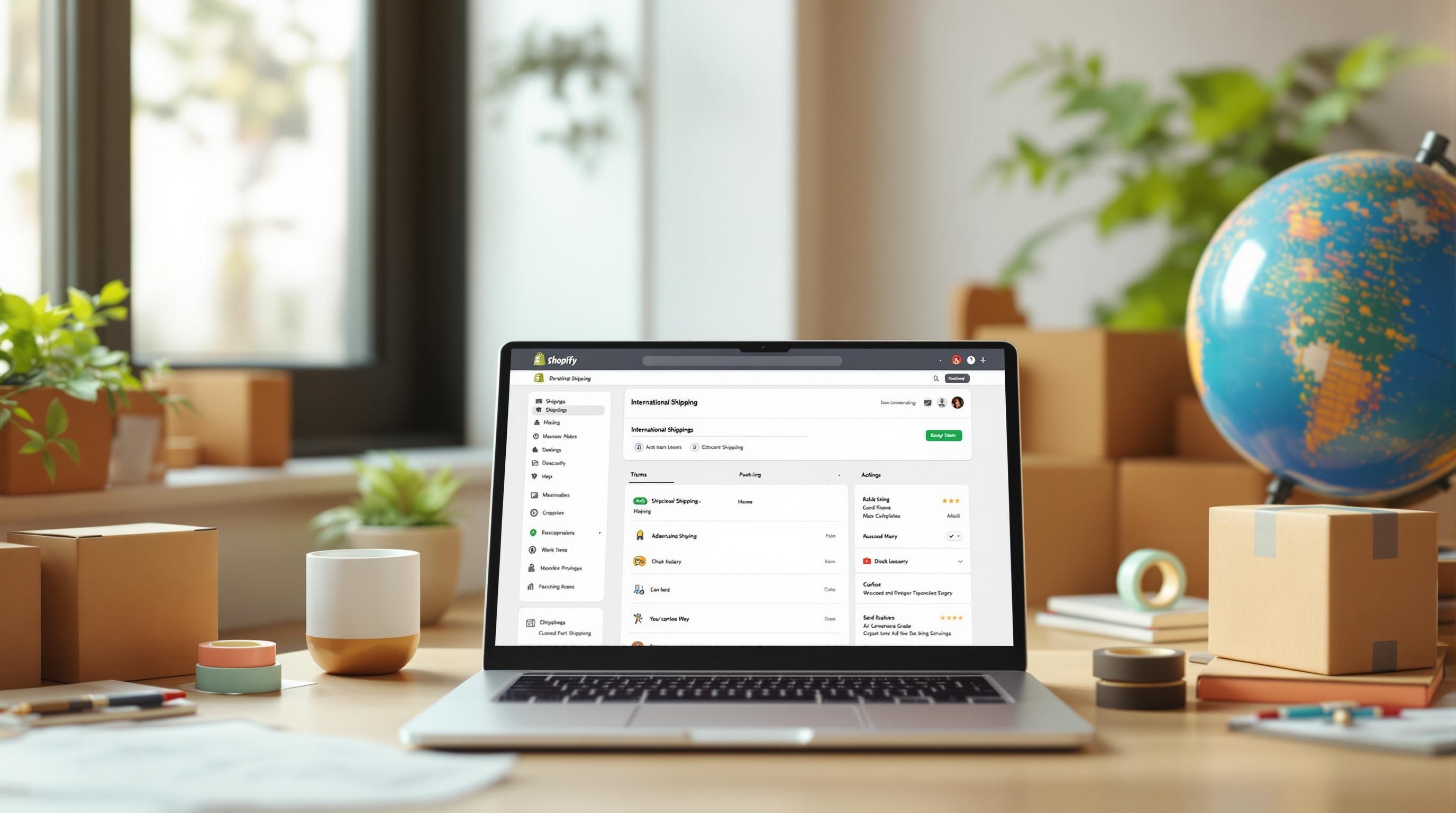By Mladen Terzic
Shopify International & Shipping
23rd May 2025
8 min read
Dynamic Hreflang Tags with Liquid in Shopify Plus
Discover how to use Shopify Liquid to create dynamic hreflang tags, enhancing your store's international SEO and ensuring users are directed to the correct regional content.

Hreflang tags are essential for directing users to the right language and regional versions of your Shopify Plus store, improving international SEO. Using Shopify Liquid, you can set up dynamic hreflang tags that automatically adjust for multilingual and multi-regional content. This approach saves time, reduces errors, and ensures scalability as your store grows.
Key Benefits of Dynamic Hreflang Tags:
-
Automatic Updates: Adjusts for new languages or content.
-
Error Reduction: Minimizes manual setup mistakes.
-
Easier Maintenance: Simplifies ongoing SEO management.
-
Scalability: Supports growing multilingual content.
Quick Steps to Implement:
-
Navigate to Online Store > Themes in Shopify.
-
Edit the
theme.liquidfile in the Layout folder. -
Add Liquid code to dynamically generate hreflang tags in the
<head>section.
Dynamic hreflang tags help search engines display the correct version of your site to the right audience. Learn how to set them up and maintain them effectively in this guide.
Related video from YouTube
How Shopify Liquid Helps with Hreflang Tags

Shopify Liquid is a templating language that makes adding dynamic hreflang tags to international stores much simpler. It lets developers write flexible code that adapts to different languages and regions automatically.
Features of Shopify Liquid for Hreflang Tags
Liquid includes tools that streamline hreflang tag implementation:
| Feature | How It Helps with Hreflang Tags |
|---|---|
| Dynamic URL Access and Transformation | Automatically creates and modifies URLs for different storefronts using Object Handles and Filters |
| Conditional Logic | Sets up rules for specific language and region combinations |
| Filter System | Adjusts URLs to align with regional and language variations |
These tools work together to make managing international SEO easier by automating the creation of region-specific URLs.
How to Use Liquid for Hreflang Tags
Liquid focuses on generating dynamic URLs and detecting languages to create hreflang tags. Here’s an example of how it works:
<link rel="alternate" hreflang="en-GB" href="{{ canonical_url | replace: shop.domain, 'www.example.co.uk' }}" />
This snippet uses Liquid’s canonical_url and replace filters to automatically adjust URLs for regional versions of your site.
You can also use conditional logic to ensure hreflang tags are only created for content that exists in specific regions. This approach adapts to changes in your store’s structure, so only relevant content gets tagged [1][2].
Step-by-Step Guide to Adding Dynamic Hreflang Tags
To set up dynamic hreflang tags in Shopify Plus, go to your admin panel and navigate to Online Store > Themes. Under the active theme, click 'Edit code' and open the theme.liquid file. This approach helps ensure your global audience sees the most relevant content for their region.
In the <head> section of the file, insert the following Liquid code. It excludes password-protected pages, generates hreflang tags for valid pages, and dynamically adjusts domain names for regional storefronts:
<!-- Dynamic Hreflang Tags -->
{% if template != 'password' %}
<link rel="alternate" hreflang="x-default" href="{{ canonical_url | replace: shop.domain, 'www.example.com' }}" />
{% if handle != blank %}
<link rel="alternate" href="{{ canonical_url | replace: shop.domain, 'www.us.example.com' }}" hreflang="en-US" />
<link rel="alternate" href="{{ canonical_url | replace: shop.domain, 'www.uk.example.com' }}" hreflang="en-GB" />
{% endif %}
{% endif %}
This code uses Liquid's conditional logic to:
-
Skip password-protected pages.
-
Add hreflang tags only for pages with valid handles.
-
Adjust domain names dynamically based on the regional storefront.
How to Test Your Hreflang Tags
Once implemented, verify your hreflang tags using these methods:
| Testing Method | Purpose | Recommended Tool |
|---|---|---|
| Browser Inspection | Check rendered HTML | Chrome DevTools |
| Technical Validation | Ensure syntax and structure | Google Search Console |
| Cross-domain Verification | Confirm correct URL mapping | International Targeting Report |
Inspect the HTML with Chrome DevTools, validate the setup in Google Search Console, and use the International Targeting Report to confirm proper mapping across domains.
After setting up dynamic hreflang tags, it's important to maintain consistent URL structures and update them regularly to support strong SEO performance.
sbb-itb-6dc743d
Tips for Managing Hreflang Tags in Shopify Plus
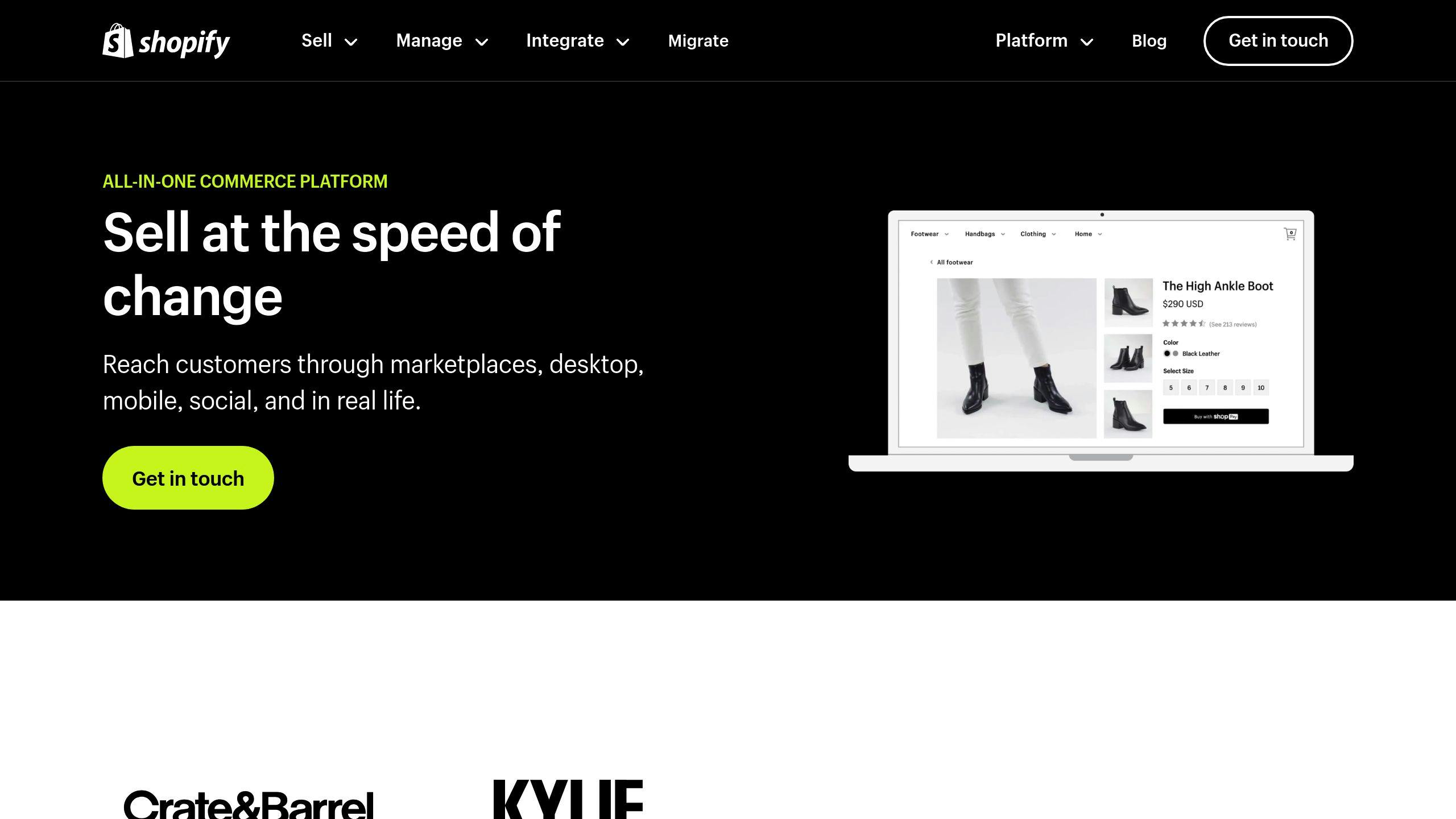
Keep URL Structures Consistent
Maintaining consistent URL patterns is key to managing hreflang tags effectively. For example, using a uniform structure like example.com/products/blue-shirt across all regional stores makes it easier to generate hreflang tags dynamically with Liquid. This consistency not only simplifies hreflang implementation but also works well with other SEO practices, such as canonical tagging.
Combine Canonical Tags with Hreflang Tags
Canonical tags play an important role alongside hreflang tags in boosting international SEO. On product pages, use canonical tags to direct search engines to the main product URL. For collection pages, they help address pagination challenges. Be sure to include these tags in the <head> section of your theme.liquid file, placing them before your hreflang tags. Together, canonical and hreflang tags build a solid SEO framework, but don’t forget to maintain them regularly to ensure they stay effective.
Regularly Audit and Update Hreflang Tags
Set up a routine to check and update hreflang tags, especially when adding new content or making changes to your targeting. Use tools like Google Search Console's International Targeting report to catch issues such as missing return tags or incorrect language codes.
Outdated tags can hurt your SEO efforts. As highlighted by Codersy experts:
"The most common issue we see with hreflang tags is outdated implementations that don't reflect current store structures. Regular reviews ensure your international SEO strategy remains effective as your store evolves." - Technical SEO expert at Codersy [1]
For stores with more intricate international setups, consider using conditional statements in your Liquid code to tailor hreflang tags based on specific page templates [2].
Conclusion: Improve SEO with Dynamic Hreflang Tags
Dynamic hreflang tags, when set up using Shopify Liquid, make managing international SEO easier by automating tag creation and ensuring accurate targeting for different regions. Shopify Liquid's tools, combined with the capabilities of Shopify Plus, provide a reliable way to handle multilingual and multi-regional content effectively.
If your store setup is complex or you lack the resources to manage this in-house, agencies like Codersy can step in with tailored solutions. Their Shopify Plus development services include:
| Service Area | What They Offer |
|---|---|
| Technical SEO Implementation | Setting up hreflang tags and integrating them with canonical tags |
| Custom Theme Development | Streamlined theme.liquid file with clean, optimized code |
| Ongoing Maintenance | Regular checks and updates to keep your SEO strategy on track |
Keep in mind, international SEO is about more than just hreflang tags. It requires consistent effort and expertise to adapt as your store grows. Whether you follow this guide to handle it yourself or hire professionals, implementing dynamic hreflang tags correctly can help your Shopify Plus store succeed in the global market.
FAQs
How to change hreflang in Shopify?
Setting up hreflang tags is key to optimizing your Shopify Plus store for international audiences. Here's a simple way to implement them:
-
Go to your Shopify admin panel and navigate to Online Store > Themes.
-
Click 'Actions' next to your active theme and select 'Edit code'.
-
Open the
theme.liquidfile in the Layout folder. -
Add the following Liquid code snippet in the
<head>section to automatically create hreflang tags for your global storefronts:
<link rel="alternate" hreflang="x-default" href="{{ canonical_url | replace: shop.domain, 'www.example.com' }}" />
<link rel="alternate" href="{{ canonical_url | replace: shop.domain, 'www.example.co.uk' }}" hreflang="en-GB" />
<link rel="alternate" href="{{ canonical_url | replace: shop.domain, 'www.example.com' }}" hreflang="en-US" />
Make sure to replace the placeholder domains (www.example.com, www.example.co.uk) with the actual domains of your store.
To check if your hreflang tags are working correctly, use Google Search Console. It's also important to:
-
Maintain consistent URL structures across your sites.
-
Include all relevant language and region variants.
-
Verify that your domains are properly mapped.
For better results, pair hreflang tags with canonical tags and regularly review your setup to ensure your international SEO stays on track as your store expands.