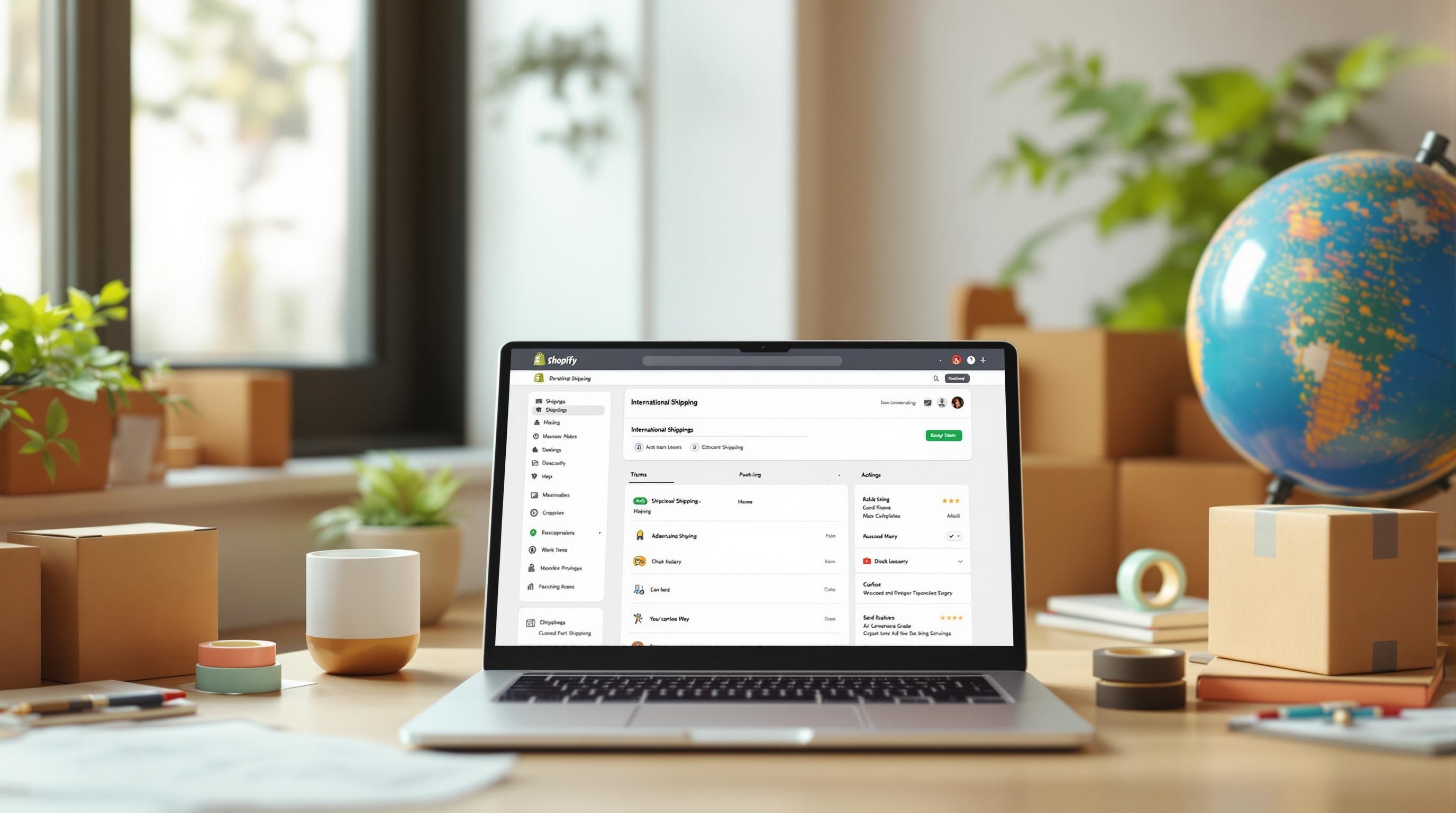By Mladen Terzic
Shopify International & Shipping
23rd May 2025
7 min read
Hreflang Tags for Shopify Plus: Setup Guide
Learn how to add hreflang tags to your Shopify Plus store manually or with automation apps. This guide covers SEO best practices for international targeting.

Hreflang tags are essential for Shopify Plus stores targeting international audiences. They help search engines show the correct language and region-specific content to users, improving SEO and user experience. Here's what you need to know:
- What are Hreflang Tags? HTML attributes that indicate the language and region of your content.
- Why Use Them? Prevents duplicate content issues, improves SEO, and ensures users see the right version of your store.
- How to Add Them? Edit your
theme.liquidfile or use automation apps like Linguise or Digital Darts for easier management.
Quick Tip: Keep URL structures consistent and test your setup in Google Search Console to fix common issues like mismatched canonical URLs or syntax errors.
Proper hreflang setup ensures your international store performs well in search engines and delivers localized content to the right audience.
Related video from YouTube
Getting Your Shopify Plus Store Ready for Hreflang Tags
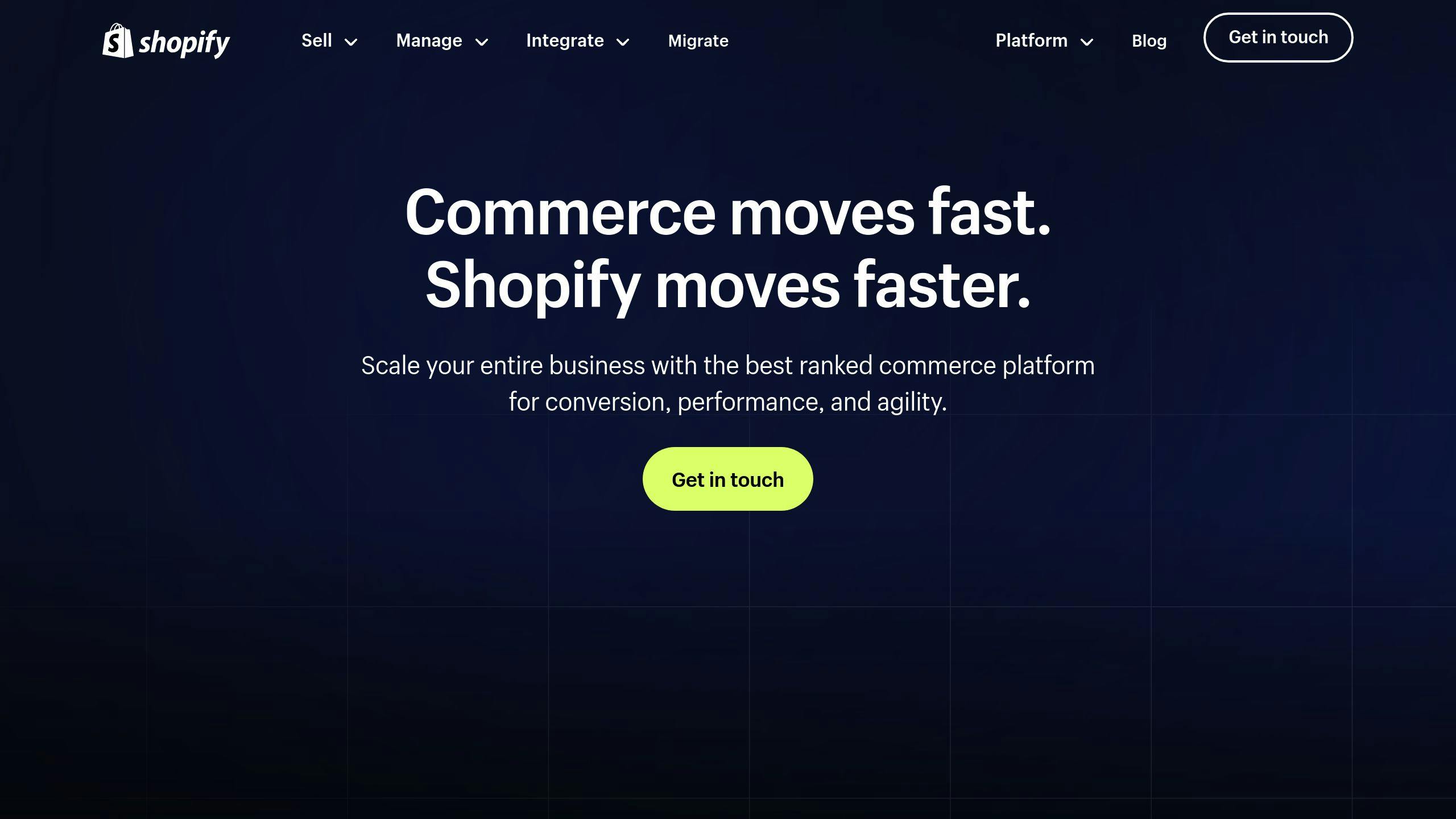
Before jumping into the technical steps, taking time to prepare ensures your hreflang tags work correctly, minimizing mistakes and improving SEO performance. Here's how to get your Shopify Plus store ready.
Define Languages and Target Regions
Start by analyzing your current traffic in Google Analytics to identify key regions and languages. Create a clear mapping of language variants (like en-US for U.S. English or en-GB for U.K. English) and use consistent URL structures across all versions, such as /en-us/ or /fr-ca/.
Here's an example of how you can organize your language-region mapping:
| Store Version | Language Code | Target Region | URL Structure |
|---|---|---|---|
| US English | en-US | United States | example.com/en-us/ |
| UK English | en-GB | United Kingdom | example.com/en-gb/ |
| Canadian French | fr-CA | Canada (French) | example.com/fr-ca/ |
| Default | x-default | Global | example.com/ |
Locate Your Shopify Theme Files
To begin editing your theme files, go to Online Store > Themes, choose your active theme, click Actions > Edit code, and find the theme.liquid file in the Layout section.
Make sure to back up your theme before making any changes to avoid losing work if something goes wrong. Focus on editing the <head> section of the theme.liquid file - this is where you'll insert the hreflang tags. If you're not comfortable with coding, it might be worth consulting a technical SEO expert to ensure everything is done correctly.
How to Add Hreflang Tags to Shopify Plus
Your store is ready, so let's dive into the two main ways to implement hreflang tags: doing it manually or using apps for automation.
Manually Adding Hreflang Tags
To manually add hreflang tags, follow these steps:
- Open your theme's code editor, go to the
theme.liquidfile, and locate the<head>section. - Add your hreflang tags using Shopify's tools for managing URLs.
<link rel="alternate" hreflang="en-US" href="{{ canonical_url | replace: shop.domain, 'us.example.com' }}"/>
<link rel="alternate" hreflang="en-GB" href="{{ canonical_url | replace: shop.domain, 'uk.example.com' }}"/>
<link rel="alternate" hreflang="fr-CA" href="{{ canonical_url | replace: shop.domain, 'ca.example.com' }}"/>
<link rel="alternate" hreflang="x-default" href="{{ canonical_url }}"/>
Automating Hreflang Tags with Apps
If your store has many regional variations, handling hreflang tags manually might not be practical. Automation tools can make the process easier and help maintain strong SEO across regions.
Linguise: This app automates the setup of hreflang tags and handles translations, making it a good fit for stores with international audiences.
Digital Darts: Provides automated hreflang tag management with features like automatic language detection and dynamic tag creation.
- Set up your language and region settings properly.
- Double-check that the generated tags align with your store's structure.
- Regularly review your site's source code to ensure everything is working as expected [2].
Tips and Fixes for Hreflang Tags
Keep URL Structures Uniform
Using the same URL structure across all language versions is key to making hreflang tags work effectively. This helps search engines correctly identify and display the right localized content, which can boost your visibility in regional search results.
Addressing Common Hreflang Issues
- Mismatched Canonical URLs: Make sure canonical URLs are consistent across all language versions.
- Incorrect Tag Placement: Always add hreflang tags to the
<head>section of yourtheme.liquidfile. - Syntax Errors: Issues like missing codes or wrong formats can be fixed using Google Search Console.
Summary and Next Steps
Review your hreflang setup regularly, especially when launching new content or expanding to new markets. Quarterly audits are ideal.
Partner with Experts Like Codersy
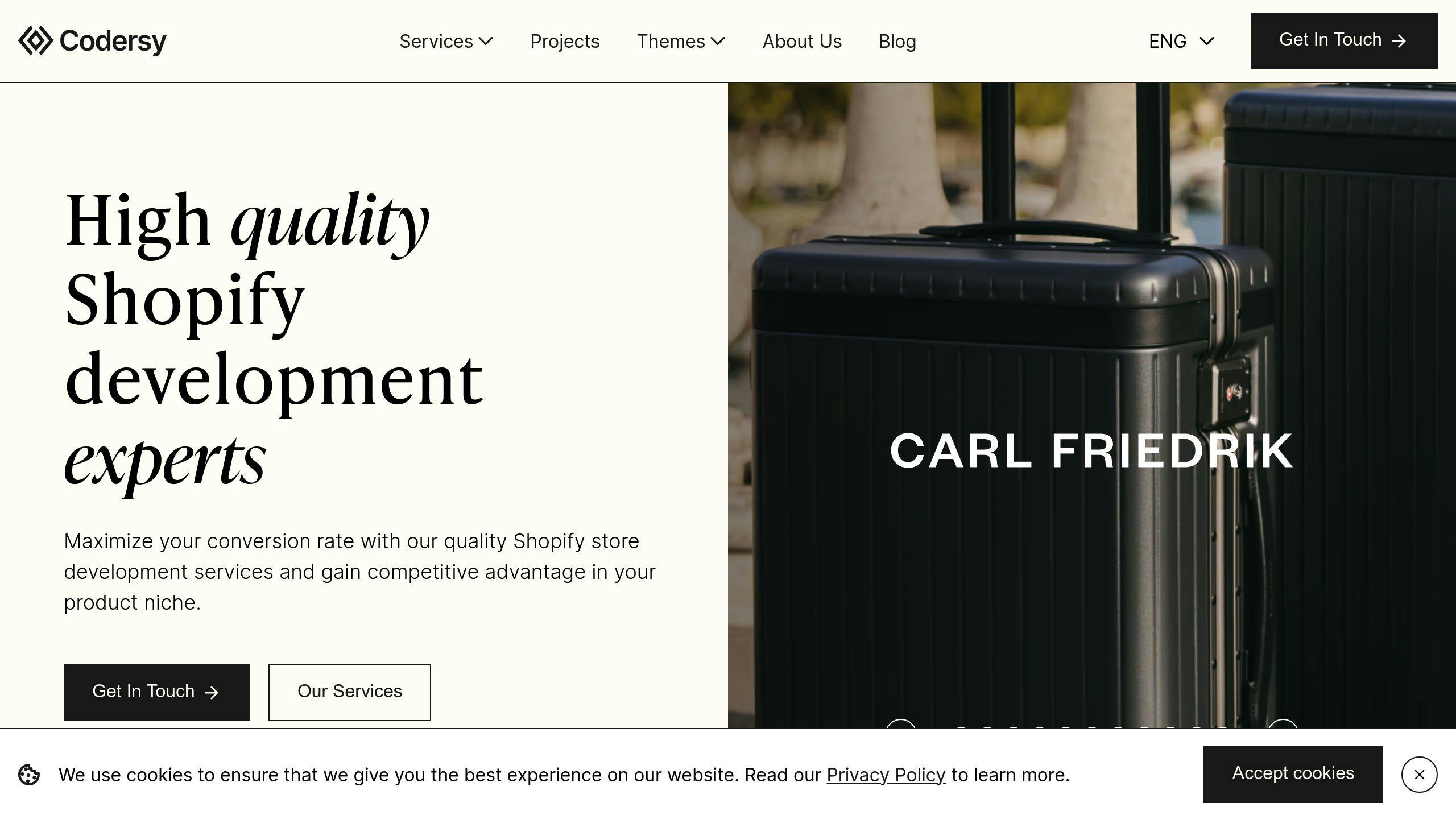
Codersy provides:
- Technical SEO audits
- Custom development for multilingual setups
- Ongoing monitoring
- Automated hreflang tag management
FAQs
How to add hreflang tags in Shopify?
Edit the theme.liquid file, insert tags in the <head> section, and use correct codes like en-US or fr-CA. See the manual and app sections above for details [1].