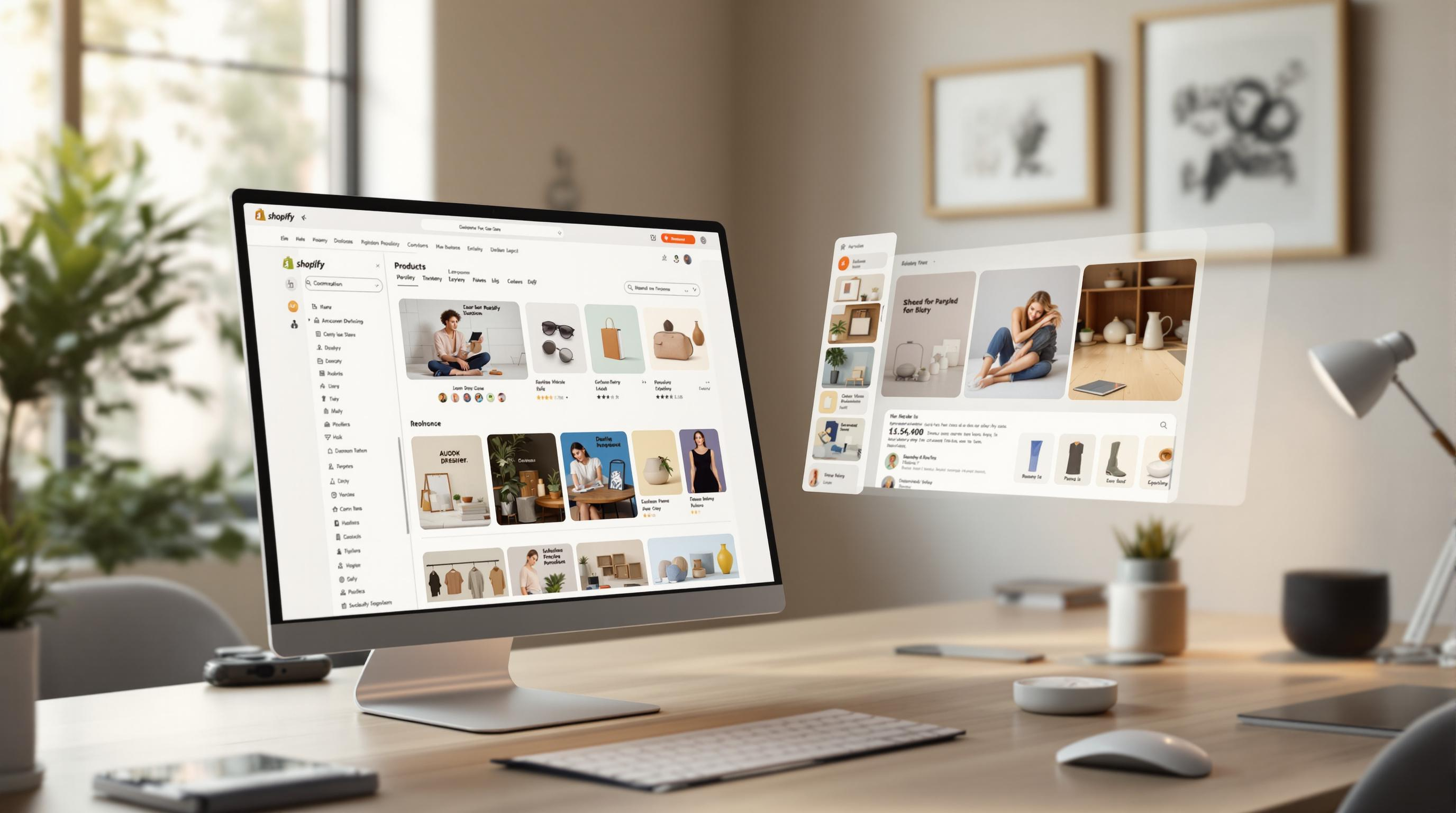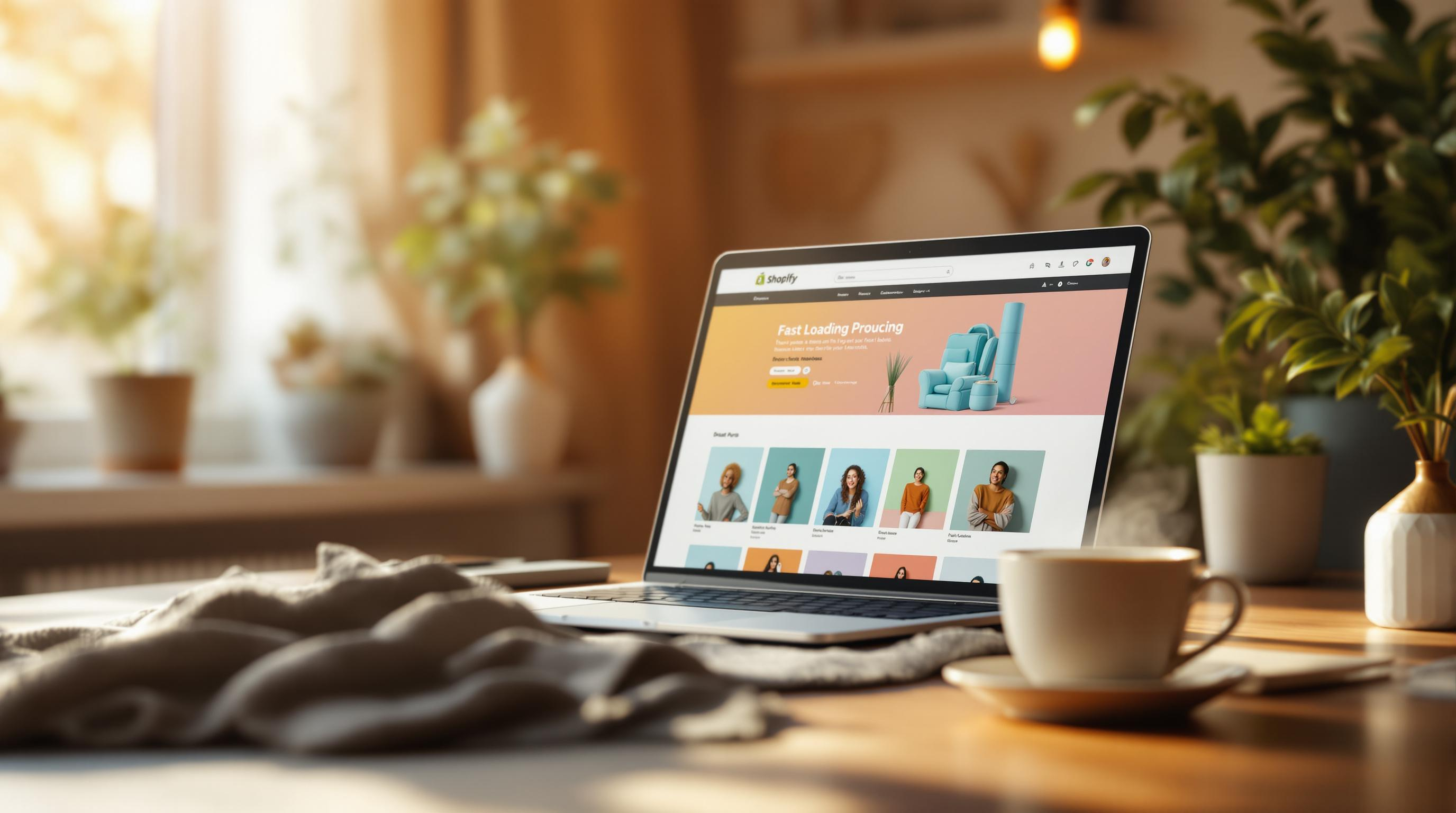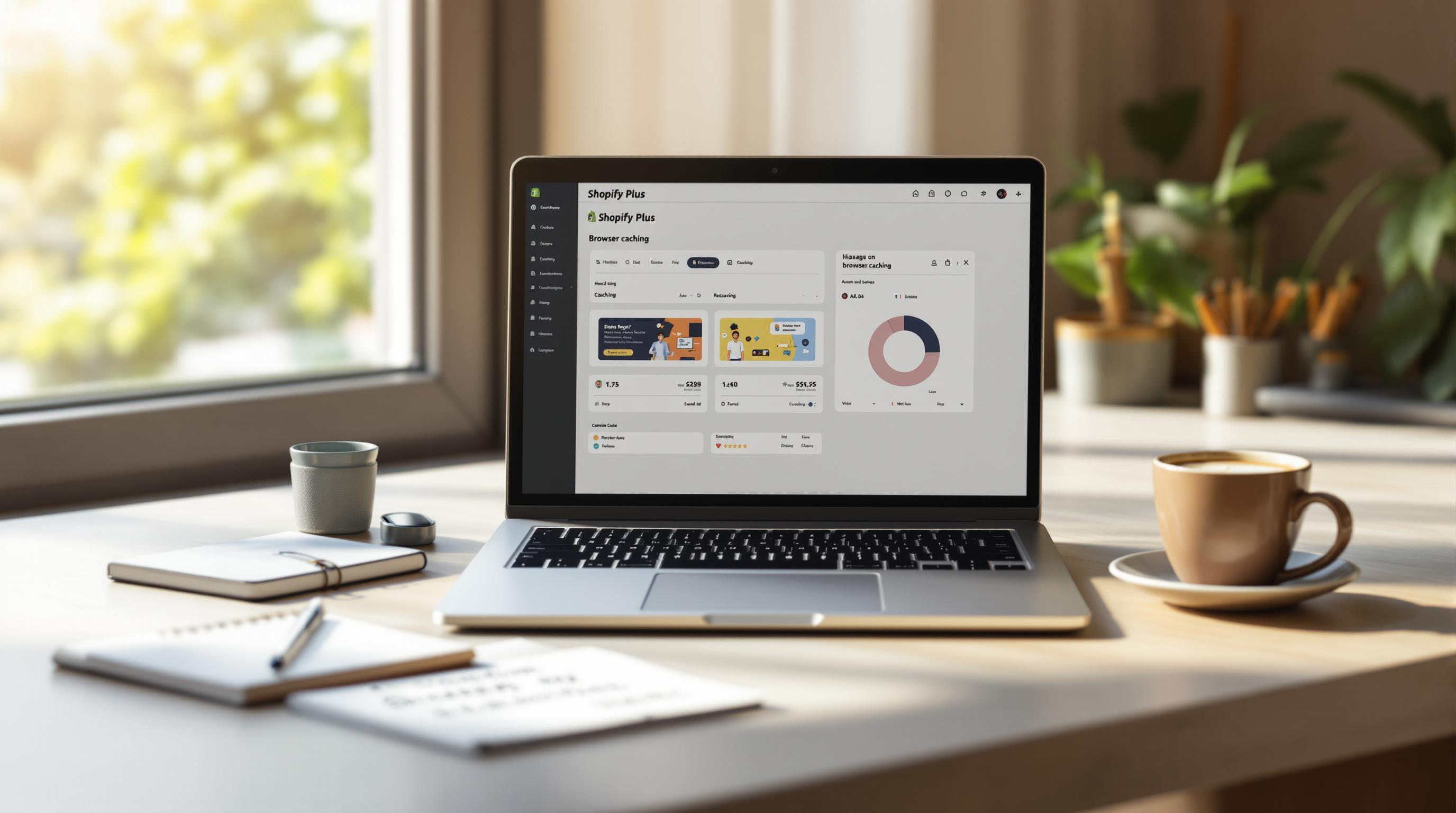By Mladen Terzic
Shopify Speed Optimization
22nd Jun 2025
5 min read
Ultimate Guide to Browser Caching for Shopify Plus
Discover how to configure, test, and optimize browser caching on Shopify Plus for faster load times, better SEO, and reduced server load.
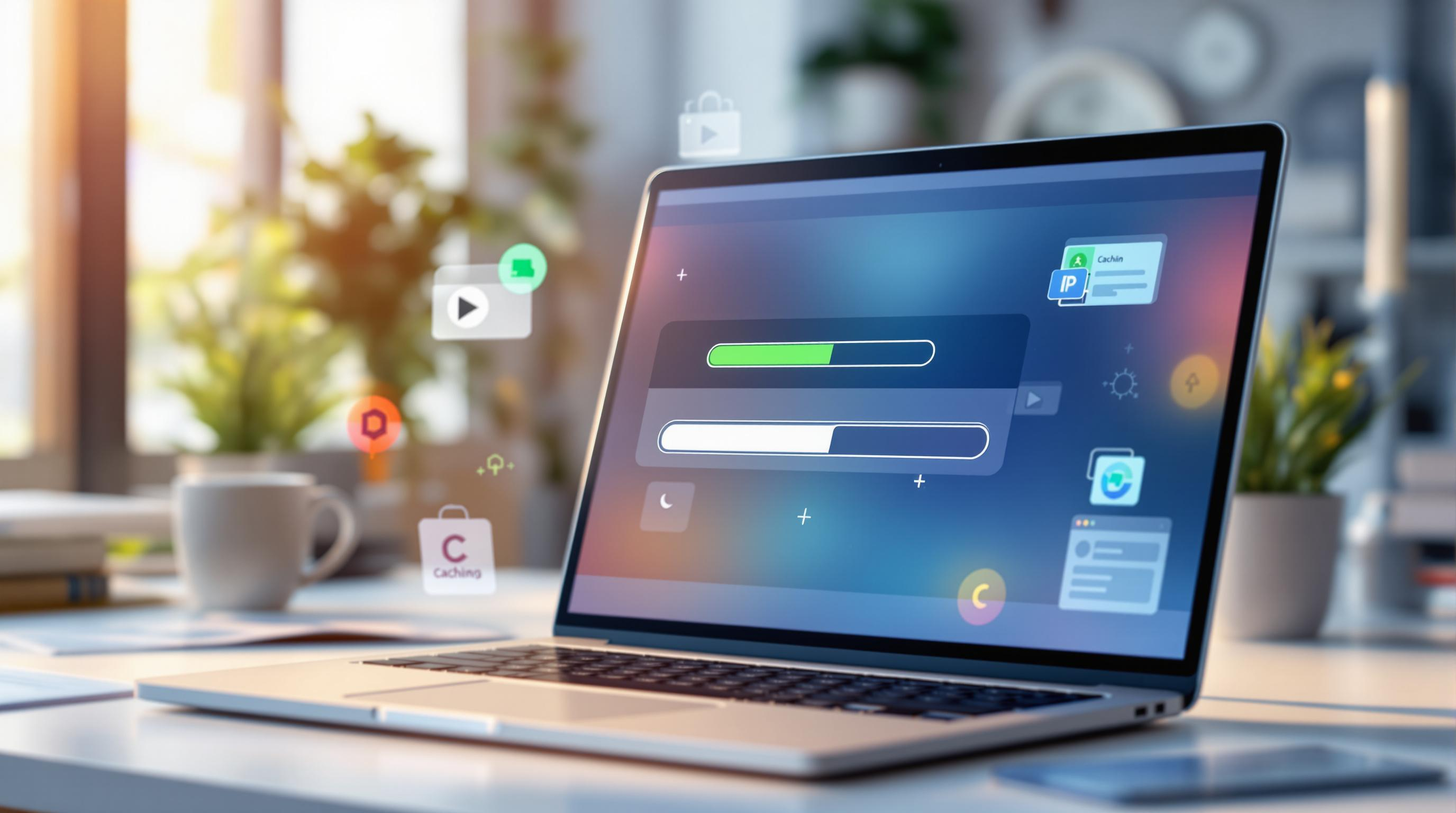
Browser caching is a simple yet powerful way to make your Shopify Plus store faster and more efficient. By storing static files like images, CSS, and JavaScript on a visitor's browser, you reduce server load and improve page load times. Here’s what you need to know:
- How It Works: Shopify Plus automatically caches static assets for up to 1 year, ensuring faster repeat visits.
- Key Benefits:
- Faster page loads for returning users.
- Improved user experience and reduced bounce rates.
- Better SEO rankings due to faster site speed.
- Lower server strain during high-traffic events.
- Setup Tips:
- Use cache-control headers for custom durations.
- Optimize images (e.g., WebP format) and minify CSS/JavaScript.
- Test caching with tools like Google PageSpeed Insights and GTmetrix.
- Advanced Techniques:
- Implement version control for cache-busting.
- Use conditional caching for dynamic content like inventory updates.
- Leverage CDNs like Cloudflare for global content delivery.
Browser caching is mostly automatic with Shopify Plus, but fine-tuning your settings can maximize its benefits. Read on to learn how to configure, test, and optimize caching for your store.
Setting Up Browser Caching in Shopify Plus
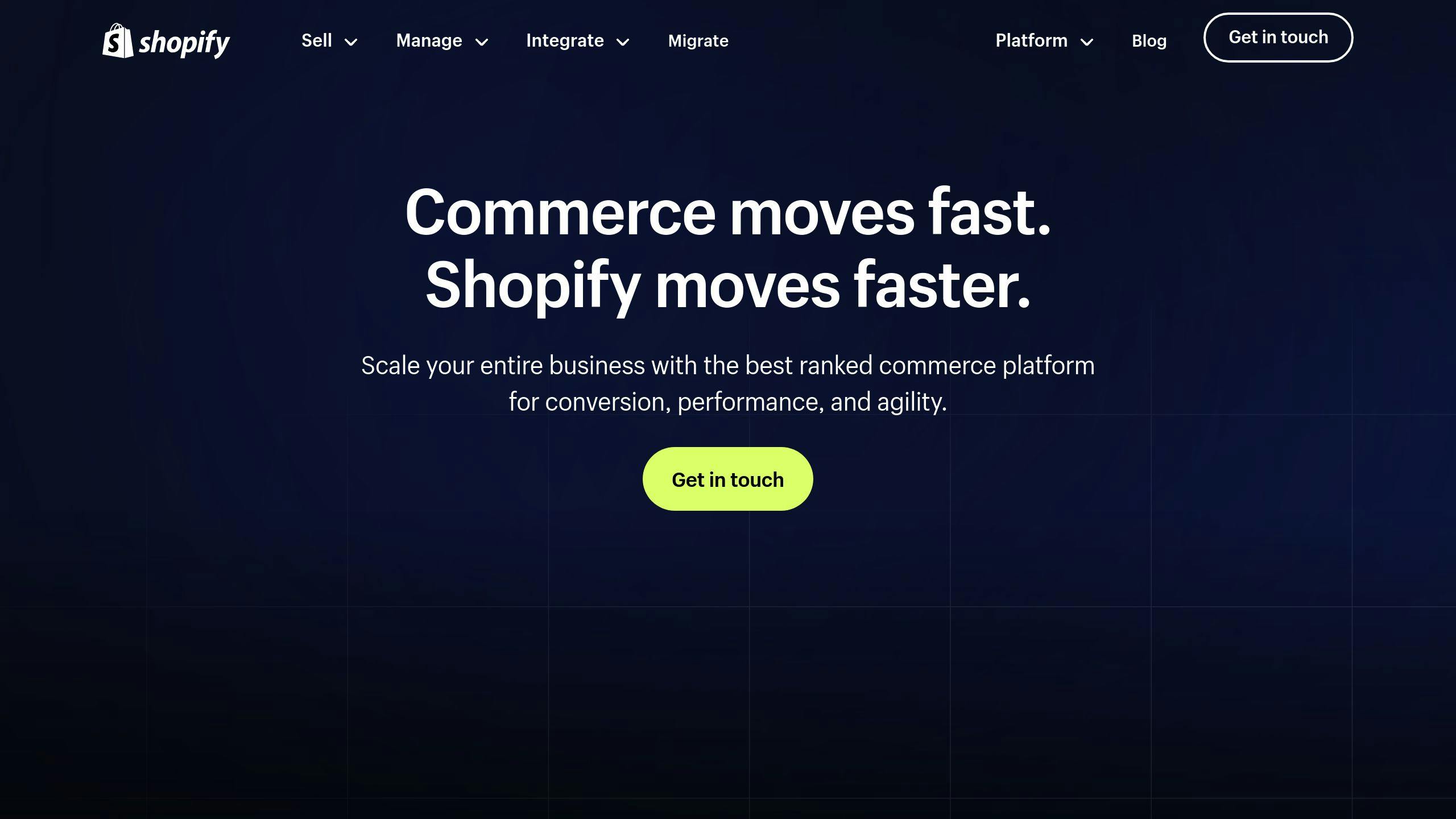
How to Enable Browser Caching
Shopify Plus uses a built-in CDN that automatically applies caching for static assets like images, CSS, and JavaScript, with a one-year expiration period. If you want more control, you can configure custom cache headers for different file types to optimize performance.
To do this, you’ll need to set up cache-control headers that define how long specific file types are stored in a visitor's browser. Below are recommended cache durations:
| File Type | Cache Duration |
|---|---|
| Images (JPG, PNG, GIF) | 1 year |
| CSS/JavaScript | 6 months |
| Dynamic Content | 1–7 days |
| HTML | 4 hours |
Shopify Plus doesn’t support .htaccess files directly, but you can achieve similar results by using third-party tools like Cloudflare or by working with a developer to update your theme files. Here’s a sample configuration for cache-control settings:
## EXPIRES CACHING ##
<IfModule mod_expires.c>
ExpiresActive On
ExpiresByType image/jpg "access 1 year"
ExpiresByType image/jpeg "access 1 year"
ExpiresByType image/gif "access 1 year"
ExpiresByType image/png "access 1 year"
</IfModule>
## EXPIRES CACHING ##
For more advanced setups or to avoid errors, consider reaching out to a Shopify Plus development agency like Codersy. They can help fine-tune your store's caching for optimal results.
How to Test Browser Caching
Once your caching settings are in place, it’s important to verify they’re working as expected. Use these tools to test your setup:
- Google PageSpeed Insights: Check for caching issues and missing cache headers.
- GTmetrix: Analyze performance metrics and caching configurations.
- Chrome DevTools: Inspect cache headers and response times directly.
When testing, look for proper Cache-Control headers, fewer HTTP requests, and faster load times on repeat visits. If you want to take caching a step further, Cloudflare offers features like automatic cache invalidation and highly customizable settings, which can significantly boost your store’s performance [2].
Advanced Browser Caching Techniques
Now that you've got the basics of browser caching in place, let’s dive into more advanced methods to boost performance while keeping your content up-to-date.
Using Conditional Caching and Cache Invalidation
Conditional caching helps balance the need for fresh content with reducing server strain. This is achieved by leveraging three key HTTP headers:
- Cache-Control: Determines how long content should be cached and how caching behaves.
- ETag: Checks if the cached content is still valid.
- Expires: Sets a specific time when cached content becomes outdated.
For dynamic content that changes often, use these recommended cache durations:
| Content Type | Cache Duration |
|---|---|
| Category Pages | 1–7 days |
| Inventory Status | 1–4 hours |
| User-Specific Data | Do not cache |
Techniques for Cache-Busting
Cache-busting ensures visitors always see the latest version of your site. Here are two effective methods:
-
Version Control for Resources: Attach unique identifiers like version numbers or content hashes to file URLs. This forces browsers to load the newest version of a file.
<link href="/styles.css?v=1.2.3" rel="stylesheet"> <img src="/product-image-a8f3d9c.jpg"> - Selective Cache Updates: Instead of refreshing everything, update only the specific resources that change often—such as product listings or inventory details. This keeps your site fast while ensuring fresh content is displayed.
If you're unsure about implementing these techniques, it’s a good idea to consult professionals. For example, Codersy specializes in fine-tuning cache settings for high-traffic Shopify Plus stores.
Preparing Resources for Better Caching
For Shopify Plus stores, getting resources ready for caching is key to improving load times and creating smoother user experiences.
Optimizing Images and Media Files
Properly optimized images and media can cut website latency by up to 70% [1]. Follow these guidelines:
| File Type | Format | Cache Duration | Compression |
|---|---|---|---|
| Product Images | WebP/JPEG | 30–90 days | 80–85% quality |
| Logos/Icons | SVG/PNG | 1 year | Lossless |
| Banner Images | WebP | 7–14 days | 85–90% quality |
| Thumbnails | WebP/JPEG | 30 days | 75–80% quality |
Tip: Use shorter cache durations for banners to keep promotional content fresh, while logos/icons can have longer durations to minimize server requests. Tools like TinyPNG help compress without losing quality. Enable lazy loading so images load only when about to appear.
Caching CSS, JavaScript, and Fonts
Static assets like CSS, JavaScript, and fonts play a big role in browser caching. Here’s how to optimize them:
- Minify CSS/JS and combine files to reduce HTTP requests.
- Use long-expiration Cache-Control headers for versioned files:
Cache-Control: public, max-age=31536000 - Host essential web fonts locally and use
font-display: swap. - Cache fonts for 6–12 months.
For dynamic updates, rely on cache-busting techniques outlined above. Consider Cloudflare’s edge caching for further speed gains [2].
Fixing Browser Caching Problems
Optimizing resources is essential, but resolving caching issues is just as important for a smooth experience.
Common Browser Caching Issues
Caching problems can slow down your store. Even a one-second delay can reduce conversions by 7% [3].
| Issue | Impact | Fix |
|---|---|---|
| Outdated Content | Stale images/prices | Implement version control |
| Cache Conflicts | Inconsistent content | Harmonize cache headers |
| Wrong Duration | Poor dynamic performance | Set proper max-age |
| Browser Quirks | Rendering differences | Standardize headers across browsers |
Tools like Edgemesh automate invalidation so users always see fresh content.
Tips for Managing Caching
- Monitor & Use Targeted Rules: Leverage analytics to track load times and cache performance; apply conditional caching where needed.
- Fine-Tune Settings:
Content Suggested Duration Product Pages 1–7 days Category Pages 12–24 hours Static Assets 6–12 months API Responses 5–15 minutes
Combine browser caching with CDNs like Cloudflare for maximal speed [2].
Conclusion
Key Takeaways
Browser caching is crucial for Shopify Plus performance. Focus on performance tuning, cache control, and monitoring to achieve fast, reliable user experiences. Pairing Shopify’s CDN with smart cache durations balances speed and accuracy.
Helpful Resources
| Resource | Purpose | Benefit |
|---|---|---|
| Shopify Documentation | Setup guidance | Step-by-step help |
| Performance Tools | Monitor speed | Actionable insights |
| Development Services | Custom configs | Tailored optimization |
Agencies like Codersy specialize in caching solutions and performance enhancements for Shopify Plus stores.
FAQs
How do I enable browser caching in Shopify?
On Shopify Plus it's automatic, but for custom control use third-party tools like Cloudflare or developer-added cache-control headers.
Which files should I cache?
Cache static assets: images, CSS, JavaScript, fonts. Shopify Plus’s CDN handles these by default.
How can I check if caching is working?
Use Google PageSpeed Insights or GTmetrix to review cache headers and repeat-view load times.
What about dynamic content?
Use conditional caching: cache static parts long-term and set short durations or no-cache for real-time data.
How do I troubleshoot caching problems?
Clear caches, inspect headers in DevTools, test across browsers; if issues persist, consult Shopify Plus experts or agencies.
How does CDN integration help?
The built-in Shopify Plus CDN distributes cached content globally, reducing latency and improving load times for international visitors.