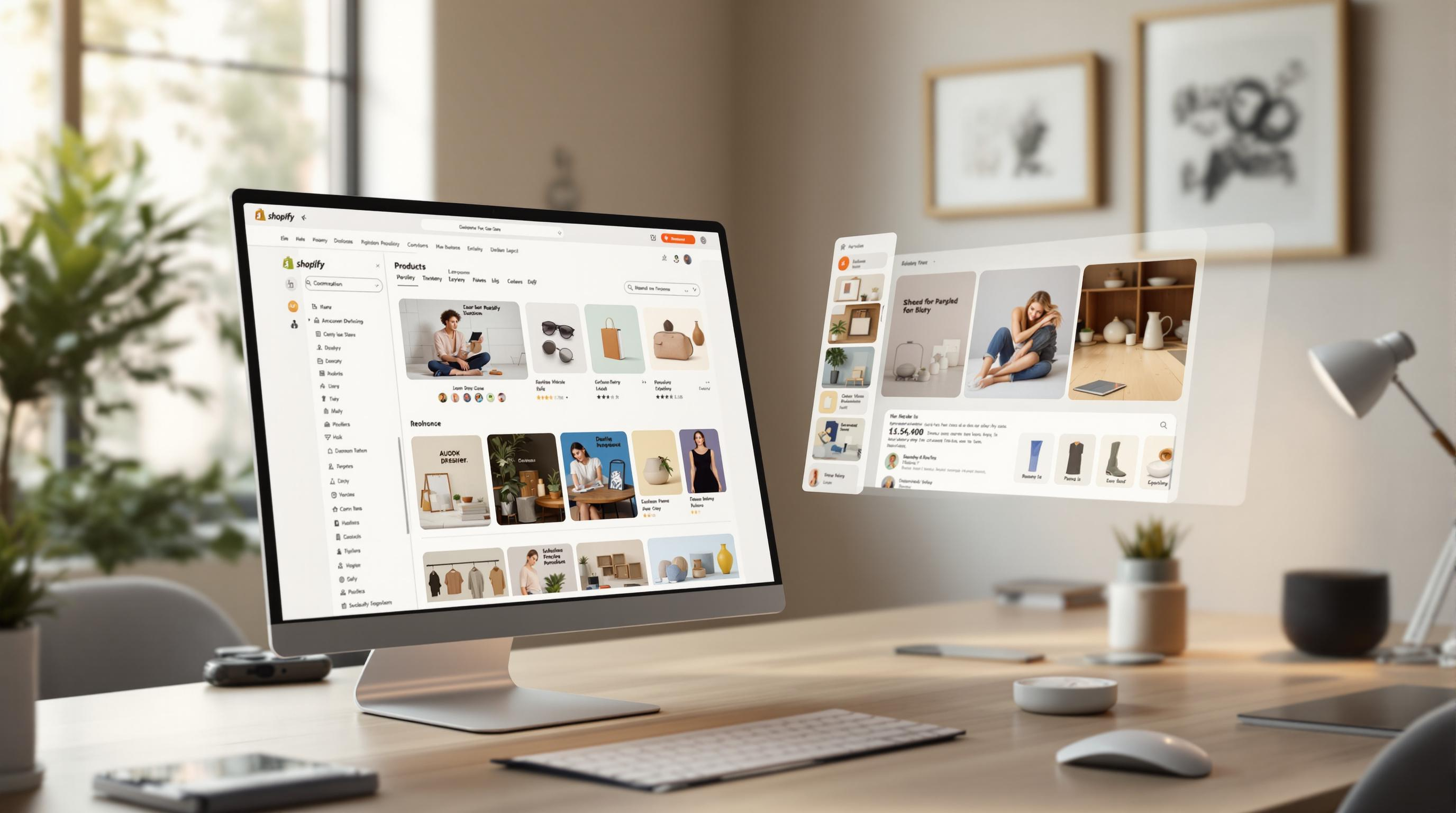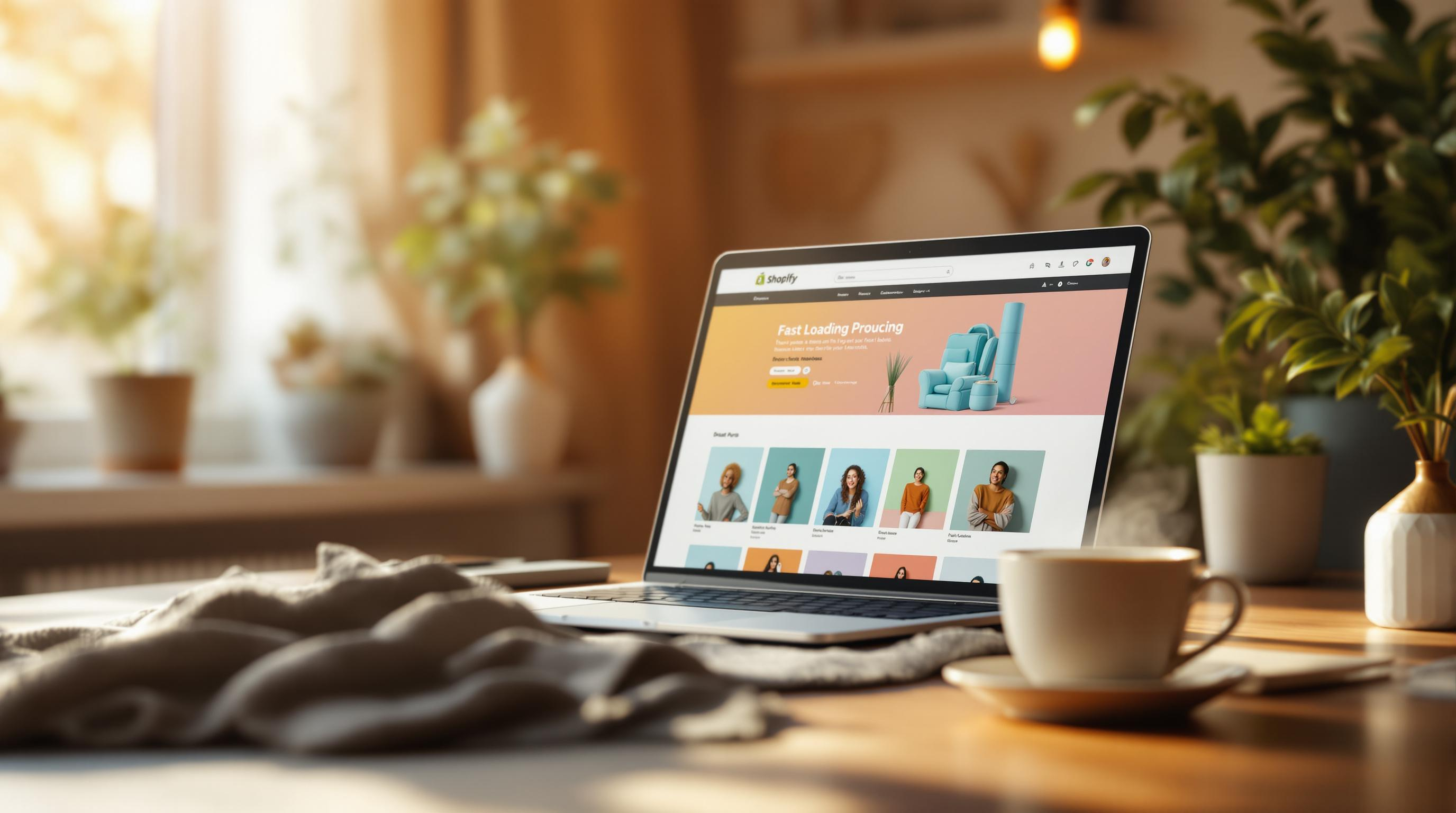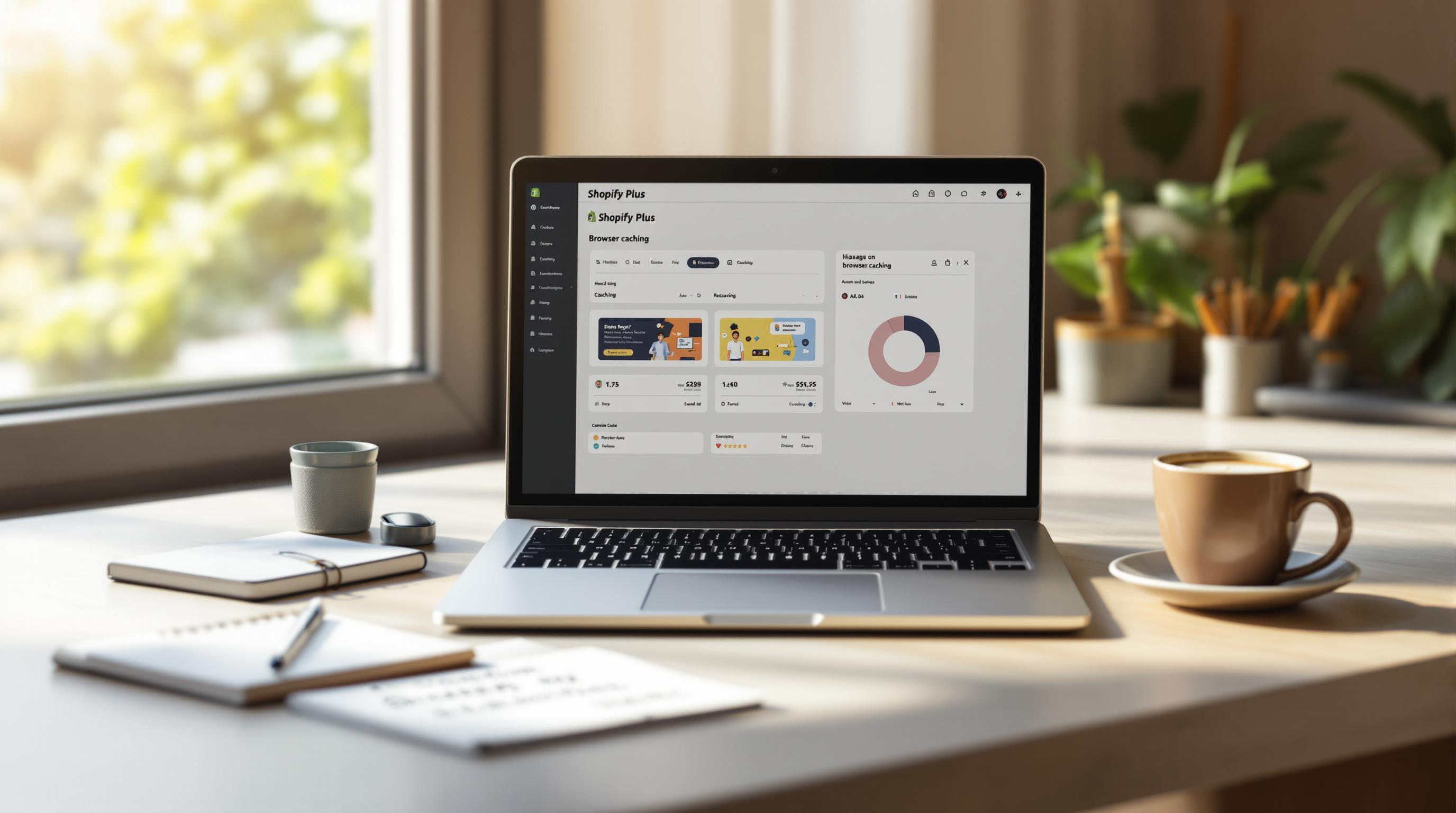By Mladen Terzic
Shopify Speed Optimization
24th May 2025
15 min read
10 Essential Shopify Speed Optimization Techniques for 2025
In 2025, Shopify store speed is more crucial than ever for conversions and SEO success. This guide covers 10 essential techniques, from choosing a lightweight theme to optimizing images and leveraging Shopify's built-in CDN. Learn how to tackle speed issues like third-party scripts, redirects, and broken links while boosting performance metrics like LCP and CLS.
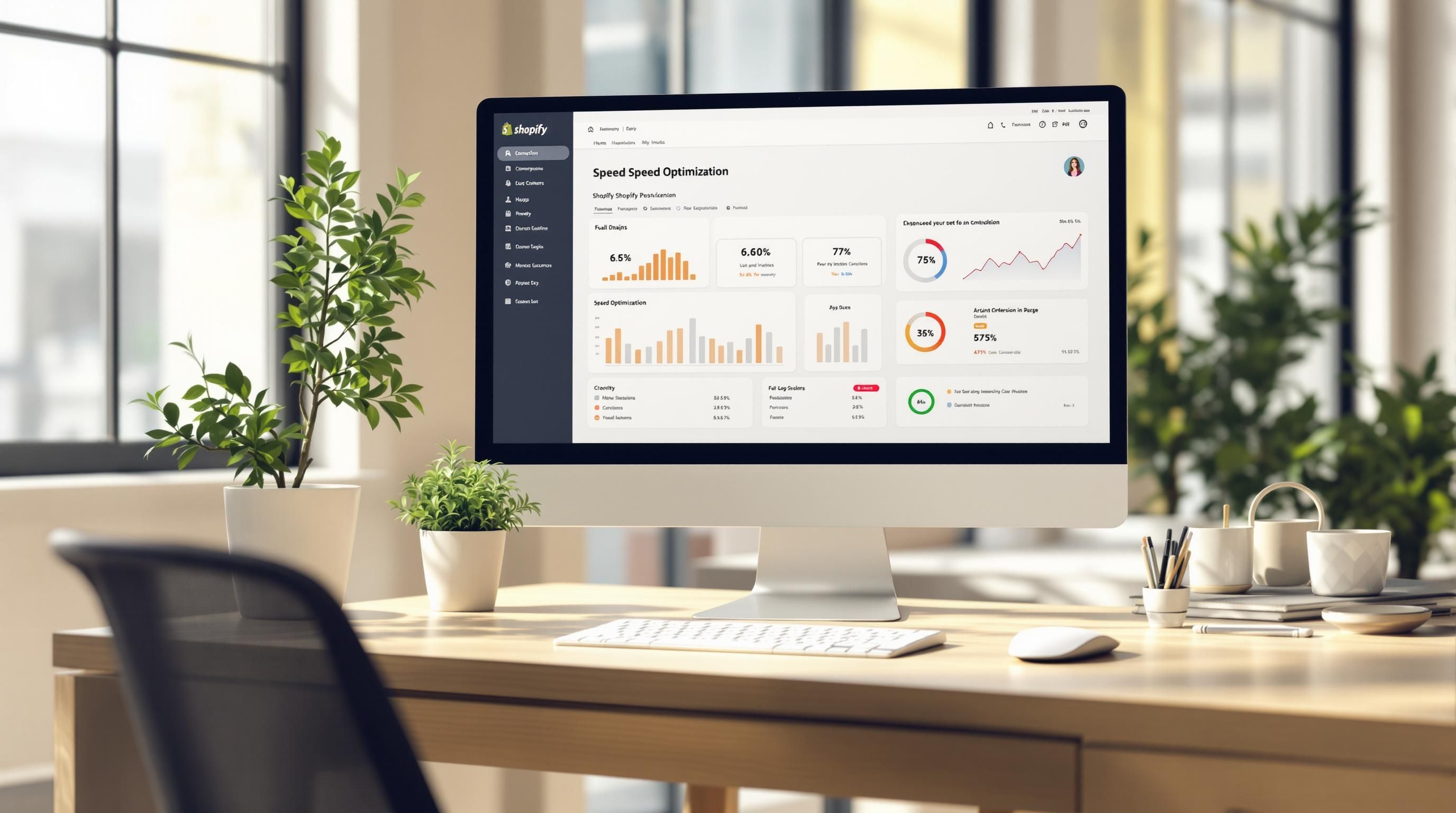
-
Choose a lightweight theme: Use mobile-first designs with minimal JavaScript and CSS.
-
Optimize images: Compress images using tools like TinyPNG and convert to WebP format.
-
Implement lazy loading: Load images only when visible to reduce initial load time.
-
Limit third-party apps: Remove unnecessary apps and scripts, and use Shopify's built-in tools.
-
Enable browser caching: Cache static files to improve load times for returning visitors.
-
Use Shopify's CDN: Leverage Shopify's free CDN for faster global content delivery.
-
Consolidate tracking codes: Use Google Tag Manager to manage scripts efficiently.
-
Clean up code: Remove unused JavaScript and CSS, and optimize Liquid code.
-
Fix redirects and broken links: Minimize redirects and repair broken links to improve loading speed.
-
Perform regular speed audits: Monitor metrics like LCP, FCP, and CLS monthly to maintain performance.
Key Metrics to Track:
-
Largest Contentful Paint (LCP): < 2.5 seconds
-
First Contentful Paint (FCP): < 1.8 seconds
-
Cumulative Layout Shift (CLS): < 0.1
These steps ensure your Shopify store meets modern speed standards, improving both customer satisfaction and SEO rankings.
How to Increase Your Shopify Store Speed

1. Use a Fast and Lightweight Shopify Theme
Your Shopify store's speed starts with the theme you choose. In 2025, where mobile commerce dominates, a lightweight, fast-loading theme is crucial. Research from Deloitte shows that even a 0.1-second improvement in site speed can lead to an 8.4% increase in conversions.
What to Look for in a Theme
When picking a theme, prioritize features that directly impact performance:
-
Mobile-first design: With over 70% of eCommerce traffic coming from mobile, this is non-negotiable.
-
Minimal JavaScript and CSS: Reduces unnecessary code that can slow your site.
-
Efficient image handling: Ensures faster loading times.
-
Regular updates: Keeps your theme compatible with Shopify's latest features.
Mistakes to Avoid
Many store owners get caught up in themes with heavy visual elements and customizations. While they may look appealing, these can significantly slow down your site. Instead, focus on simplicity and speed over unnecessary design elements.
Themes like Turbo or Flex are great options. They’re built to deliver fast performance while still giving you flexibility in design.
To keep your store running smoothly, regularly check how your theme affects performance using tools like PageSpeed Insights or Shopify's own analytics. This way, you can ensure your theme stays efficient as your store evolves.
After choosing the right theme, the next step is optimizing your media assets, starting with images.
2. Compress and Optimize Images
Optimizing images is a powerful way to improve your Shopify store's speed and performance in 2025. Unoptimized images can add over 14MB of page weight and create up to 173 image requests per page, significantly slowing down your site. This often happens when merchants upload high-resolution product photos without reducing their size.
Tools for Image Optimization
These tools make it easier to optimize images for your Shopify store:
-
TinyPNG: Compresses images while keeping them visually intact.
-
ShortPixel: Offers advanced compression and converts images to WebP format.
-
Crush.pics: Integrates with Shopify to automate image optimization.
Choosing the right image format for each type of content can also make a big difference. Here's a quick guide:
| Image Type | Best Format | Ideal Use Case | Typical Size Reduction |
|---|---|---|---|
| Product Photos | WebP | High-detail images | 25-35% smaller |
| Lifestyle Shots | JPEG | Photography | 40-60% smaller |
| Logos/Icons | SVG/PNG | Graphics with transparency | 50-70% smaller |
Automating the Process
Automating image optimization ensures your store consistently performs well. Shopify's built-in tools can compress new uploads automatically, keeping your images optimized without extra effort.
For product galleries, use a tiered approach to balance quality and file size:
-
Thumbnails: 200-300px width
-
Product Previews: 600-800px width
-
Zoom Views: 1200-1500px width
This setup delivers sharp images without unnecessary bulk.
Mistakes to Avoid
Skip using GIFs for product demonstrations. Instead, opt for compressed video files, which offer better quality and smaller sizes.
Once your images are optimized, the next step is to ensure they're loaded efficiently using lazy loading techniques.
3. Implement Lazy Loading for Images
Lazy loading delays loading images that aren't immediately visible on the screen. This reduces your Shopify store's initial load time and enhances the browsing experience.
Performance Impact
Research from Deloitte highlights how lazy loading can boost performance across various page types:
| Page Type | Average Load Time Reduction | Bandwidth Savings |
|---|---|---|
| Product Collection Pages | 40-60% faster | 50-70% less data |
| Long-form Landing Pages | 30-50% faster | 40-60% less data |
| Homepage with Carousel | 25-35% faster | 30-45% less data |
Built-in Shopify Solutions
Many Shopify themes now include lazy loading by default, using the loading="lazy" attribute. To confirm if your theme supports this, inspect the HTML code of your product images for this attribute.
Implementation Options
If your theme doesn’t offer lazy loading, developers can add it manually through theme customization. This gives you the ability to tailor optimization to your store’s design and requirements.
Case Study: Real Results
Fashion retailer MVMT applied lazy loading to their product collection pages and saw impressive results: a 45% drop in initial page load time and a 23% decrease in mobile bounce rates during the 2024 holiday season.
Mobile Optimization and Key Metrics
Since mobile devices account for most Shopify traffic, optimizing for mobile is essential. Here are two tips to keep in mind:
-
Use low-resolution placeholder images before the full image loads.
-
Ensure mobile viewport calculations are handled correctly.
To measure the impact, tools like GTmetrix or PageSpeed Insights can help. Focus on metrics such as Time to Interactive (TTI) and Largest Contentful Paint (LCP).
Once lazy loading is set up, you can move on to tackling other speed issues, such as optimizing third-party scripts and apps.
4. Limit Third-Party JavaScript and Apps
Adding third-party apps and scripts can slow down your Shopify store by increasing HTTP requests and delaying page rendering. Recent data shows that each extra app can add 200-500 milliseconds to your page load times.
For example, The Red Dress Boutique cut their Time to First Byte (TTFB) by 35% by reducing the number of third-party apps they used. This highlights how trimming unnecessary elements can make a big difference in performance.
Managing Apps Without Sacrificing Speed
To keep your store running smoothly while retaining key features, try these steps:
-
Use Shopify's built-in tools instead of relying on third-party apps.
-
Replace multiple apps with a single, all-in-one solution.
-
Set up asynchronous loading for important scripts so they don’t block the rest of your page from loading.
Keep an eye on these performance metrics to measure success:
-
JavaScript execution time
-
Total number of HTTP requests
-
Time to Interactive (TTI)
-
First Input Delay (FID)
Fine-Tuning Your Code
Shopify’s Script Tag API can help you manage third-party scripts more efficiently. For scripts that are essential, use defer or async attributes in your code to improve load times while keeping critical functionality intact.
Make it a habit to review your store’s performance every 2-3 months. Some apps, like analytics tools or customer support integrations, can add 300-800 milliseconds to load times, so these should be top priorities for optimization.
Once you’ve reduced third-party apps, focus on refining your store’s code to push performance even further.
5. Enable Browser Caching and Prefetching
Speed matters, especially for returning customers. Browser caching and prefetching can make your Shopify store load noticeably faster.
Browser Caching: What and How to Cache
Browser caching saves static files on your visitors' devices, cutting down load times for future visits. Setting proper cache durations ensures users see updated content without compromising speed. Here's a quick guide:
-
Static images and product photos: Cache for 1 month (can lower bandwidth usage by 60–70%).
-
CSS and JavaScript files: Cache for 1 week (reduces Time to Interactive by 200–300ms).
-
Font files: Cache for 1 year (saves 100–150ms on repeat visits).
To set this up, combine Shopify's built-in caching with Cloudflare. In Cloudflare's dashboard, go to the "Caching" section and tweak the "Browser Cache TTL" settings for each file type. This simple adjustment can make a big difference.
Prefetching: Load Before It's Needed
Prefetching prepares resources ahead of time, so they're ready when needed. Use the rel="preload" attribute for important assets like fonts or images. For example:
<link rel="preload" href="critical-font.woff2" as="font" crossorigin>
This ensures critical resources are available right when your customers need them.
Special Considerations for Mobile Users
Mobile shoppers often face slower connections, so optimizing for mobile is key. Focus on loading only essential assets, keep your cache size manageable to avoid storage issues, and adjust prefetching based on connection speed.
Tracking Your Progress
To see how well caching and prefetching are working, use tools like Google PageSpeed Insights and GTmetrix. Pay close attention to metrics like:
-
Time to First Byte (TTFB)
-
First Contentful Paint (FCP)
-
Largest Contentful Paint (LCP)
Once you've nailed caching and prefetching, you're ready to dive into optimizing your Shopify store's code for even faster performance.
sbb-itb-6dc743d
6. Use a Content Delivery Network (CDN)
A Content Delivery Network (CDN) is a system of servers spread across the globe to deliver content to users more quickly, based on their location. Boosting your site's speed isn't just about tweaking code - it’s also about ensuring content reaches customers fast, no matter where they are.
How Shopify's CDN Works
Shopify provides a free CDN powered by Cloudflare. This network automatically distributes your store's content across servers worldwide, allowing visitors to connect to the server closest to them. For example, a customer in Europe visiting a US-based store will receive content from a European server, cutting down on load times significantly.
Getting the Most from Your CDN
To make the most of your CDN, keep these strategies in mind:
Organize Your Assets
Use Shopify's built-in asset uploader for storing media files like images and videos. This ensures they’re cached effectively by the CDN, avoiding delays caused by external hosting.
Improve Performance
-
Enable HTTP/3 for faster and more reliable delivery, especially on mobile devices.
-
Organize assets properly for better caching and quicker load times.
-
For larger stores, consider advanced CDN setups to handle increased traffic and global reach.
Real-World Results
One Shopify merchant reduced their average page load time by 40% after optimizing their CDN and asset delivery. The result? A 15% boost in conversion rates, especially among international customers.
Tracking and Fine-Tuning
Keep an eye on server response times in key regions to ensure your CDN setup is performing well. Pay close attention to metrics like:
-
Largest Contentful Paint (LCP)
-
First Input Delay (FID)
For smaller stores, Shopify's default CDN is more than enough. However, larger or globally-focused stores might benefit from more advanced setups, like using multiple CDNs for added reliability and reach.
Once your content delivery is running smoothly, you can focus on refining your store's code for even better performance.
7. Move Tracking Codes to Google Tag Manager
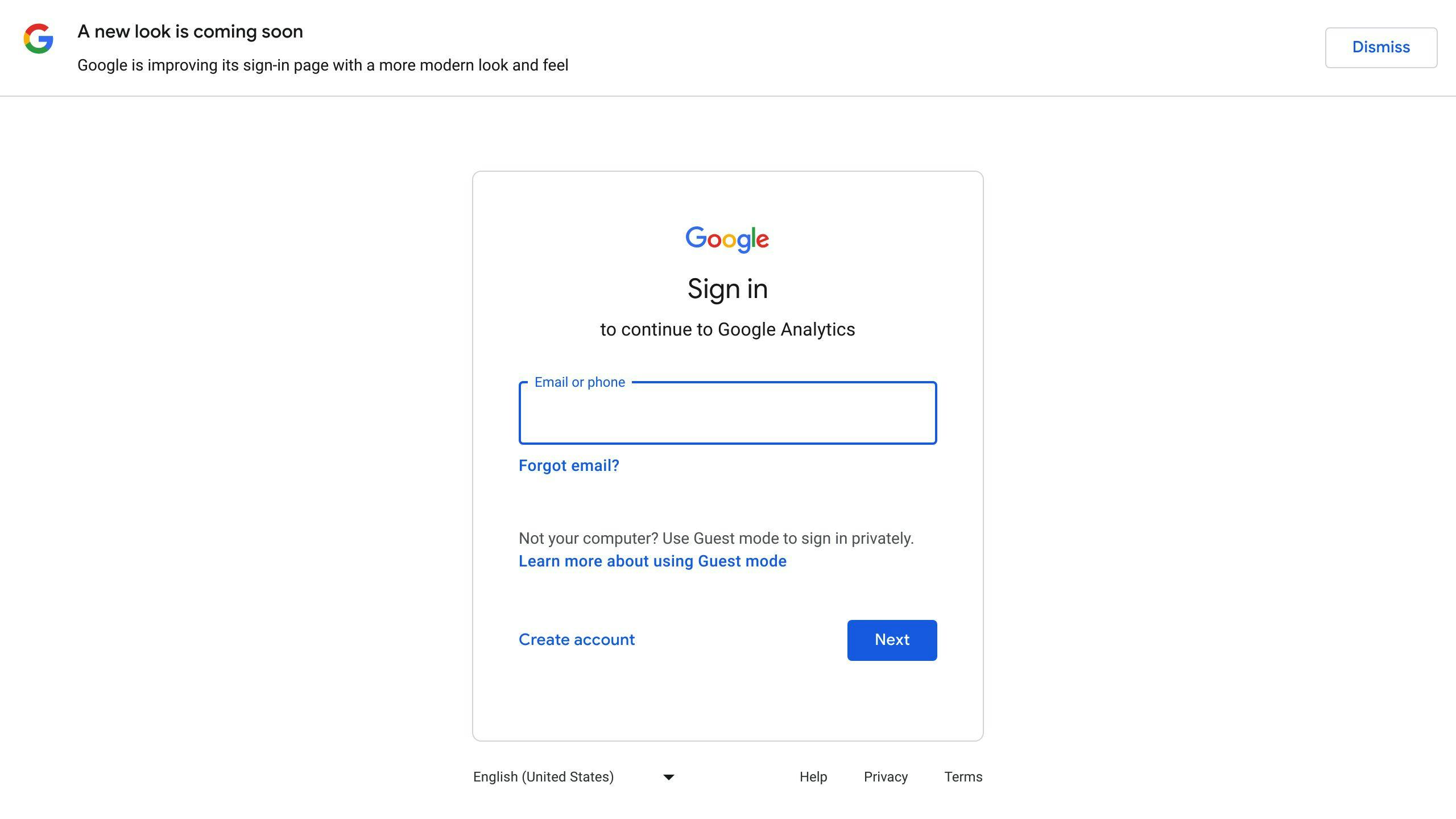
Managing multiple tracking scripts can slow down your store's load times. Google Tag Manager (GTM) offers a way to simplify this by combining all those scripts into a single container.
How to Get Started
Here's a quick overview of the process:
-
Set up a GTM account and create a container.
-
Add the GTM tracking code to your Shopify theme.
-
Shift your existing tracking scripts into GTM.
With more businesses depending on tracking tools for analytics and marketing, GTM makes it easier for Shopify merchants to manage these tools while keeping their store fast.
How GTM Improves Speed
GTM works by replacing multiple tracking scripts with a single, optimized container. Instead of sending several HTTP requests, your store sends just one. This reduces the load on your site and improves performance. Here's how the numbers stack up:
| Metric | Before GTM | After GTM |
|---|---|---|
| HTTP Requests | 12-15 per page | 4-6 per page |
| Script Load Time | 2.5-3 seconds | 1-1.5 seconds |
| Server Response | 1.8 seconds | 0.8 seconds |
Tips for Better Speed
To keep things running smoothly, try to avoid adding too many custom HTML tags. Instead, use GTM's built-in templates, triggers, and variables. This keeps your setup clean and efficient.
Keeping an Eye on Performance
It's important to regularly check your GTM setup to make sure everything is running as it should. Tools like Google PageSpeed Insights and GTmetrix can help you spot any issues.
Key Areas to Watch:
-
How scripts are loading.
-
The sequence in which tags fire.
-
The size of your GTM container.
-
How well triggers are performing.
8. Clean Up and Optimize Shopify Code
Keeping your Shopify store's code clean and efficient is key to maintaining a fast-loading site. Sloppy code and unnecessary scripts can slow down performance, which impacts both user experience and sales.
Remove Unused Code
Start by auditing your theme files to identify and eliminate unused JavaScript, CSS, Liquid variables, and orphaned snippets. Cutting out this unused code can reduce page load times by up to 40%, according to recent data. Shopify’s built-in code editor makes it easy to spot and remove these elements that drag down performance.
Once you’ve cleared out the clutter, focus on refining the Liquid code that powers your store.
Optimize Your Liquid Code
Liquid, Shopify's templating language, is what drives dynamic content on your storefront. Simple changes, like switching from each loops to for loops, can cut database queries by as much as 30%. This tweak alone can make a noticeable difference in how quickly your site runs.
Use Smarter Coding Practices
To get the most out of your code, focus on these areas:
-
Reduce Database Queries: Leverage Shopify’s built-in caching to avoid repetitive queries.
-
Streamline Variables and Conditions: Store frequently accessed data in variables and simplify conditionals to speed up processing.
Keep an Eye on Performance
Track metrics like JavaScript execution time and render-blocking resources to measure the impact of your changes. Aim for performance scores above 80 on both mobile and desktop. Regular code reviews are essential to maintain speed as you add new features or updates.
After optimizing your code, the next step is to tackle redirect issues and broken links to further improve your store's performance.
9. Fix Redirects and Broken Links
Redirects and broken links can slow down Shopify stores significantly, with each redirect adding 100-500 milliseconds to load times. Besides slowing your site, broken links can hurt SEO rankings and frustrate customers, which directly affects your conversion rates. In 2024, even a one-second delay could cut conversions by 7%.
How Redirects Affect Performance
Different types of redirects have varying effects on your store's performance:
-
301 Permanent Redirects: Ideal for changes to product or collection URLs, as they can be cached.
-
302 Temporary Redirects: Best for short-term use, like seasonal promotions, but they can’t be cached.
-
Meta Refresh: Should be avoided entirely due to their negative impact on performance.
Spotting and Fixing URL Issues
Start by auditing your URLs using tools like Google Search Console or Shopify’s built-in URL redirect tool. Focus on identifying problems such as:
-
Chained redirects (multiple redirects for a single URL).
-
Temporary redirects that should be replaced with permanent ones.
-
Broken internal and external links.
-
Outdated links from discontinued products.
Managing Redirects Correctly
When setting up redirects, prioritize using 301 redirects for pages that have been moved. Minimize unnecessary redirects and keep your redirect structure clean to ensure a smooth user experience and maintain site performance.
Simplifying Links and URLs
A simple URL structure helps reduce redirects and keeps links functional. Here’s how to keep things in check:
-
Regularly audit links - monthly if possible - to fix broken URLs and update outdated product links with relevant alternatives.
-
Use short, descriptive URLs with Shopify’s SEO tools.
-
Check third-party links, like those for product reviews or integrations, to ensure they remain active.
Keep an Eye on Things
Set up automated monitoring with Google Search Console to get alerts about new 404 errors or redirect issues.
Once redirects and broken links are under control, you’ll want to move on to regular speed audits to keep your store running at its best.
10. Perform Regular Speed Audits
Keeping tabs on your store's speed is a must for Shopify merchants in 2025. With Google continuing to emphasize Core Web Vitals as a ranking factor, optimizing your site's speed is critical - not just for search rankings but also for keeping customers happy. Monthly speed checks are now a key part of staying competitive.
Key Metrics to Watch
Pay attention to metrics that directly affect both user experience and SEO. Here are the ones to focus on during your speed audits:
-
First Contentful Paint (FCP): Should be under 1.8 seconds.
-
Largest Contentful Paint (LCP): Aim for less than 2.5 seconds.
-
Cumulative Layout Shift (CLS): Keep it below 0.1.
-
Speed Index: Target a time under 3 seconds.
Tools to Get the Job Done
Shopify’s Web Performance Dashboard is a great starting point, but pairing it with other tools gives you a fuller picture. Consider these options:
| Tool | Purpose | Features |
|---|---|---|
| Google PageSpeed Insights | Analyze overall performance | Mobile and desktop testing, Core Web Vitals insights |
| GTmetrix | Deep technical analysis | Waterfall charts, performance history |
| Pingdom | Test global performance | Multiple testing locations, real-time monitoring |
When to Audit Your Store
-
After making major changes, like adding apps or updating your theme.
-
During busy shopping periods, such as the holidays.
-
When testing new third-party tools or integrations.
Addressing Speed Issues
-
Critical Issues: Fix anything causing more than a 1-second delay in load times immediately.
-
Major Concerns: Focus on problems affecting your Core Web Vitals scores.
-
Minor Tweaks: Work on smaller fixes that, when combined, can significantly improve performance.
Use tools like Google Tag Manager to measure the impact of third-party apps on your store's speed. Regularly review and remove any apps that slow things down. This proactive approach ensures your store runs smoothly and efficiently.
Wrapping Up
As we progress through 2025, optimizing your Shopify store's speed is more crucial than ever for staying competitive in ecommerce. The strategies shared here offer a solid plan to help your store thrive in today’s fast-moving digital world.
Ecommerce metrics have shifted, with Shopify’s Web Performance Dashboard now emphasizing Core Web Vitals instead of simple speed scores. This guide has provided actionable steps to tackle these updated standards. What truly impacts conversions is how your site performs in real-world conditions - not just its speed score - making these techniques vital for success.
From compressing images to choosing the right theme, speed optimization impacts many aspects of your store’s performance. By applying the methods discussed - like consolidating tracking codes in Google Tag Manager or fine-tuning images - you can boost both your store’s functionality and the shopping experience.
Regularly reviewing and updating your store is key to staying ahead. Use Shopify’s Web Performance Dashboard to set a baseline, then work through the improvements outlined here. Each step brings you closer to delivering the smooth, fast shopping experience your customers expect in today’s ecommerce environment.