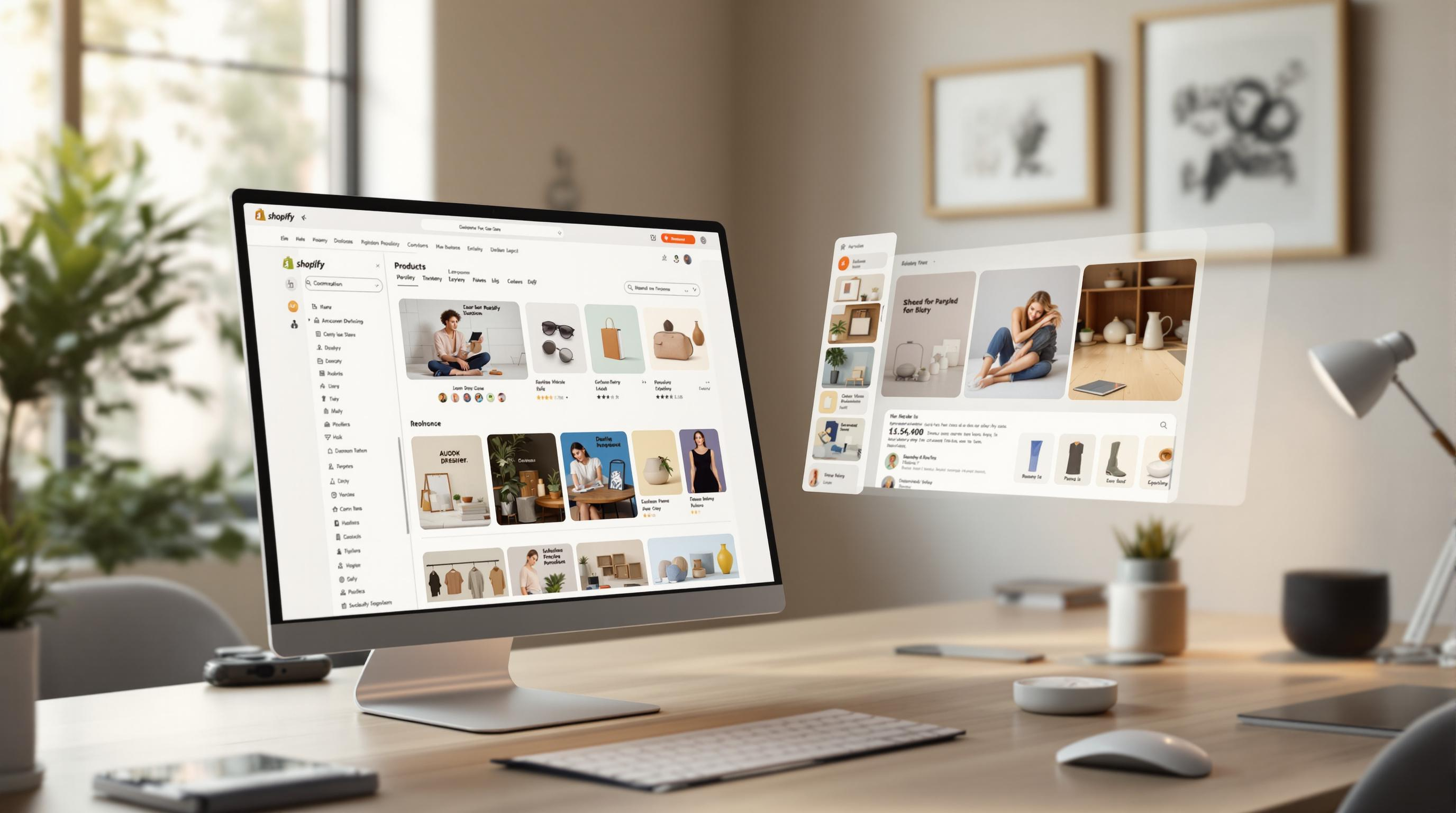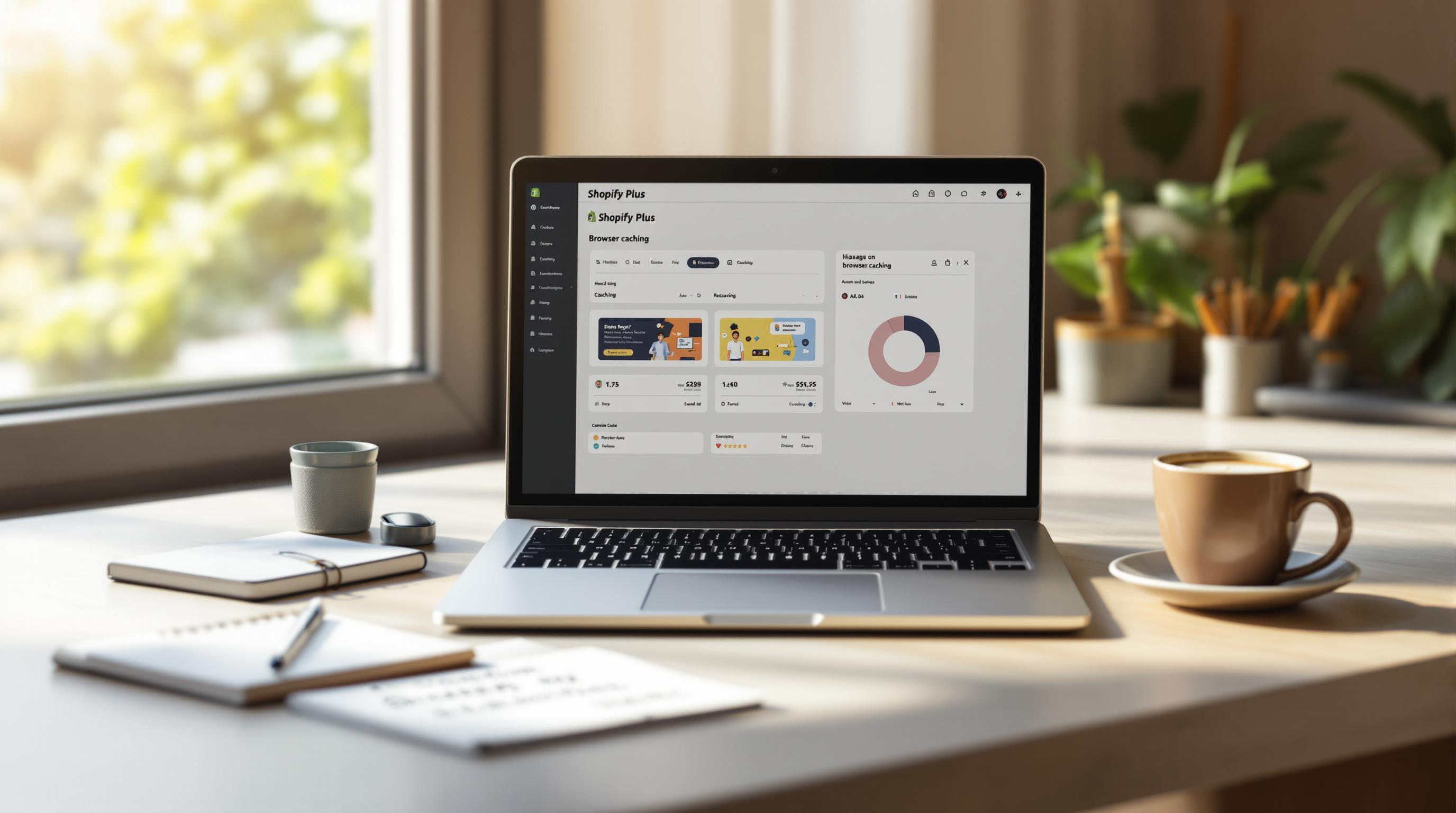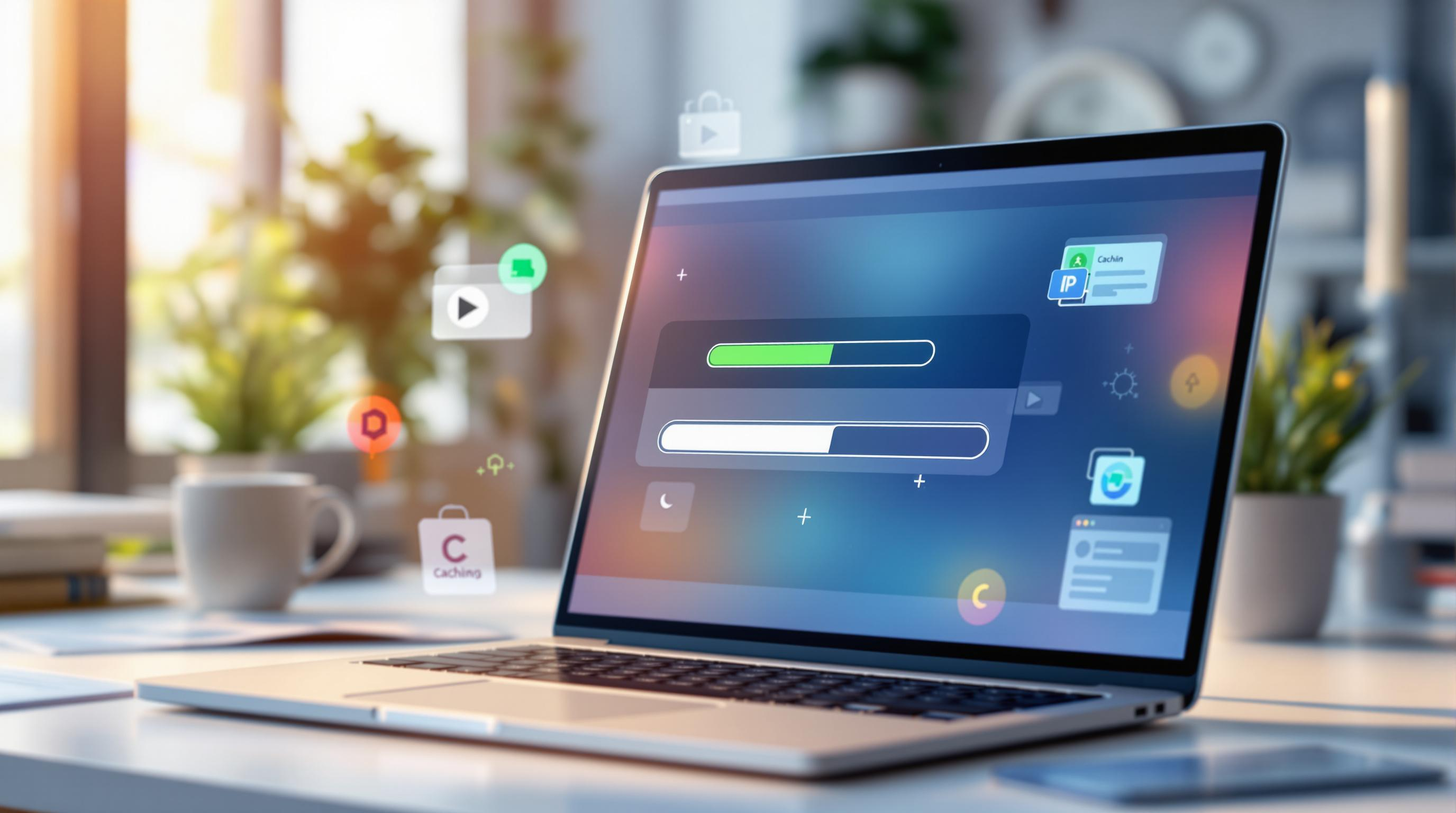By Mladen Terzic
Shopify Speed Optimization
26th Jun 2025
6 min read
Impact of Preloading on Core Web Vitals in Shopify
Discover how preloading key assets on your Shopify store can improve Core Web Vitals metrics like LCP and FID, resulting in faster load times, better user experience, and higher SEO rankings.
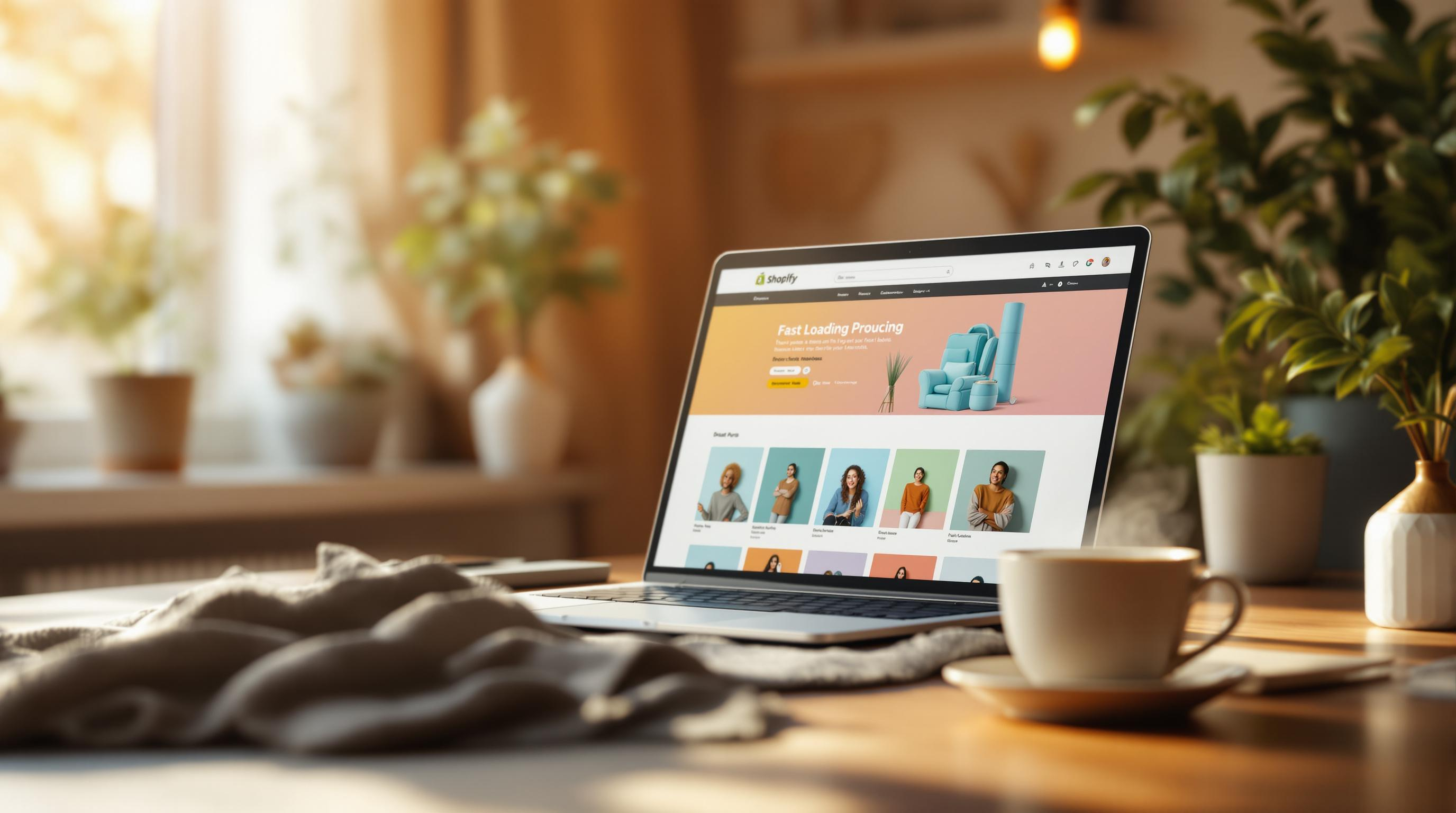
Preloading speeds up Shopify stores by prioritizing critical resources like hero images, fonts, and scripts. This improves Core Web Vitals – key performance metrics used by Google to rank websites. Here’s why preloading matters:
- Largest Contentful Paint (LCP): Faster loading of above-the-fold content (e.g., hero images).
- First Input Delay (FID): Reduced delays in user interaction by prioritizing essential scripts.
- Cumulative Layout Shift (CLS): Indirectly stabilizes layouts by ensuring critical assets load consistently.
To implement preloading, add <link> tags for key resources in your Shopify theme. Combine this with tools like PageSpeed Insights to track improvements. Preloading ensures a faster, more responsive store, boosting user experience and SEO rankings.
Intro to Shopify Speed Optimization – The New Performance Dashboard & Core Web Vitals
Core Web Vitals and Their Importance for Shopify
To see how preloading affects Shopify performance, it’s essential to understand the Core Web Vitals metrics it improves. For Shopify store owners, these metrics directly impact both customer satisfaction and search engine rankings. Meeting Core Web Vitals thresholds can lower bounce rates by 24% [3], making them a key factor in e-commerce success.
What is Largest Contentful Paint (LCP)?
LCP measures how quickly the largest visible element on a page loads. For Shopify stores, this is often above-the-fold content like hero images or banners. Slow LCP scores are usually caused by unoptimized content, such as oversized images or resource-heavy animations.
While LCP focuses on loading speed, FID looks at how quickly users can interact with your site.
What is First Input Delay (FID)?
FID tracks how responsive your store is to user actions. It measures the time between a user’s first interaction – like clicking a button – and when the browser processes that action. A good FID score is under 100 milliseconds.
Common FID issues in Shopify stores include:
- Heavy JavaScript: Reduce third-party scripts where possible.
- Unoptimized Theme Code: Streamline JavaScript execution.
- Too Many Apps: Remove any unused apps to improve performance.
What is Cumulative Layout Shift (CLS)?
Although this article mainly focuses on LCP and FID, CLS – measuring visual stability – also plays a role in user experience. Even though preloading doesn’t directly improve CLS, optimizing resources can help prevent layout shifts by ensuring critical assets load consistently.
“Google's primary goal is to serve up the best, most user-friendly sites to its users. If your site is slow, unresponsive, or unstable, you're not just frustrating your visitors – you're signaling to Google that your site isn't up to standard.” – Ecomexperts.io [3]
Tools like PageSpeed Insights and GTmetrix can analyze your store’s LCP, FID, and CLS, providing actionable tips for improvement [2].
How Preloading Improves Core Web Vitals
Preloading helps boost Shopify performance by improving Core Web Vitals metrics. It prioritizes loading important resources like images, fonts, and scripts, leading to better performance scores and a smoother user experience.
Using Preloading to Improve LCP
To optimize LCP (Largest Contentful Paint), focus on preloading resources for above-the-fold content, such as hero images, banners, and featured product visuals. Here's an example of how to preload a hero image:
<link rel="preload" href="hero-image.jpg" as="image">
Key resources to preload include:
- Fonts used in hero sections
- Critical CSS files
- Above-the-fold graphics like banners
Using Preloading to Improve FID
While LCP focuses on visual elements, preloading also helps improve FID (First Input Delay) by managing the loading priority of scripts. This ensures faster interactivity for users. Preloading JavaScript files essential for user interactions is especially important.
Here's a breakdown of how preloading impacts FID based on resource type:
| Resource Type | Impact on FID | Priority |
|---|---|---|
| Critical JS Files | High | High |
| Third-party Scripts | Medium | Medium |
| Custom Theme Scripts | High | High |
As one expert explains:
“Google's Core Web Vitals metrics are crucial for assessing user experience and performance in Shopify stores. Proper implementation of preloading can significantly impact these scores, particularly for stores heavily reliant on visual content.” [1][3]
To improve FID, focus on:
- Preloading essential JavaScript files for user interactions
- Managing third-party scripts to reduce delays
- Prioritizing scripts that enable key functionality
sbb-itb-6dc743d
Steps to Add Preloading in Shopify
How to Use the preload Attribute
To boost your Shopify store's performance, you can preload important resources like hero images, critical CSS, and custom fonts. Add <link> tags in your theme's <head> section to specify these resources. Use the as attribute to define the resource type, and include crossorigin for fonts.
<link rel="preload" href="{{ 'hero-image.jpg' | asset_url }}" as="image">
<link rel="preload" href="{{ 'critical.css' | asset_url }}" as="style">
<link rel="preload" href="{{ 'fonts/custom-font.woff2' | asset_url }}" as="font" crossorigin>
Focus on resources that are essential for the initial page load, such as hero images, critical CSS files, custom fonts, and key JavaScript files. Shopify provides tools to make implementing these optimizations easier.
Using Shopify Tools for Preloading
Shopify's Theme Inspector is a helpful tool for spotting resources that should be prioritized for preloading. It identifies performance bottlenecks and highlights areas for improvement. Pair this with PageSpeed Insights to target high-priority assets like hero images and CSS, potentially cutting load times by up to 45%.
While Theme Inspector pinpoints critical resources, combining preloading with other optimization methods ensures a well-rounded approach to improving performance.
Combining Preloading with Other Methods
Preloading works best when used alongside other optimization techniques. For example, pair it with lazy loading for less critical assets and apply async or defer to non-essential scripts.
To get the most out of preloading:
- Optimize images to reduce file sizes.
- Extract and load only the most important CSS upfront.
- Limit the impact of third-party scripts.
- Regularly track performance metrics to ensure improvements are effective.
Conclusion: Preloading for Better Shopify Performance
Let’s break down why preloading can make a big difference for Shopify store performance. Since Google started factoring Core Web Vitals into rankings in June 2021, preloading has become a key strategy for improving both user experience and SEO.
Preloading helps speed up Largest Contentful Paint (LCP) by prioritizing hero images and above-the-fold content. It also improves First Input Delay (FID) by cutting down delays in script execution. These changes lead to better Core Web Vitals scores and smoother site performance.
If you’re not a technical expert, agencies like Codersy can handle the heavy lifting for you. They specialize in Shopify Plus and can implement preloading and other strategies to optimize your site’s performance.
Here’s how preloading impacts key performance metrics:
| Metric | Good Score | How Preloading Helps |
|---|---|---|
| LCP | Under 2.5s | Speeds up loading for largest content elements |
| FID | Under 100ms | Reduces delays in interactivity |
| Resource Priority | Critical | Ensures key assets load first |
To track your progress, tools like PageSpeed Insights can give you real-time updates on performance improvements.
FAQs
What is the difference between preload and prerender?
Preload and prerender both aim to enhance page performance but work differently. Preload prioritizes loading critical resources for the current page, such as key scripts, fonts, or hero images. Prerender, however, goes a step further by fully loading an entire page in the background. For example, in a Shopify store, prerender might load the next product page so it’s instantly available when the user navigates to it.
What is the difference between prefetch and image preload?
While both techniques prepare resources, their focus is different. Preload targets essential resources for the current page, ensuring they’re ready as soon as possible. Prefetch, on the other hand, anticipates future navigation needs, loading resources during idle time to reduce delays for upcoming interactions.
Here’s a quick comparison:
| Feature | Preload | Prefetch |
|---|---|---|
| Timing | Loads immediately | Loads during idle time |
| Purpose | Current page resources | Future navigation assets |
| Priority | High for critical assets | Lower for anticipated needs |
| Resource Types | Scripts, fonts, images | Any assets for future pages |
How to preload an image to improve LCP?
Start by using Lighthouse to identify the largest visible image (also known as the LCP element) on your page. Once identified, you can preload the image by adding a <link> tag in the <head> section of your theme:
<link rel="preload" href="path/to/image.jpg" as="image">
This technique is especially useful for Shopify stores looking to meet Google’s LCP benchmarks and improve user experience. For the best results, pair preloading with image compression and modern formats like WebP or AVIF.