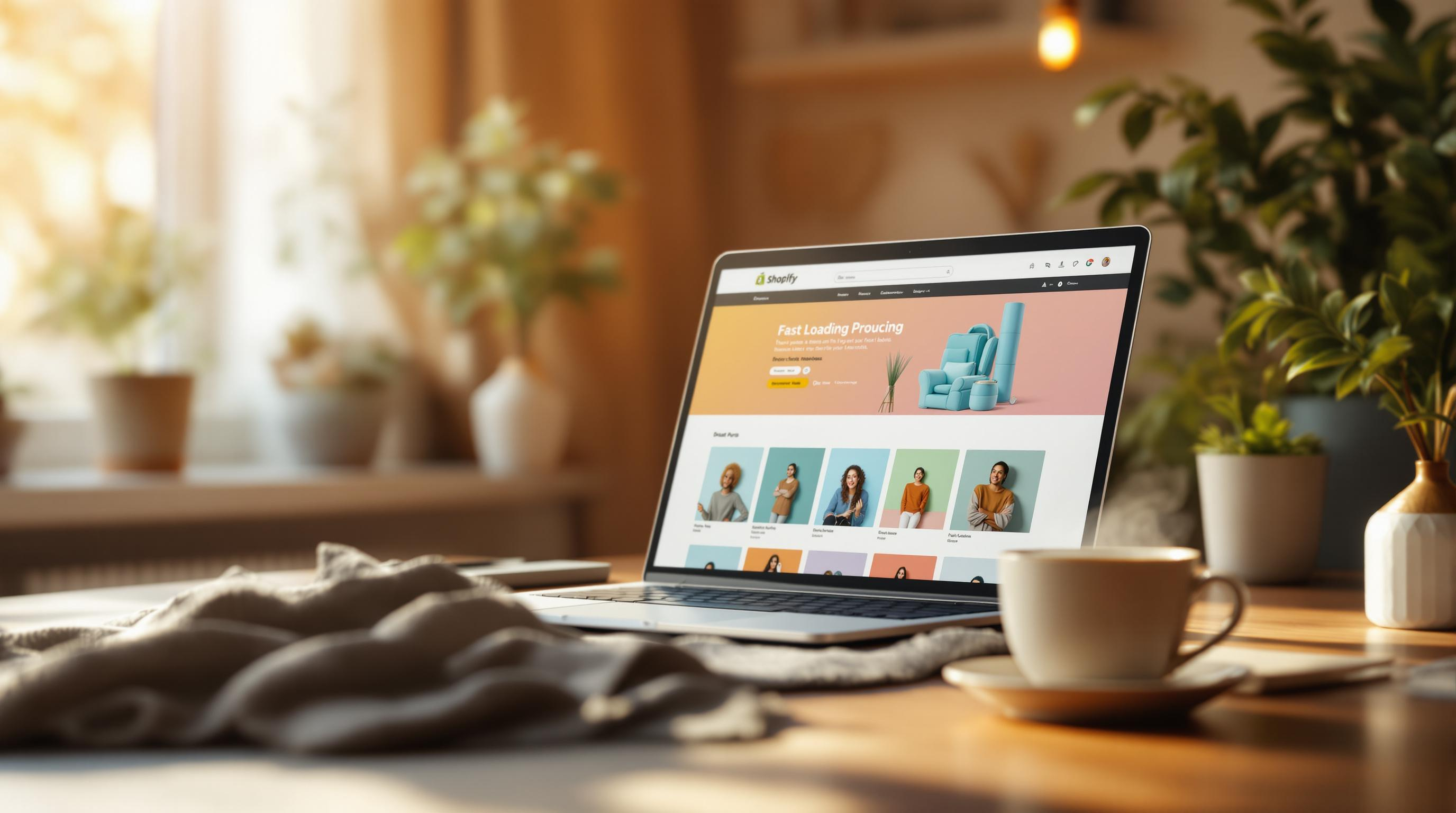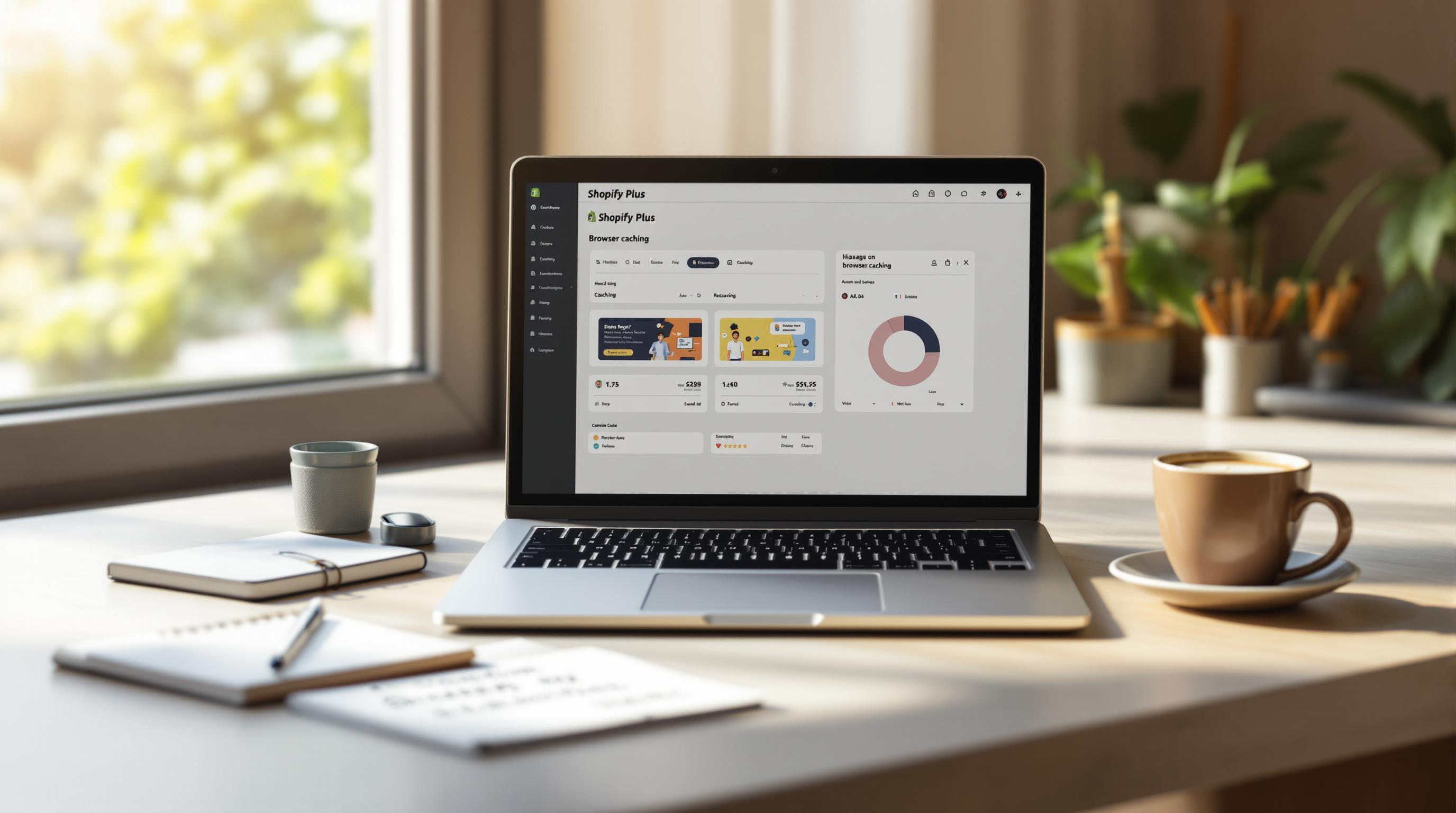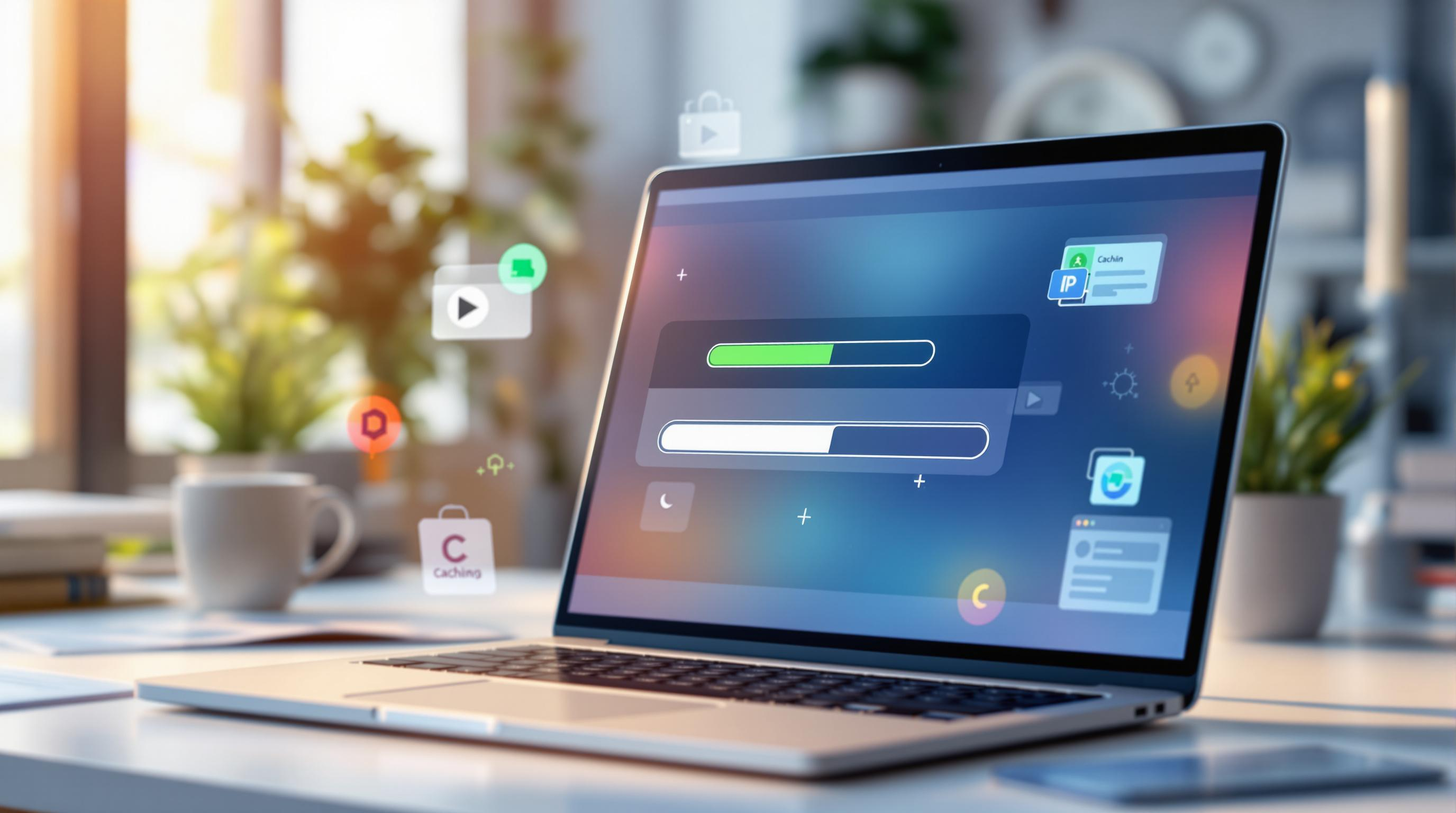By Mladen Terzic
Shopify Speed Optimization
10th Sep 2025
11 min read
Shopify Image Optimization Checklist for 2025
Optimize your Shopify store’s images to boost speed, SEO, and conversion. Learn about file naming, format selection (JPEG, PNG, WebP), compression tools like TinyIMG and CrushPics, lazy loading, responsive images, alt tags, structured data, and ongoing maintenance. With practical examples and recommended settings, this guide ensures you stay ahead in 2025.
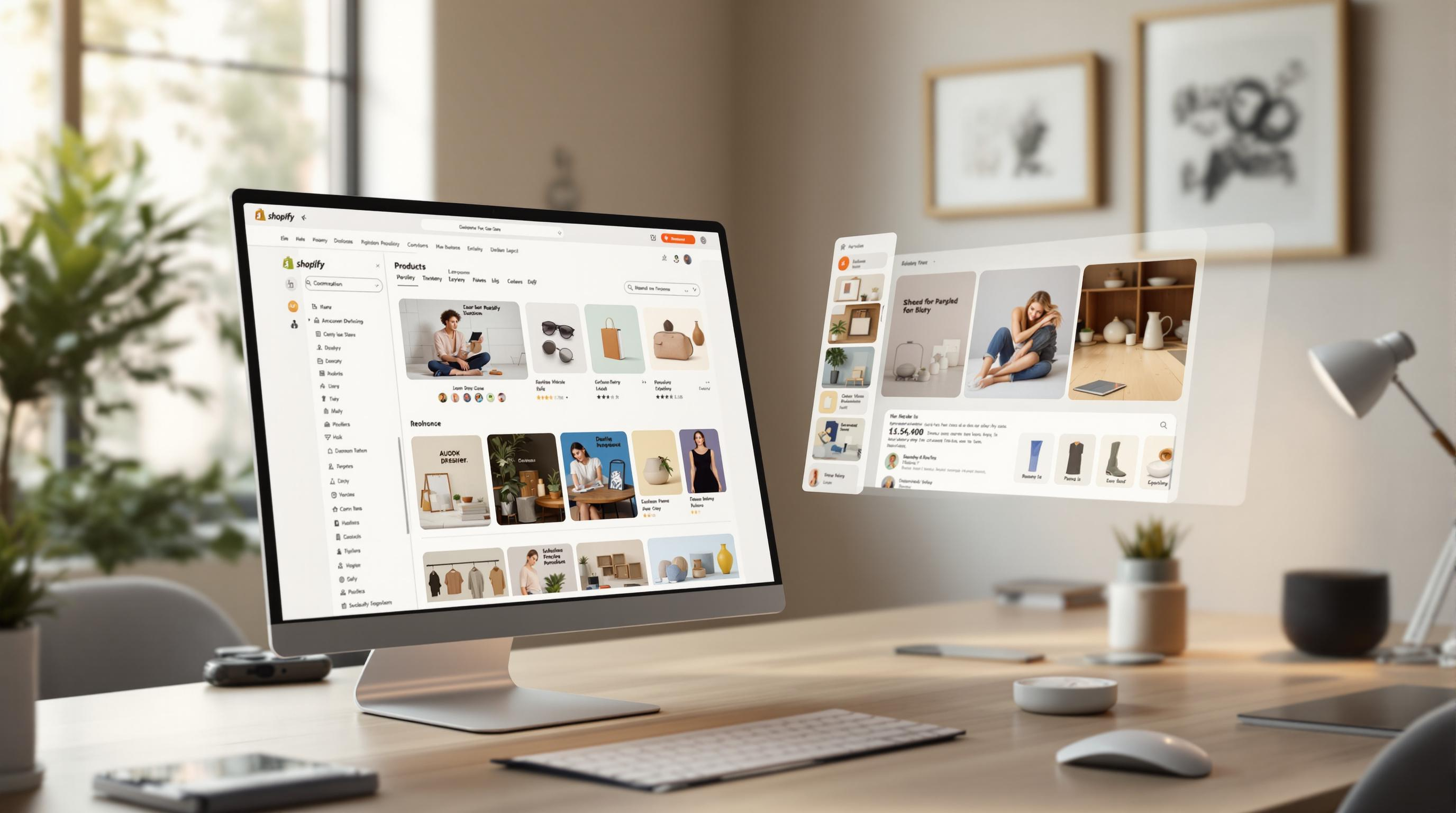
Want faster load times, better SEO, and higher conversions for your Shopify store? Here’s the key: optimize your product images. Unoptimized images can slow your site, hurt rankings, and frustrate users. Follow this simple checklist to get it right:
- Use descriptive file names (e.g., "red-running-shoes-nike.jpeg") for better search visibility.
- Choose the right format: JPEG for photos, PNG for transparency, WebP for modern compression.
- Compress images with tools like TinyIMG or CrushPics to reduce file sizes without losing quality.
- Resize to Shopify’s recommended dimensions (2048 x 2048 pixels, 1:1 aspect ratio).
- Enable lazy loading to load images only when needed, improving page speed.
- Write SEO-friendly alt tags to describe images and improve accessibility.
- Use structured data to help search engines display product images effectively.
- Regularly audit and update images to maintain performance and consistency.
Quick Tip: Tools like TinyIMG can automate compression, lazy loading, and SEO optimization, saving you time.
| Tool | Key Features | Best For |
|---|---|---|
| TinyIMG | Bulk optimization, lazy loading | Large product inventories |
| CrushPics | AI-powered compression | High-resolution visuals |
Start optimizing today to boost your Shopify store’s speed, rankings, and user experience.
Shopify Images Tutorial for Speed & SEO
1. Getting Images Ready for Shopify
Preparing your images the right way ensures your Shopify store runs smoothly and ranks well in search engines. Here's how to get started.
a. Naming Files with Keywords
Using keyword-rich file names helps search engines understand your images better, improving your store's visibility [1][2]. Here's how to name your files effectively:
- Start with the main product keyword
- Add brand or model details if relevant
- Use hyphens to separate words
- Keep it short but descriptive
For example, instead of "IMG1234.jpeg", go with something like "red-running-shoes-nike.jpeg." This tells search engines exactly what the image is about.
b. Picking the Best File Format
Choosing the right file format depends on the type of image you're working with. Here's a quick breakdown:
- JPEG: Great for product photos. It keeps file sizes small while maintaining good color quality but doesn’t support transparency.
- PNG: Ideal for images with transparency or text overlays. However, it has larger file sizes compared to JPEG.
- WebP: A modern option with excellent compression, offering smaller file sizes without losing quality. Keep in mind, though, it may not work in older browsers.
Shopify supports modern formats like WebP, which can help you balance image quality and page speed. Whenever possible, opt for WebP to improve your store's performance.
Once your images are named and formatted correctly, the next step is optimizing their file sizes to ensure your site loads quickly.
2. Reducing Image File Sizes for Faster Loading
Large image files can significantly slow down Shopify stores, especially since images make up around 50% of a webpage's size [5]. With 39% of users leaving sites that load too slowly, optimizing your images is a must.
a. Tools for Compressing Images
Image compression reduces file sizes while keeping the visuals sharp. Here are some top tools to help:
- TinyIMG: A popular Shopify app that can shrink PNG files by up to 94% and JPG files by about 54%, all while maintaining image quality [4].
- CrushPics: Uses advanced algorithms to reduce file sizes without sacrificing clarity.
- SEO Ant: Offers features like bulk processing and monitoring to track performance.
| Compression Tool | Features | Best Use Case |
|---|---|---|
| TinyIMG | Bulk optimization, lazy loading, SEO tools | Large product inventories |
| CrushPics | High-quality compression algorithms | High-resolution visuals |
| SEO Ant | Performance tracking, bulk image handling | Monitoring and optimization |
b. Resizing Images to Fit Shopify
Using the right image dimensions is key for smooth performance. Shopify recommends these guidelines:
- Square Product Images: Maximum size of 2048 x 2048 pixels.
- Aspect Ratio: Stick to a 1:1 ratio for product images.
- Format Conversion: Shopify automatically converts images to WebP for better performance when supported [1].
Here’s how to reduce file sizes effectively:
- Start with high-quality originals.
- Resize images to Shopify’s recommended dimensions.
- Use optimization tools to fine-tune performance [4].
"TinyIMG saves space and boosts speed with bulk optimization" [4]
3. Advanced Techniques for Better Image Performance
Once you've tackled basic image optimization, there are additional methods to help your Shopify store perform even better. Let's dive into two effective strategies that build on your earlier efforts.
a. Using Lazy Loading
Lazy loading ensures images load only when they're about to be seen, which can greatly boost your site's speed. Instead of loading all images at once, this technique delays loading images until users scroll near them. The result? Faster initial page loads and better resource management.
With tools like TinyIMG, enabling lazy loading is as easy as a single click [4]. Here's why it's worth it:
- Focus on visible content: Only images in the user's view are prioritized.
- Save bandwidth and server power: Deferred loading reduces unnecessary resource use.
- Boost page speed: Faster load times can improve SEO and user satisfaction.
By adopting lazy loading, your site becomes more efficient, offering a smoother experience for visitors.
b. Making Images Responsive
Responsive images adjust automatically to fit different screen sizes, ensuring they look great on any device. Shopify makes this easy with built-in tools, including automatic WebP conversion for supported browsers [4].
To make the most of responsive images:
- Leverage Shopify's features: Ensure your images scale properly across desktops, tablets, and phones.
- Test across devices: Regularly check how images appear on various screen sizes.
When combined, lazy loading and responsive images form a strong foundation for image optimization. Together with compression and resizing, these techniques ensure your store performs well across all devices and stays search-engine friendly.
sbb-itb-6dc743d
4. SEO Tips for Shopify Product Images
Optimizing product images not only improves your store's visibility in search results but also enhances accessibility. Here's how to make your Shopify product images work harder for you.
a. Writing Alt Tags with Keywords
Alt tags are essential for both accessibility and SEO. They help visually impaired users understand your images while giving search engines context about the content.
How to Write Effective Alt Text:
- Avoid vague phrases like "Buy NIKE shoes."
- Use natural, detailed descriptions like "Person running in NIKE Star Runner 2 shoes" [1].
- Add relevant keywords, but keep the text conversational and accurate.
- Focus on describing what the image actually depicts.
For instance, instead of something generic, try: "Blue wool sweater with cable knit pattern." This type of alt text not only describes the image clearly but also incorporates keywords that improve search rankings.
Well-written alt tags enhance accessibility and contribute to a better shopping experience while boosting your SEO efforts.
b. Adding Structured Data for Images
After optimizing file names and alt tags, structured data is the next step to maximize your images' potential in search results. This technical tweak ensures search engines display your product images more effectively.
Steps to Implement Structured Data:
- Use JSON-LD to add structured data to your images.
- Include key product details like price, availability, and customer reviews.
- Tools like TinyIMG can simplify the JSON-LD setup and help manage structured data efficiently [4].
Structured data works alongside alt tags and file naming to create a complete image optimization strategy. This combined approach makes your products more visible in search results and ensures your store is accessible to all users.
5. Keeping Images Updated Over Time
Once you've optimized your images, the work doesn't stop there. Keeping them updated is crucial to ensure your Shopify store continues to perform well and provides a great experience for users. Regular maintenance is just as important as the initial setup.
Regular Image Maintenance and Updates
Schedule Regular Image Audits
For stores with high traffic, aim for monthly reviews. Smaller stores can check quarterly. Use a spreadsheet to track file sizes, optimization dates, and performance metrics. This keeps everything organized and easy to manage.
What to Check During Audits:
- Image Performance: Use tools like Google Analytics to monitor loading speeds.
- Mobile Display: Ensure images look good on all devices.
- Alt Tags: Keep descriptions accurate and aligned with the product.
- File Size: Compress images that have become too large.
Updating Product Images
When adding new products or updating collections, maintain high-quality images and a consistent look across your catalog. Efficiency and uniformity should be your priorities.
Tips for Managing Updates:
- Use automated workflows to speed up large-scale changes.
- Keep image dimensions consistent within the same product categories.
- Double-check optimization before publishing new images.
Seasonal Update Plan:
| Timing | Tasks |
|---|---|
| Pre-Season | Upload and optimize new images. |
| Mid-Season | Update promotional visuals. |
| End of Season | Archive images no longer in use. |
6. Tools and Services to Simplify Image Optimization
Optimizing images for your Shopify store doesn't have to be a hassle. The right tools and services can save you time and improve your site's performance. Here's a breakdown of some top options.
Tools for Automated Optimization
If you're looking for apps to automate image optimization, these two Shopify options are worth considering:
TinyIMG
- Automatically optimizes images for both new and existing products.
- Handles bulk image processing, making it great for stores with large catalogs.
- Comes with built-in SEO monitoring tools to keep track of your site's performance.
CrushPics
- Uses AI to optimize images, ensuring high-quality results.
- Offers advanced responsive image handling for better performance across devices.
- Supports modern formats like AVIF, in addition to WebP, JPEG, and PNG.
| Feature | TinyIMG | CrushPics |
|---|---|---|
| Compression | Automated | AI-powered |
| Format Support | WebP, JPEG, PNG | WebP, JPEG, PNG, AVIF |
| Monthly Limit | 500 images | Unlimited |
| Analytics | Basic dashboard | Advanced reporting |
Expert Solutions
For stores with more complex needs, professional services like Codersy provide tailored image optimization strategies. These services are particularly useful for high-traffic stores or those with extensive product catalogs. Codersy helps achieve up to a 50% reduction in page load times using advanced techniques.
Performance Tracking
To measure the success of your image optimization efforts, focus on:
- Page load speed improvements.
- Core Web Vitals metrics.
- Mobile performance enhancements.
- Conversion rate growth.
Conclusion: Steps to Improve Shopify Images in 2025
To keep your Shopify store running smoothly and effectively, it's important to consistently apply and refine the strategies discussed earlier. Optimized images are key to faster loading times, better SEO rankings, and improved conversion rates—critical factors for success in 2025.
Key Steps for Image Optimization
Here’s how to stay on top of your image optimization efforts:
- Use clear and descriptive file names and choose the right image formats for your needs.
- Simplify your workflow with tools like TinyIMG and CrushPics to automate compression and optimization.
- Regularly monitor vital metrics to ensure your store stays on track:
| Metric | Target Goal | Impact |
|---|---|---|
| Page Load Speed | Under 3 seconds | Keeps users engaged |
| Image File Size | Under 200KB per image | Improves server performance |
| Mobile Performance | Meets Google Core Web Vitals | Boosts SEO visibility |
If your store has specific or advanced requirements, hiring professional services can help you develop tailored strategies.
FAQs
Here are answers to some common questions about Shopify image optimization, summarizing key points from this guide.
How to Optimize Shopify Images and Choose the Best Size
To optimize Shopify images, focus on resizing, compressing, using the right formats, and adding SEO-friendly details like descriptive file names and alt tags. Shopify suggests using square images with dimensions of 2048 x 2048 pixels and keeping file sizes under 20 MB [4].
Tools like TinyIMG and SEO Ant can simplify the process by automating tasks and offering SEO insights [4]. When you upload images, Shopify automatically converts them to WebP format (when supported by browsers), ensuring they load quickly and work smoothly across devices [4][3].