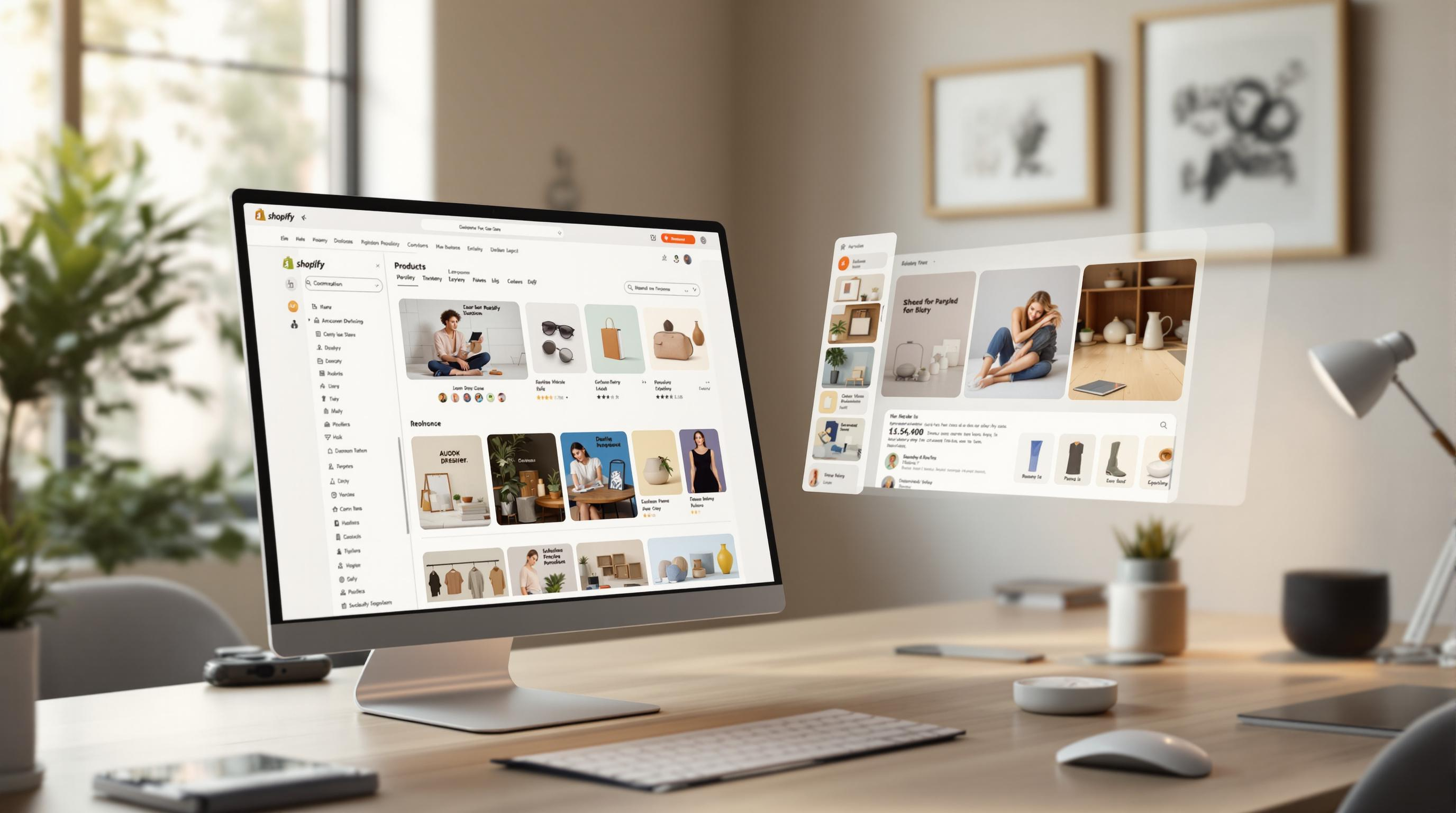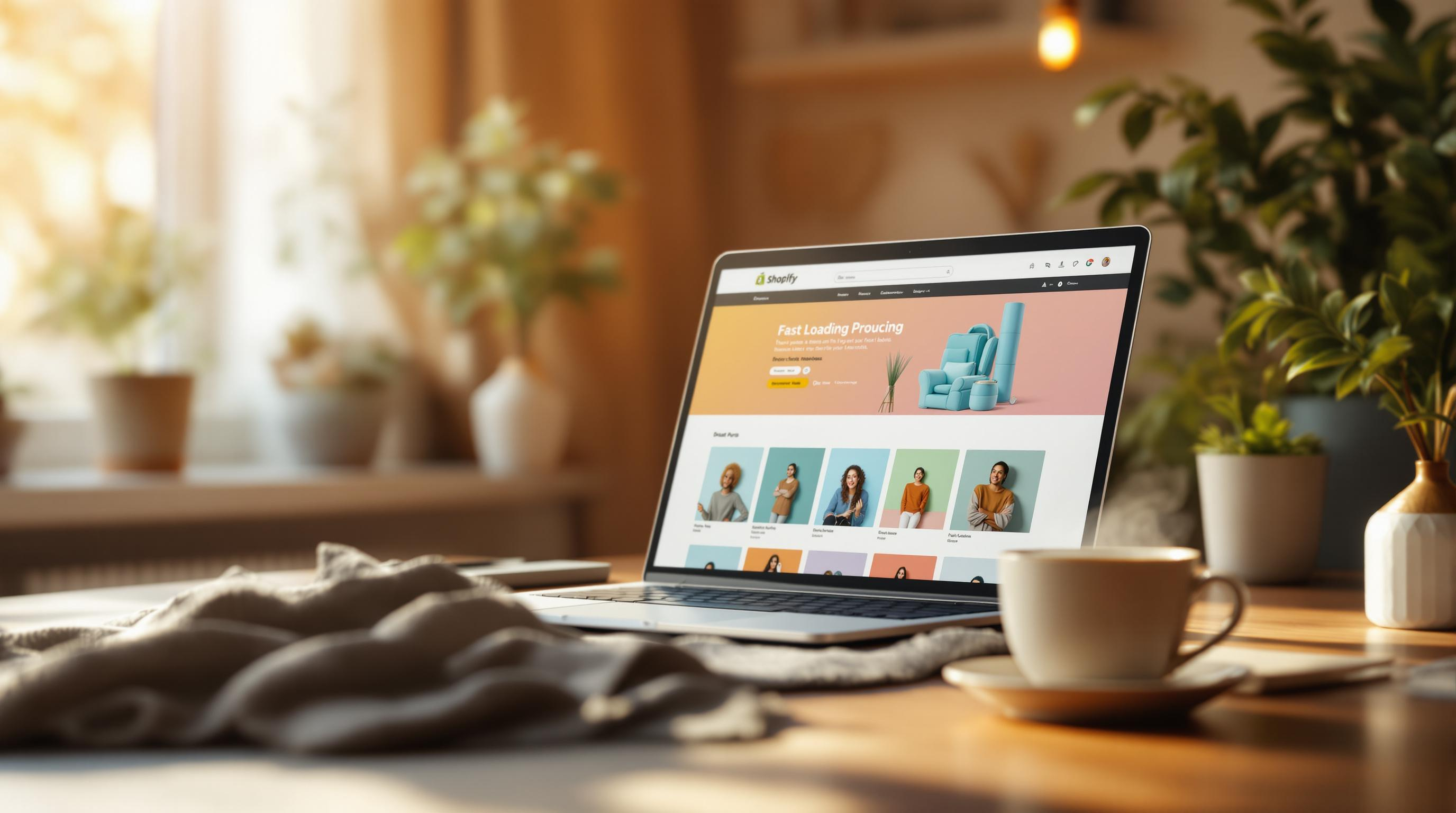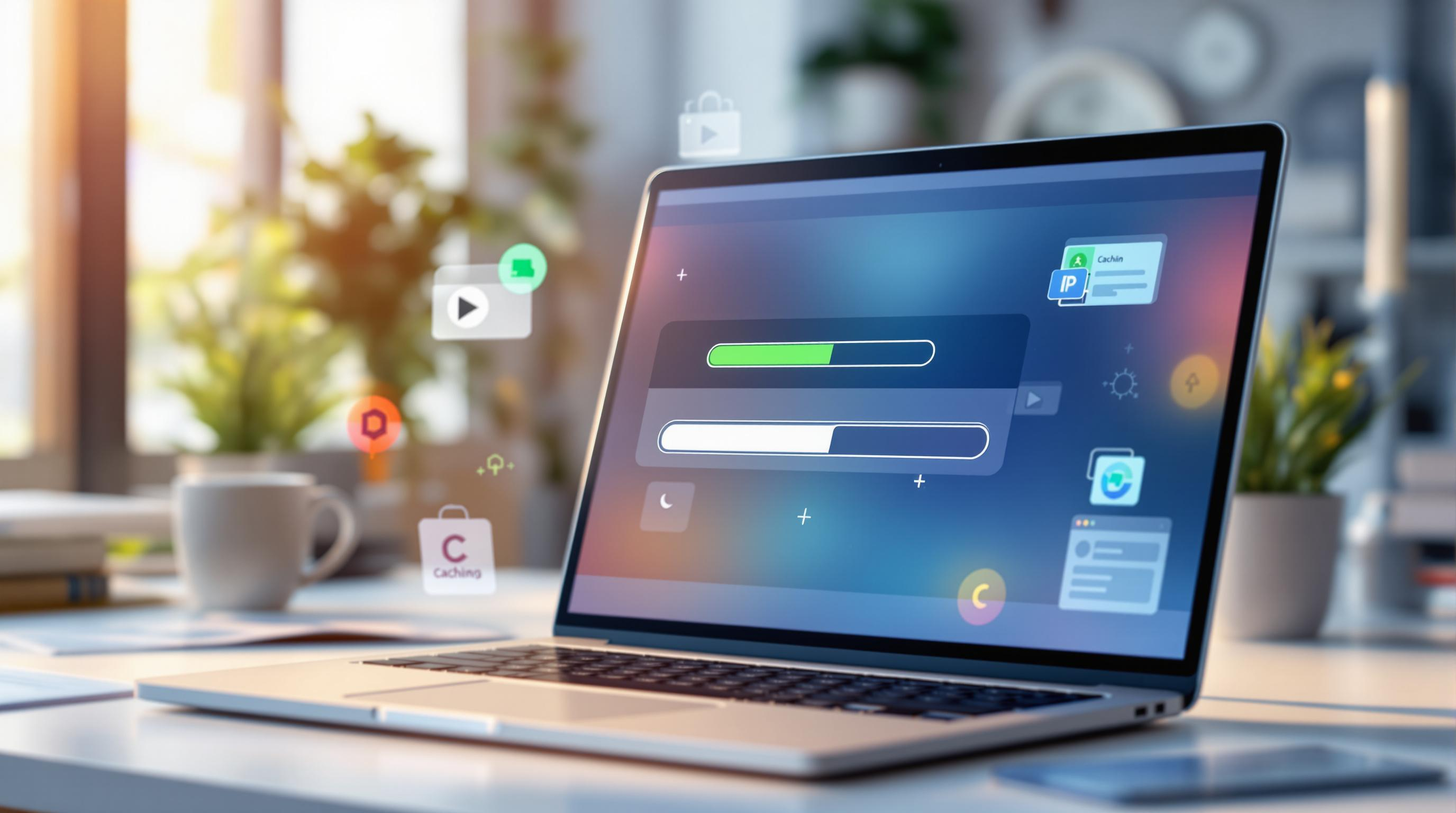By Mladen Terzic
Shopify Speed Optimization
14th Jul 2025
6 min read
5 Steps to Configure Browser Caching in Shopify Plus
A concise 5-step guide to enable, configure, test, and manage browser caching in Shopify Plus to boost site speed and UX.
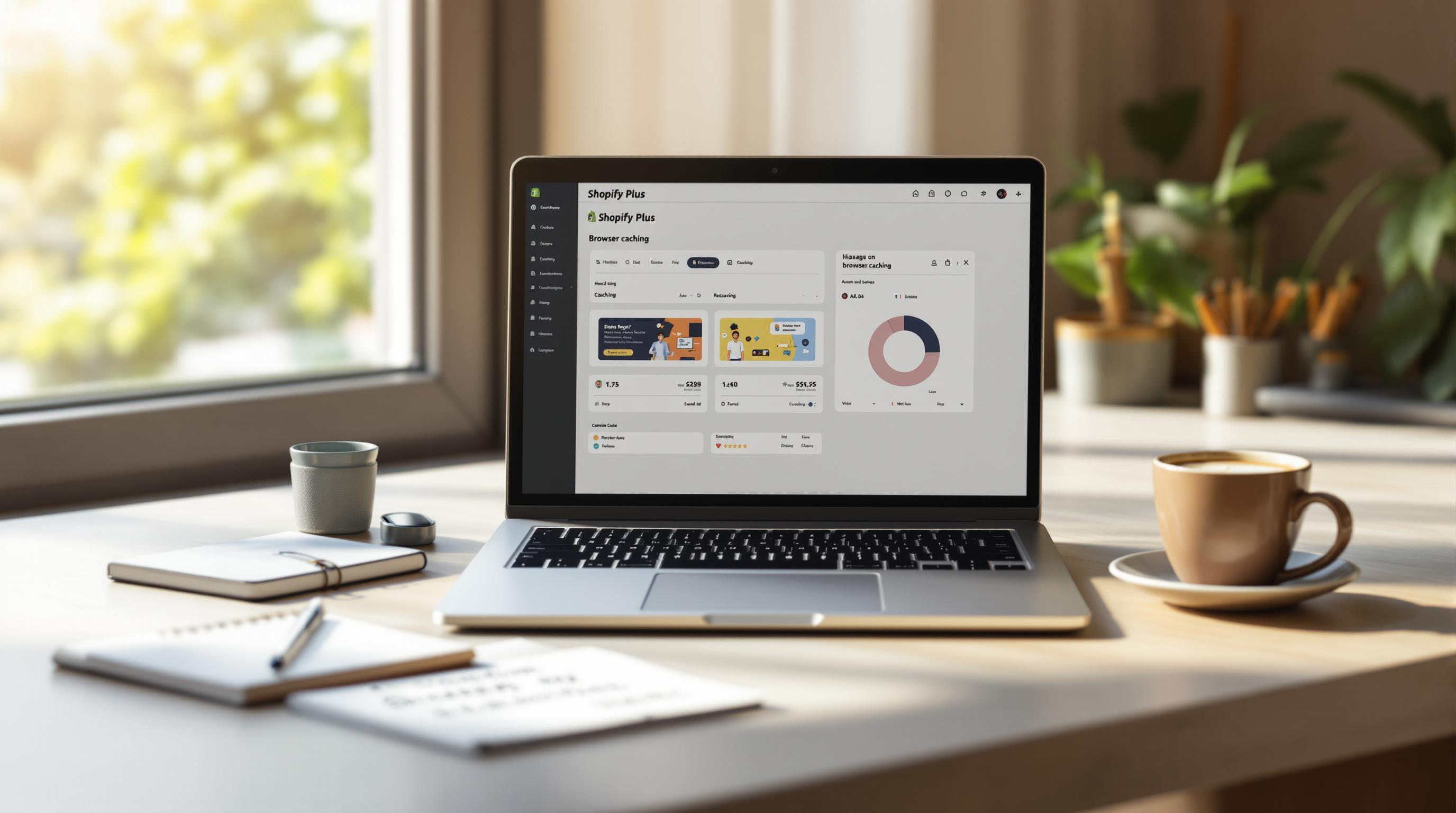
Browser caching in Shopify Plus helps your store load faster by storing static files like images, CSS, and JavaScript on users' devices. This reduces server requests, speeds up page loading, and improves user experience. While Shopify Plus includes basic caching, customizing it can further enhance performance. Here's how to set it up:
- Access Shopify Admin: Log in and navigate to Online Store > Preferences.
- Enable Caching: Edit the
theme.liquidfile and add caching meta tags in the<head>section. - Adjust Cache Settings: Use
Cache-Controlheaders to define asset-specific expiration times. - Test Performance: Use Chrome DevTools, Google PageSpeed Insights, or GTmetrix to confirm caching works.
- Clear Cache When Needed: Clear cache after updates or troubleshooting issues.
Quick Overview of Cache Durations:
| Asset Type | Cache Duration |
|---|---|
| Images | 30 days |
| CSS Files | 7 days |
| JavaScript Files | 1-7 days |
| Product Images | 14 days |
Regularly monitor your store's performance and adjust caching settings as needed. For complex setups, consult Shopify Plus experts for tailored solutions.
Step 1: Open the Shopify Admin Panel
Log In to Shopify Admin
Start by logging into your Shopify Admin dashboard using credentials with administrator-level access. This will allow you to make the necessary adjustments.
Access Online Store Settings
From the left-hand menu, select Online Store. Then, click on Preferences to access the section where browser caching settings are located.
Locate Theme or Preferences Settings
Scroll down within the Preferences section to find the browser caching options [1]. Keep the admin panel open as you'll need it for enabling browser caching in the upcoming steps.
Step 2: Turn On Browser Caching
Locate Browser Caching Settings
Find the theme.liquid file in your theme's file structure. This is where you'll add the necessary caching configuration.
Activate Caching
To set up browser caching, open the theme.liquid file in your active theme. Look for the <head> tag and add the following code:
<meta http-equiv="Expires" content="30" />
This snippet tells browsers to store your store's static assets - like images, CSS, and JavaScript files - for 30 days. This helps reduce repetitive server requests and speeds up loading times [3]. Don’t forget to click "Save" to apply your changes.
Check If Caching Works
Use Chrome DevTools to confirm that caching is active. Open the Network tab, reload your site, and review the "Size" and "Time" columns. Look for these key indicators:
- Static assets marked as "cached"
- Faster load times for repeat visits
- Correct expiration dates for cached resources
Once caching is in place, you can move on to adjusting your cache settings for even better performance.
How to Leverage Browser Caching in Your Website
Step 3: Adjust Cache Settings for Better Performance
Once caching is enabled, the next step is to fine-tune the settings to boost performance while keeping your content up-to-date.
Set Cache Expiration Times and Conditional Caching
Use Cache-Control headers in theme.liquid to define how long static assets should stay cached. Here's a quick guide:
| Asset Type | Cache Duration |
|---|---|
| Images | 30 days |
| CSS files | 7 days |
| JavaScript files | 1-7 days |
| Product images | 14 days |
You can implement these durations with the following code:
<!-- For images -->
<FilesMatch "\.(jpg|jpeg|png|gif)$">
Header set Cache-Control "max-age=2592000, public"
</FilesMatch>
<!-- For CSS and JS -->
<FilesMatch "\.(css|js)$">
Header set Cache-Control "max-age=604800, public"
</FilesMatch>
For dynamic assets, use version control to keep a balance between performance and content updates. Here's an example:
<link rel="stylesheet" href="style.css?v=1.2">
<script src="main.js?v=1.3">
When you update an asset, simply change the version number (e.g., v=1.3) to ensure users get the updated file without losing the caching benefits for unchanged assets.
Advanced Caching Solutions
If your store has more complex needs, Shopify Plus experts can implement advanced caching solutions. They can set up dynamic rules, manage invalidation processes, and fine-tune settings based on your store's specific requirements.
You can also use Chrome DevTools to check cache headers and expiration times, ensuring everything is working as intended.
After optimizing your cache settings, make sure to test and monitor their impact on your store’s performance to spot any areas for improvement.
sbb-itb-6dc743d
Step 4: Check and Test Caching Performance
After setting up your caching, it's time to confirm everything is working as expected and keep an eye on its performance.
Use Developer Tools and Testing Platforms
Start with Chrome DevTools (F12 > Network tab) to review cache headers like Cache-Control and Expires. These headers tell you if your settings are applied correctly:
Cache-Control: Ensure themax-agevalue reflects your configuration.Expires: Check that expiration dates align with your setup.
For a deeper analysis, tools like Google PageSpeed Insights and GTmetrix are invaluable. They can help pinpoint caching issues, measure resource load times, and provide actionable feedback to improve your setup.
Keep an Eye on Performance
Set up a regular routine to monitor how well your caching is working:
- Weekly: Check the percentage of cached resources and overall load times.
- Monthly: Review your scores on PageSpeed Insights and GTmetrix.
- After Updates: Double-check that newly added assets are being cached properly.
A good target is having at least 85% of your resources served from the cache. If you’re falling short or experiencing slowdowns, it might be worth reaching out to Shopify Plus experts for advanced optimization.
Once you’ve confirmed your caching setup is performing well, the next step is learning when and how to clear your cache to keep things running smoothly. We'll dive into that in the following section.
Step 5: Clear Cache When Needed
Why and When to Clear Cache
Clearing your cache can help keep your Shopify Plus store running smoothly. Here are key moments when you should do it:
- After making theme updates or structural changes
- When updating or adding product information
- Following layout or design adjustments
- After installing or updating apps
Browser Cache Clearing
Use these shortcuts to clear your browser cache:
| Browser | Shortcut |
|---|---|
| Chrome | Ctrl + Shift + Delete (Windows) / Command + Shift + Delete (Mac) |
| Firefox | Ctrl + Shift + Delete |
| Safari | Command + Option + E |
Shopify-Specific Cache Management
Theme Cache
To refresh your theme, use keyboard shortcuts (Ctrl + F5 on Windows, Command + Shift + R on Mac) or make a small theme adjustment to trigger a reset. After clearing, double-check your theme settings to ensure everything displays correctly.
App Cache
Each app may handle cache differently. Check the app's documentation for specific instructions. Many apps include cache management tools in their settings.
Keeping Cache in Check
Create a regular schedule for clearing your cache based on your store's updates. If you encounter complex caching issues, Shopify Plus experts can help with tailored solutions to optimize your store's performance.
Clearing your cache ensures your store stays fast, responsive, and ready to deliver a great experience to your customers.
Conclusion
Why Browser Caching Matters
Browser caching helps your site load faster by storing static assets like images and scripts on users' devices. This not only enhances the browsing experience but also improves your site's SEO by reducing load times. However, to keep these benefits, you need to regularly review and update your caching strategy [4].
Keep Cache Settings Up-to-Date
Managing your cache effectively requires consistent checks. Tools like Google PageSpeed Insights and GTmetrix can help you monitor your site's speed and ensure your caching strategy is working as intended [1].
| Task | Frequency | Purpose |
|---|---|---|
| Test and Review Cache | Weekly/Monthly | Keep track of site speed and performance |
| Full Cache Evaluation | Quarterly | Analyze and refine caching strategies |
When to Call in the Experts
If your store has custom themes or relies on multiple third-party integrations, managing browser caching can get tricky. In such cases, reaching out to professionals can save you time and ensure everything runs smoothly.
For instance, Codersy specializes in Shopify Plus caching solutions, offering tailored services to optimize performance [2]. Their expertise can be especially valuable for stores with unique configurations.
FAQs
How do I enable browser caching in Shopify?
To set up browser caching in Shopify Plus, go to your admin panel, then head to Online Store > Themes. Edit the theme.liquid file by adding caching meta tags within the <head> section. After making these changes, use your browser's developer tools to confirm everything is working as expected. Check Step 2 for a detailed walkthrough.
What benefits can I expect from browser caching?
Browser caching improves your store's performance by saving static assets locally on users' devices. This reduces server requests and speeds up page loading times. Tools like Google PageSpeed Insights can help you track and measure these performance improvements.
How often should I update cache settings?
It's important to review and adjust your cache settings regularly. Here's a simple schedule to follow:
- Weekly: Check how effective your cache settings are.
- Monthly: Review and tweak expiration times to ensure optimal performance.
When should I clear the cache?
You should clear your store's cache in situations like these:
- After making major changes to your theme
- When updating important content
- If you're troubleshooting display or functionality issues
What if I need help with custom configurations?
If your store uses a complex setup or custom theme, reaching out to a technical expert might be a good idea. They can help fine-tune your caching settings while ensuring everything works smoothly with your store's unique features and third-party apps.
For more in-depth advice on browser caching or performance optimization, revisit earlier steps or consult Shopify Plus specialists for tailored support.